MAC Groups
The Groups MAC Groups Screen displays all configured MAC Groups. MAC Groups screen is used to create, edit, and delete MAC Groups, which can be used in creating various policy conditions, such as source MAC group condition and destination MAC group condition.
To access the MAC Groups screen, navigate to the MAC Group screen by clicking on Network Access > Groups > MAC Groups under the “Configure” section of the OmniVista Cirrus Menu.
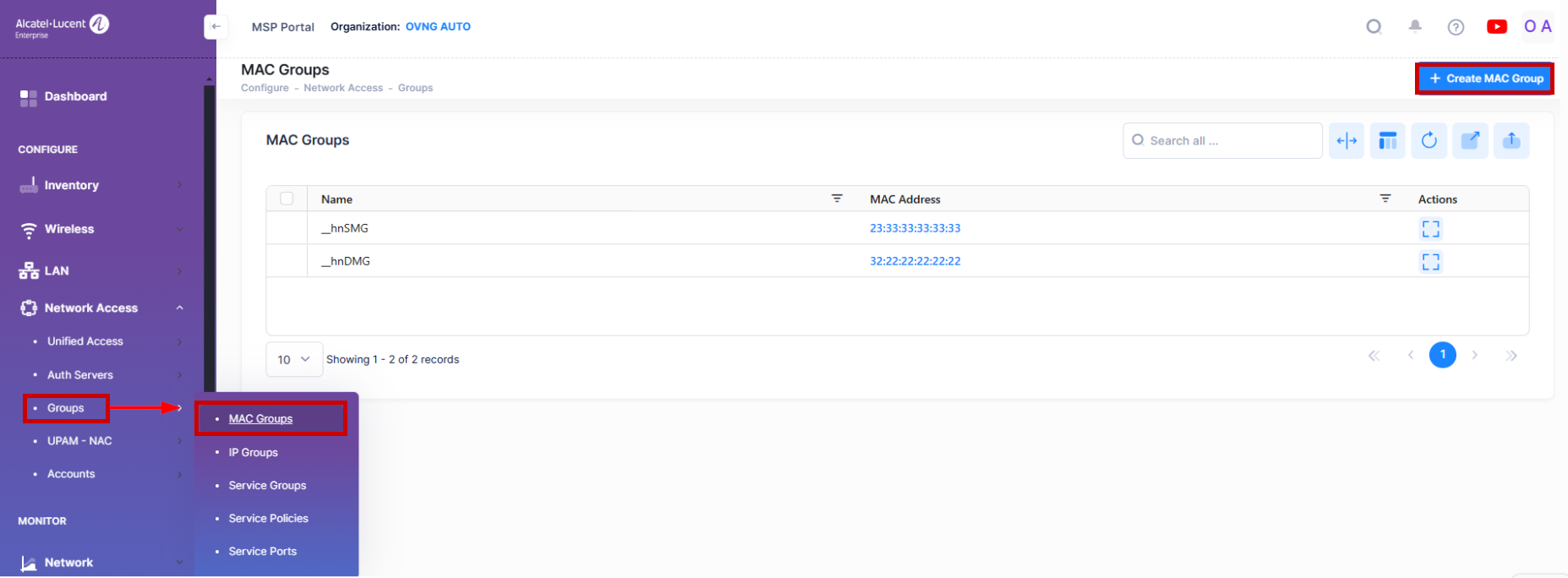
Creating a MAC Group
To create a MAC Group, Click on the Create MAC Group icon from the available MAC Groups List.
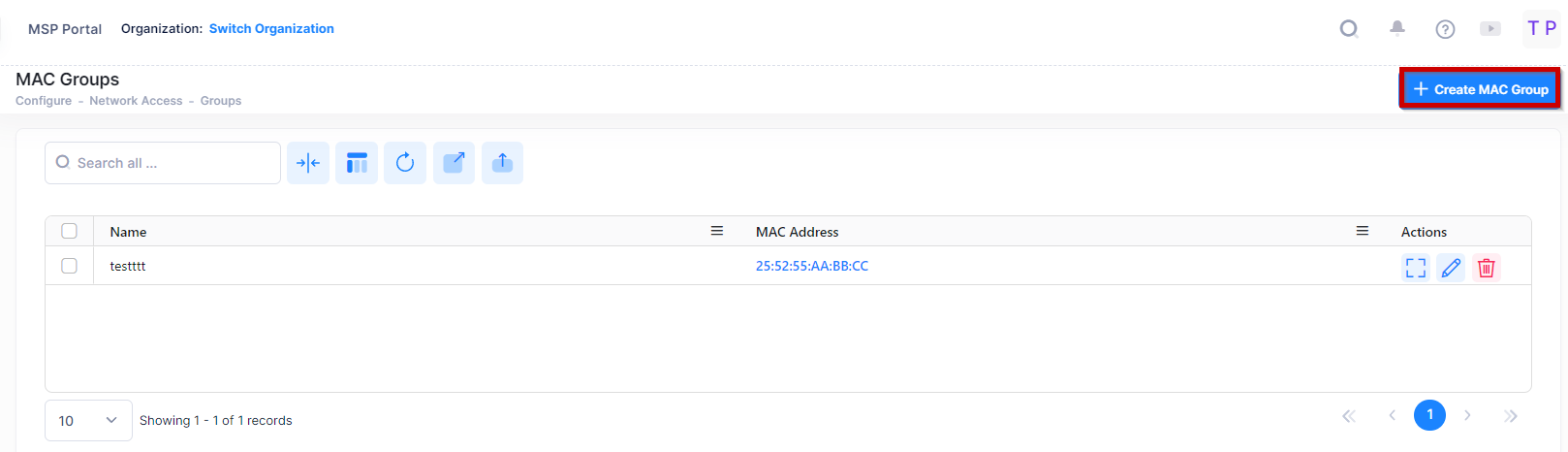
The following screen will appears.
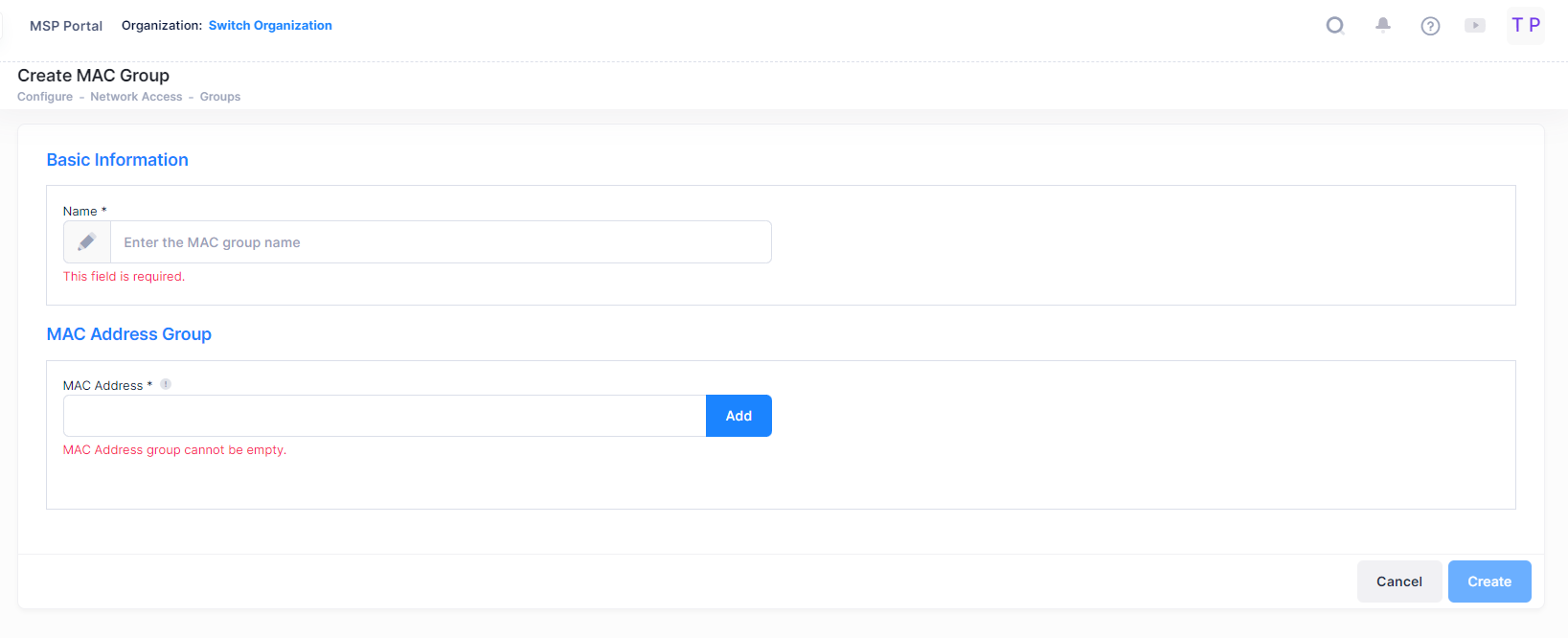
Enter a Name for the MAC Group. Enter a MAC Address and click on the Add icon. Repeat to add additional addresses. When you are done, click on the Create button. The MAC Group will appear in MAC Groups List.
Note: You must enter at least one MAC Address.
Editing a MAC Group
Click on the MAC Group that you want to edit to view the MAC Addresses in the MAC Group. Note that you cannot edit a MAC Group name. To edit a MAC Group name you must delete the MAC Group and create a new one.
To add a MAC Address to the Group, enter the MAC Address, then click on the Add icon. Repeat to add additional addresses. When you are done, click on Save button.
To edit a MAC Address, click on the Edit icon, edit the address, then click on the Save icon. Repeat to edit additional addresses. When you are done, click on the Save button.
To delete a MAC Address, click on the Delete icon next to the MAC Address you want to delete. Repeat to delete additional addresses. When you are done, click on the Save button.
Deleting a MAC Group
To delete a MAC Group(s), select the checkbox next to the group(s) in the list, click on the Delete icon, then click Delete at the confirmation prompt.
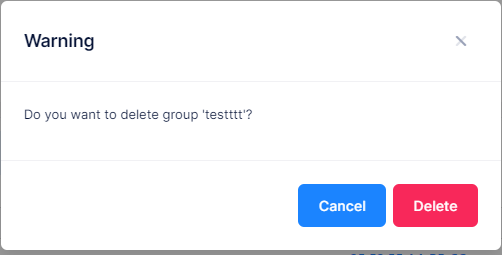
MAC Groups that are in use by policy conditions cannot be deleted. To delete these MAC groups, remove them from the policy conditions.
