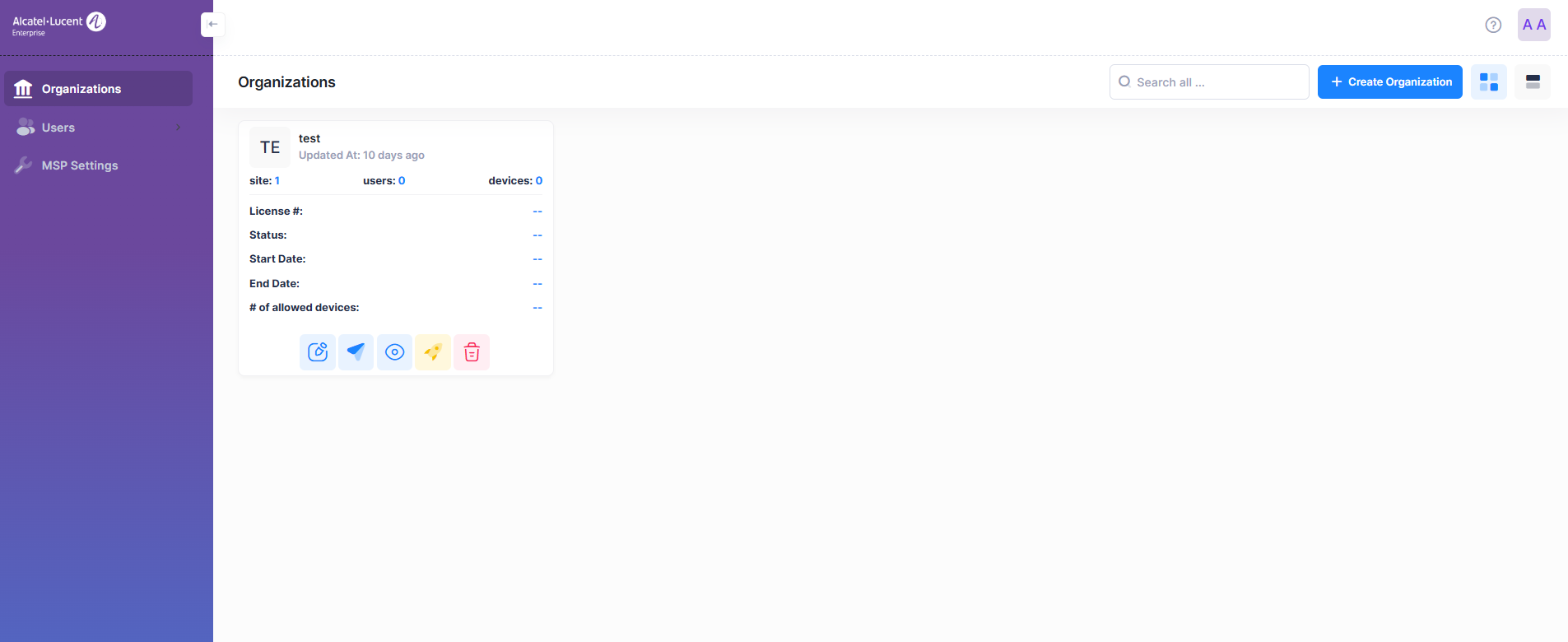Customer Users
To set up an account for an organization, you must first register for the customer's Account. There are three methods to create a user Account:
You can invite the user to access the organization using the partner's email Account.
You can create a new account specifically for the customer to access the organization.
Alternatively, you can create a new account using both partner’s email account and by creating customer’s credentials together.
Creating a User Account consists of the following steps:
1. Create an OmniVista Cirrus Account Using Partner’s Email
2. Create an OmniVista Cirrus Account by Creating a New Account
3. Create an OmniVista Cirrus Account by Using Both Partner’s Email and Customer’s Credentials
Register an OmniVista Cirrus Customer Account Using Partner’s Email
Go to https://manage.ovcirrus.com and click on Sign up.
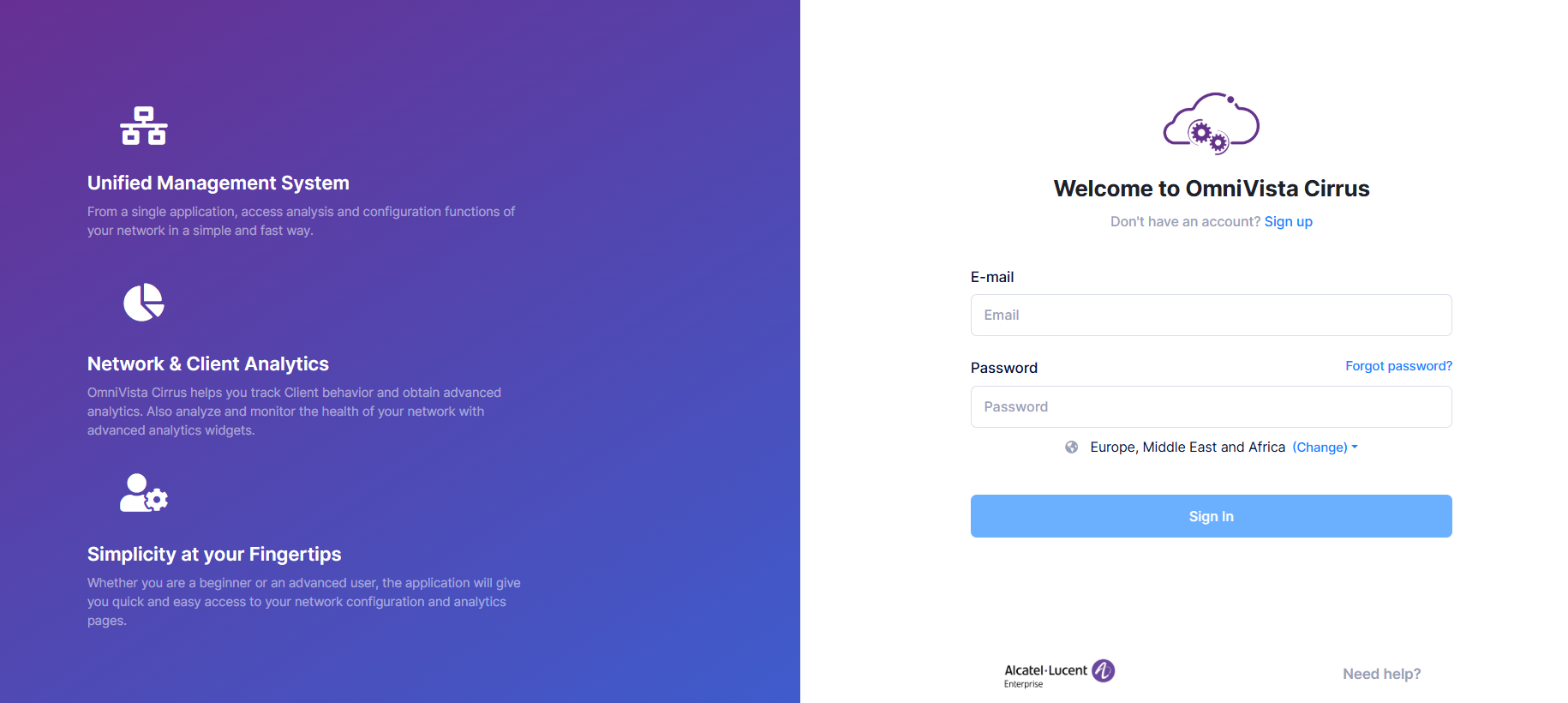
Select the region where your company is located and click Next.
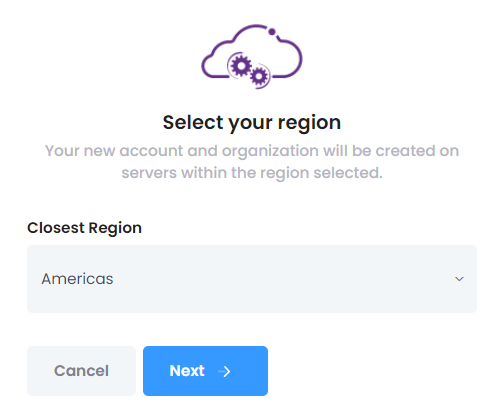
Complete the fields on the Account screen for Customer Account. Click Next to move to the next screen.
Customer First Name – Enter your first name.
Customer Last Name – Enter your last name.
Customer E-mail – Enter your e-mail address. This address will be used to contact you to confirm your account completion and subscription activation.
Country – Select your country from the drop-down list.
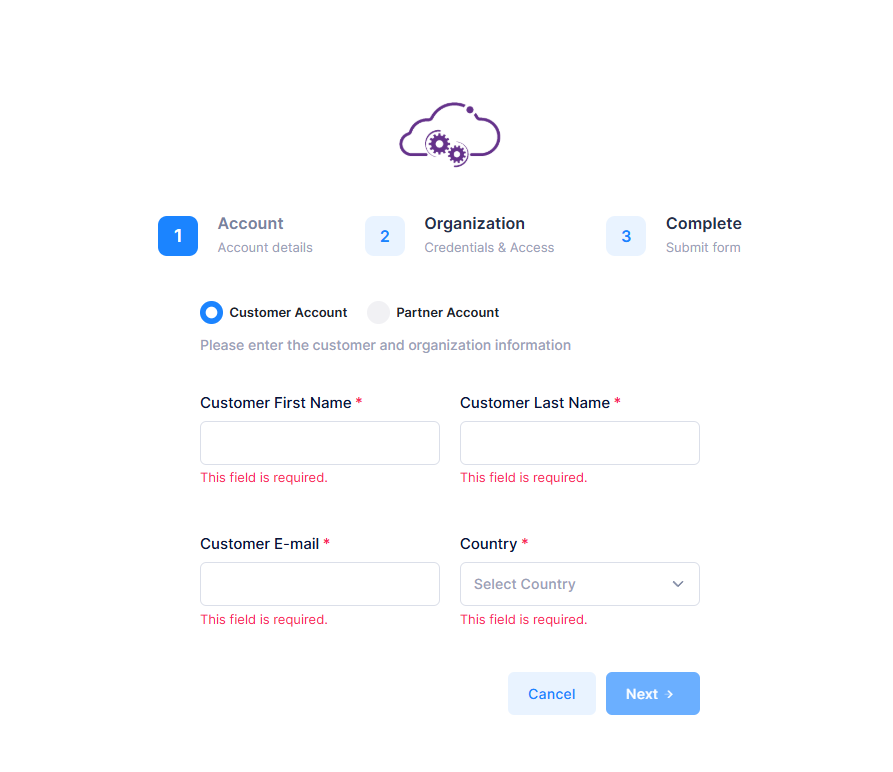
4. Complete the fields on the Credentials and Access screen to access the Organization by sending an Invitation email to the partner. Click Next to move to the next screen.
Organization Name - The name of the Organization.
Partner email - The email ID of the Partner.
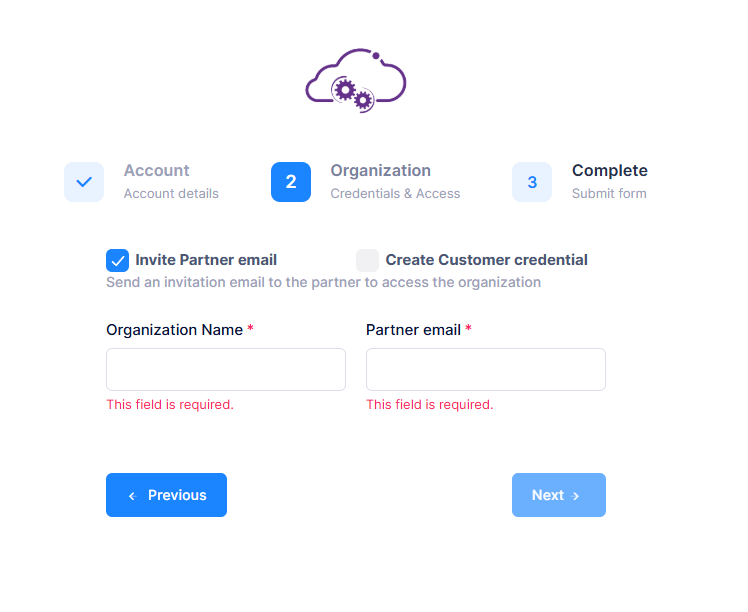
Review the Account Summary and accept the terms and conditions.
Click on the Terms and Conditions checkbox.
Click on the Submit button.
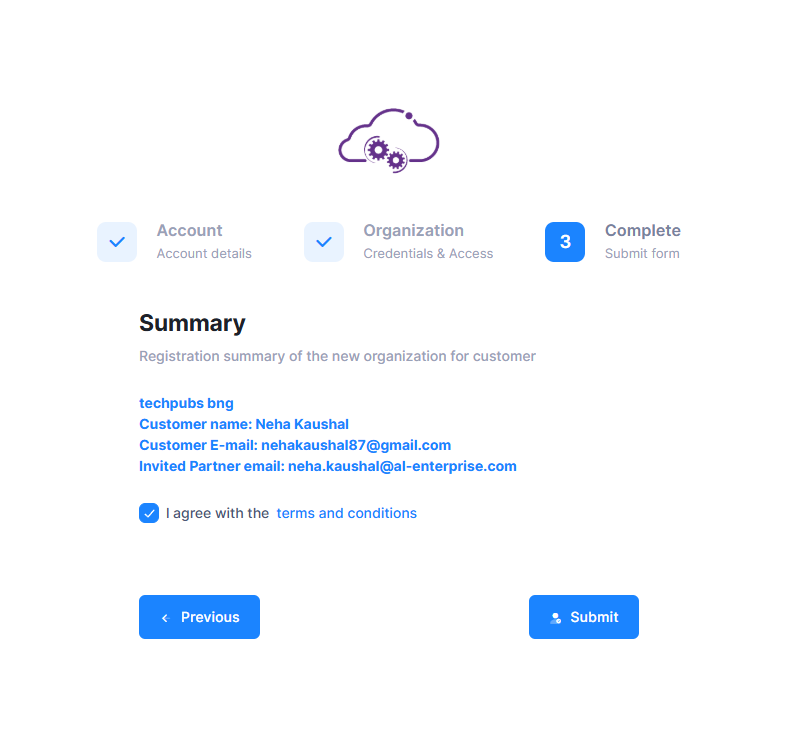
The new Organization has been successfully registered. The Verify ‘Accept invitation’ email is sent to the MSP email ID. Please check and confirm your e-mail to activate the Organization.
Login into the OmniVista Cirrus with the MSP Account and observe the List of Organizations in the MSP Portal. Click on the ‘Accept invitation’ tab with the MSP’s Account email ID. Refresh the page and now observe the Organization listed after accepting the invitation.
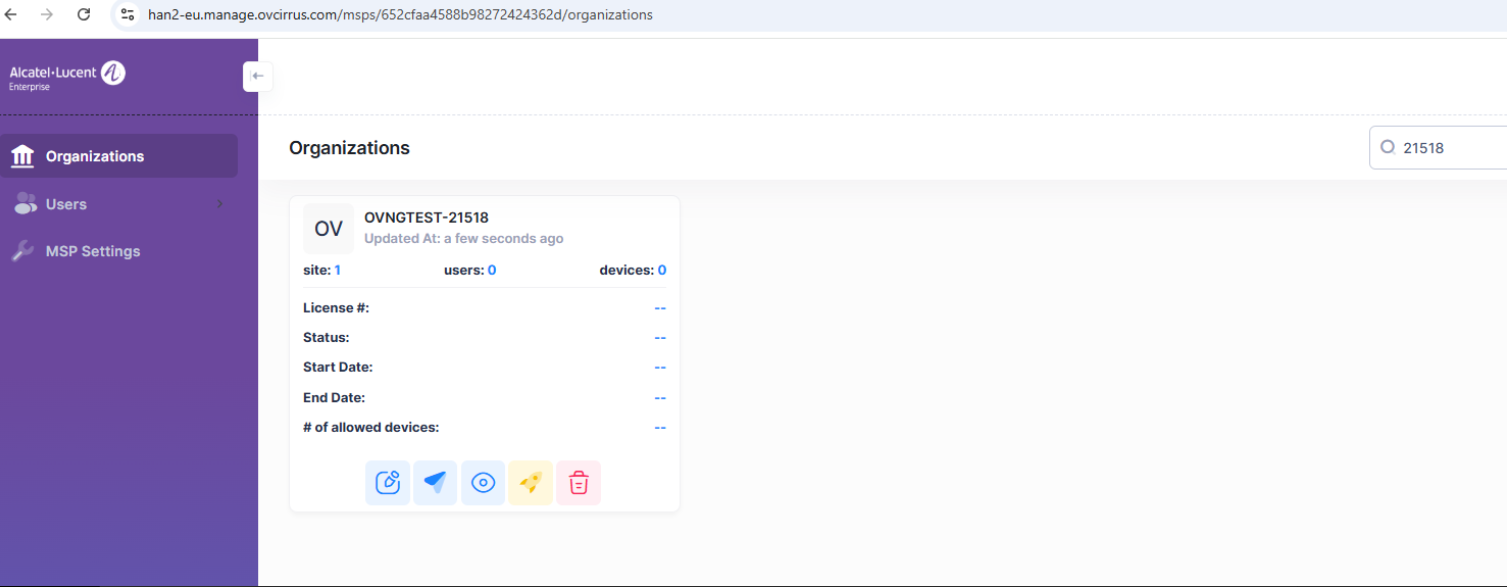
Check your email for an email from the OmniVista Cirrus titled “Confirm Your Email”. Open the email and click on the Confirm my email button. The login screen will appear again. You can now log into OmniVista Cirrus using the partner email that you entered in Step 4.
Register an OmniVista Cirrus Customer Account by Creating a New Account.
Go to https://manage.ovcirrus.com and click on Sign up.
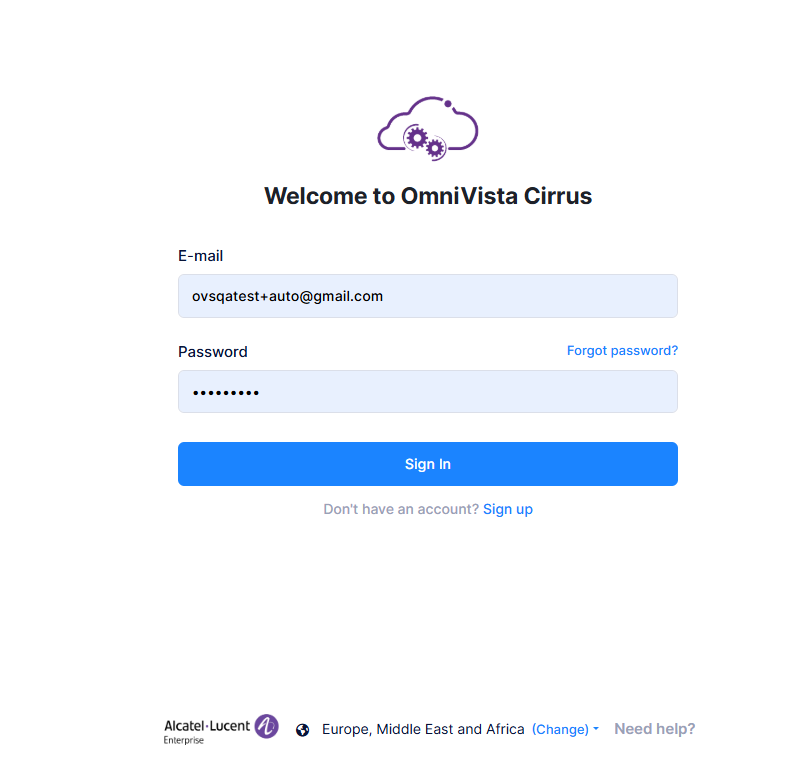
Select the region where your company is located and click Next.
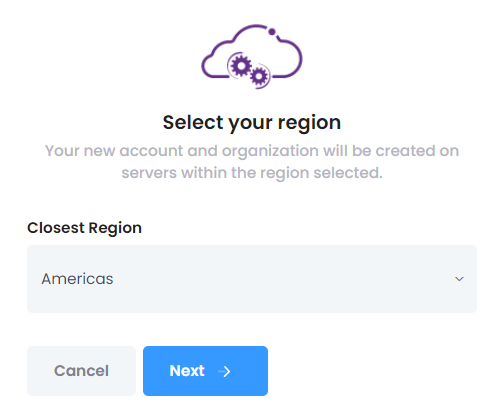
Complete the fields on the Account screen for Customer Account. Click Next to move to the next screen.
Customer First Name – Enter your first name.
Customer Last Name – Enter your last name.
Customer E-mail – Enter your email address. This address will be used to contact you to confirm your account completion and subscription activation.
Country – Select your country from the drop-down list.
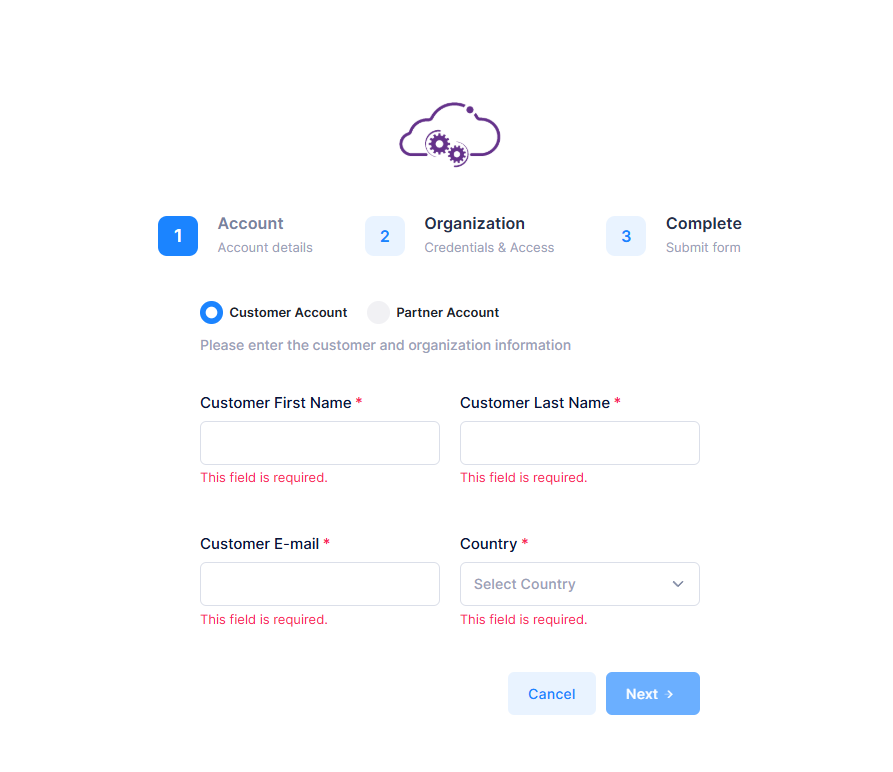
Complete the fields on the Credentials and Access screen to access the Organization by creating a new account for customer. Click Next to move to the next screen.
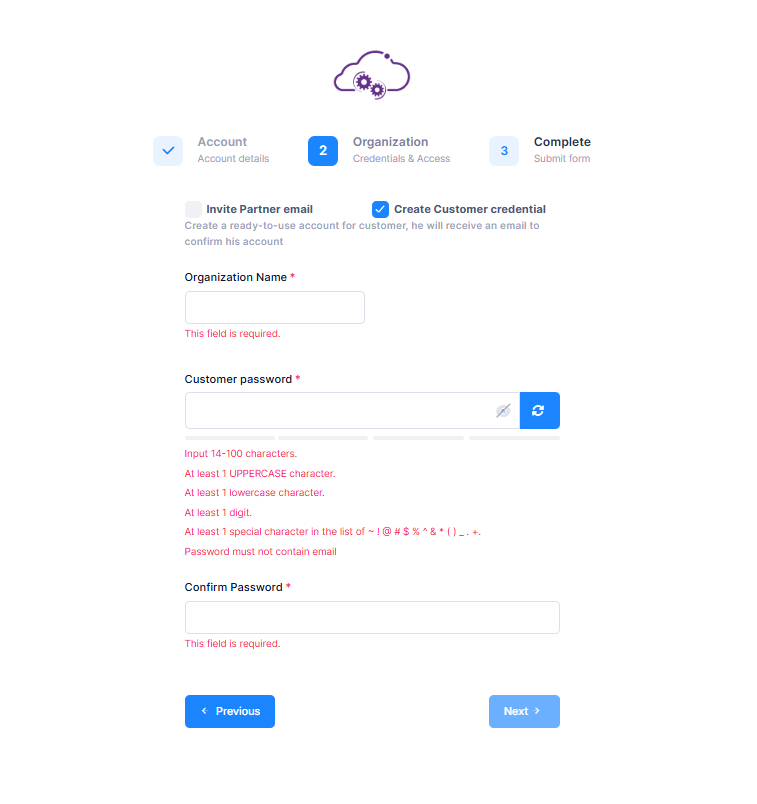
Organization Name – Enter your Organization name.
Customer Password – You can click on the Password Generator to automatically generate the strong password or can enter the password manually per the given EPP guidelines to access the OmniVista Cirrus account.
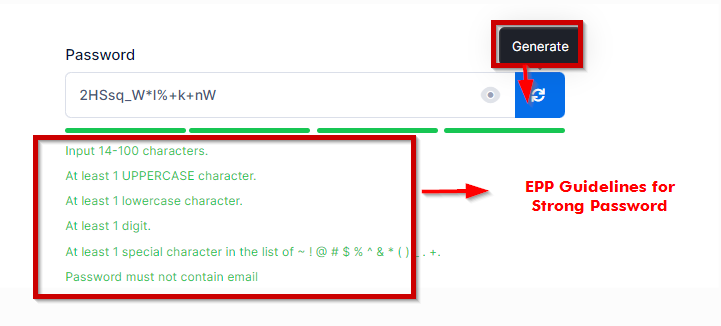
Confirm Password - Confirm the password.
The Account Summary (Complete) Page will appear. Review the Account Summary and accept the terms and conditions.
Click on the Terms and Conditions checkbox.
Click on the Submit button.
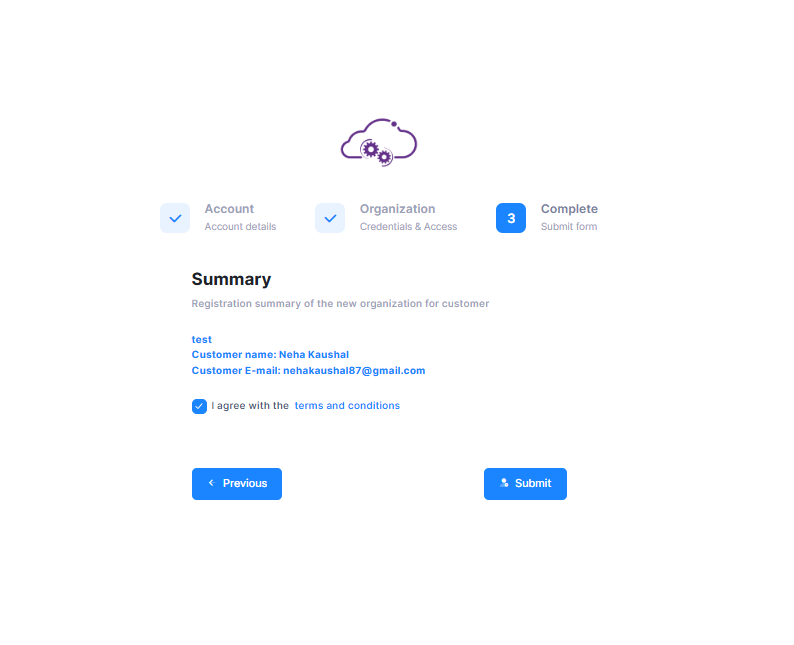
6. Check your email for an email from the OmniVista Cirrus titled “Confirm Your Email”.
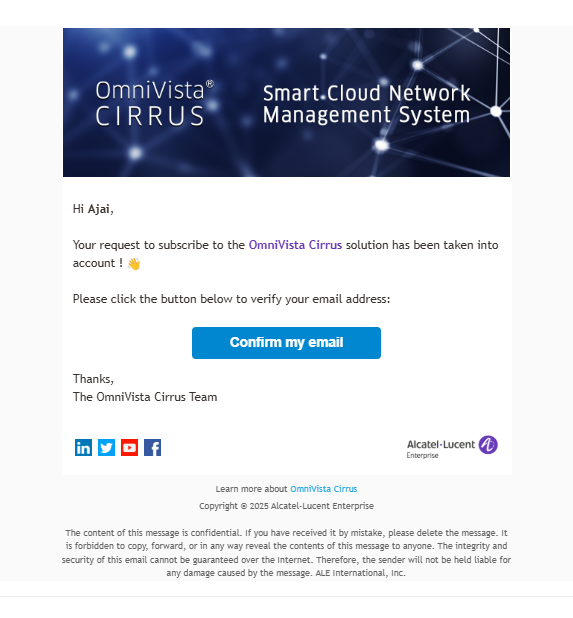
Open the email and click on the Confirm my email button. Your Organization has been registered and you will be directed to the login screen again. You can now log into OmniVista Cirrus using the customer email that you entered in Step 3.
Register an OmniVista Cirrus Account Using Both Invite Partner’s Email and Create Customer Credentials
Go to https://manage.ovcirrus.com and click on Sign up.
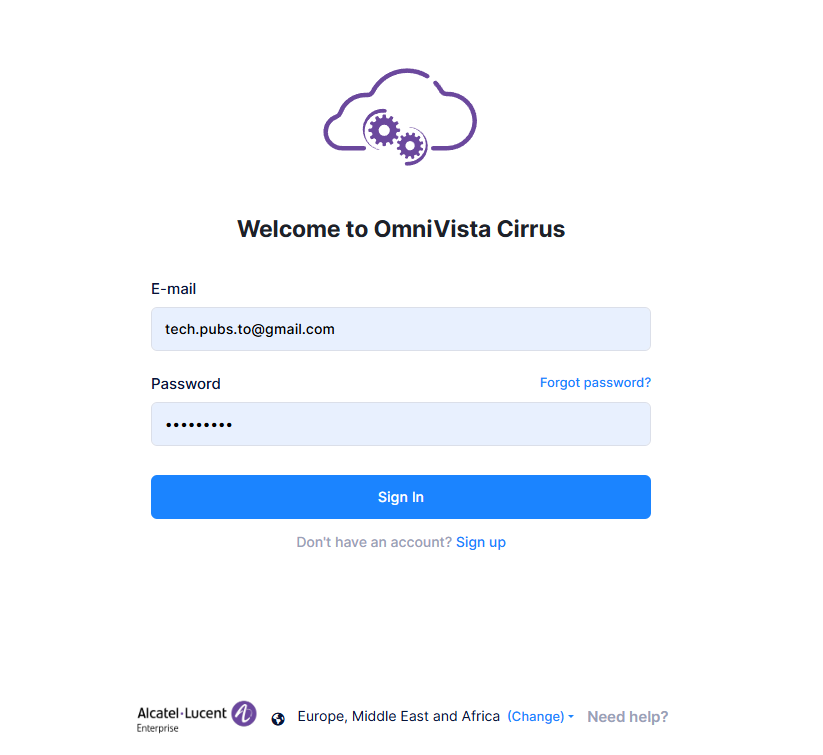
Select the region where your company is located and click Next.
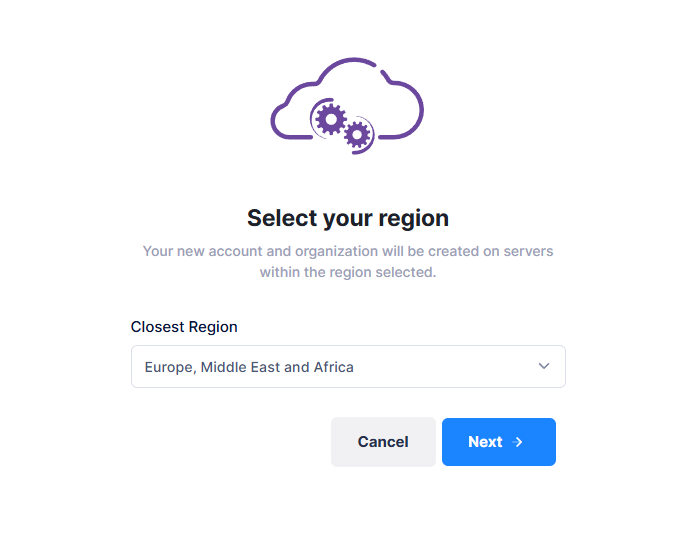
Complete the fields on the Account screen for Customer Account. Click Next to move to the next screen.
Customer First Name – Enter your first name.
Customer Last Name – Enter your last name.
Customer E-mail – Enter your e-mail address. This address will be used to contact you to confirm your account completion and subscription activation.
Country – Select your country from the drop-down list.
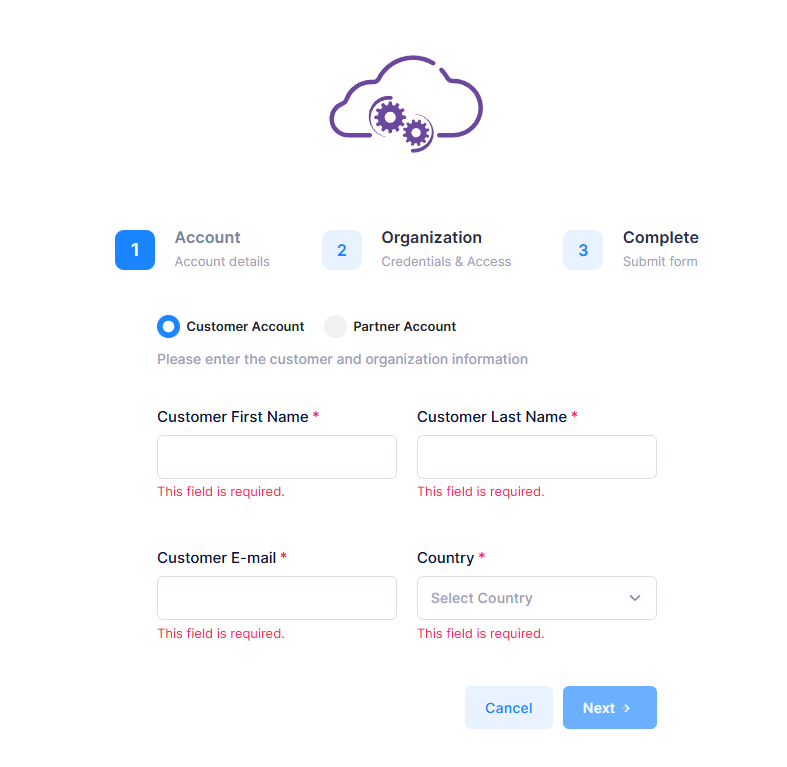
Complete the fields on the Credentials and Access screen to access the Organization by creating a new account for customer. Click Next to move to the next screen.
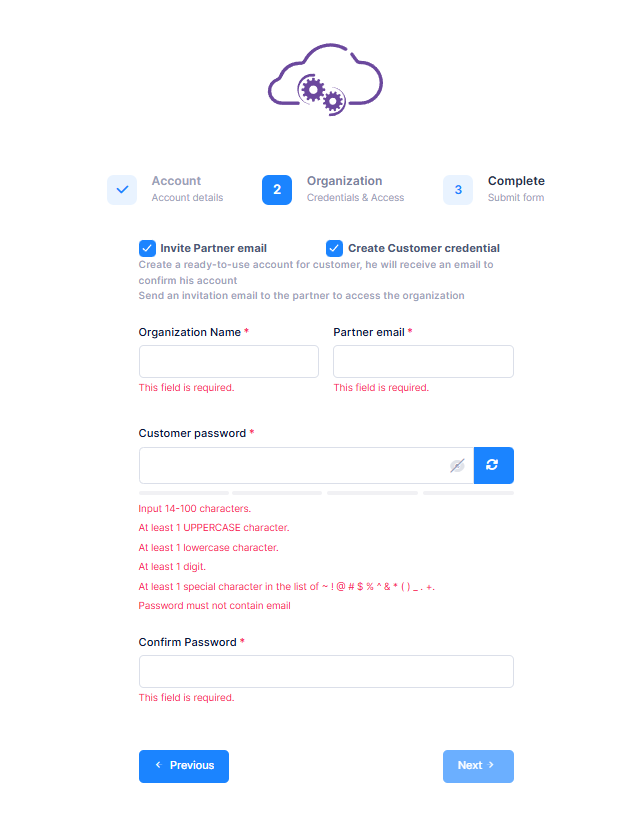
Organization Name – Enter your Organization name.
Partner email - The email ID of the Partner.
Customer Password – You can click on the Password Generator to automatically generate the strong password or can enter the password manually as per the given EPP guidelines to access OmniVista Cirrus account.
Confirm Password - Confirm the password.
The Account Summary (Complete) Page will appear. Review the Account Summary and accept the terms and conditions.
Click on the Terms and Conditions checkbox.
Click on the Submit button.
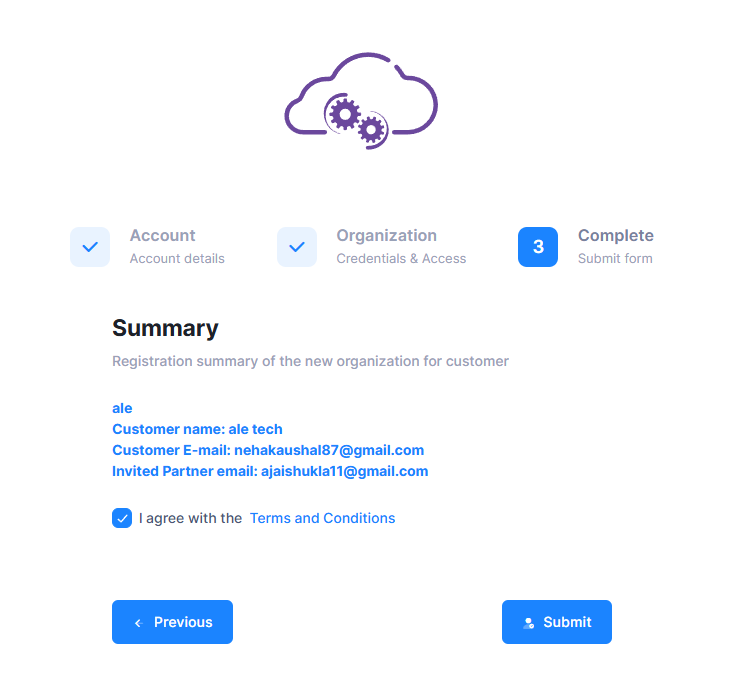
Check your email for an email from the OmniVista Cirrus titled “Confirm Your Email”.
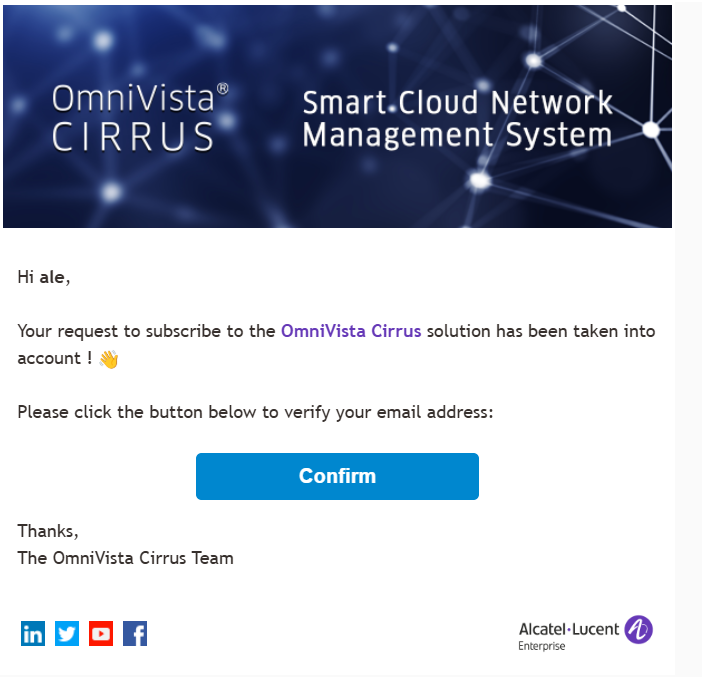
The email is verified and you are directed to the OmniVista Cirrus Login Page. You can now login into the OmniVista Cirrus account by using the customer email and password you entered at step 4 and can access the Organization.
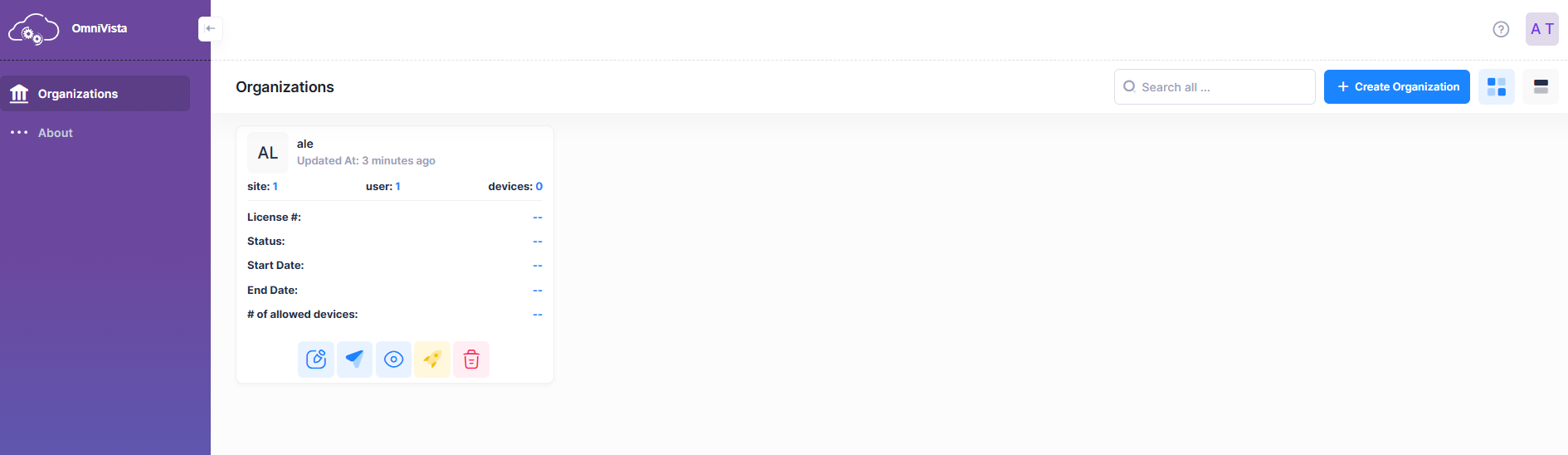
Log Into OmniVista Cirrus
The OmniVista Cirrus Login Page is pre-filled with your username and password.
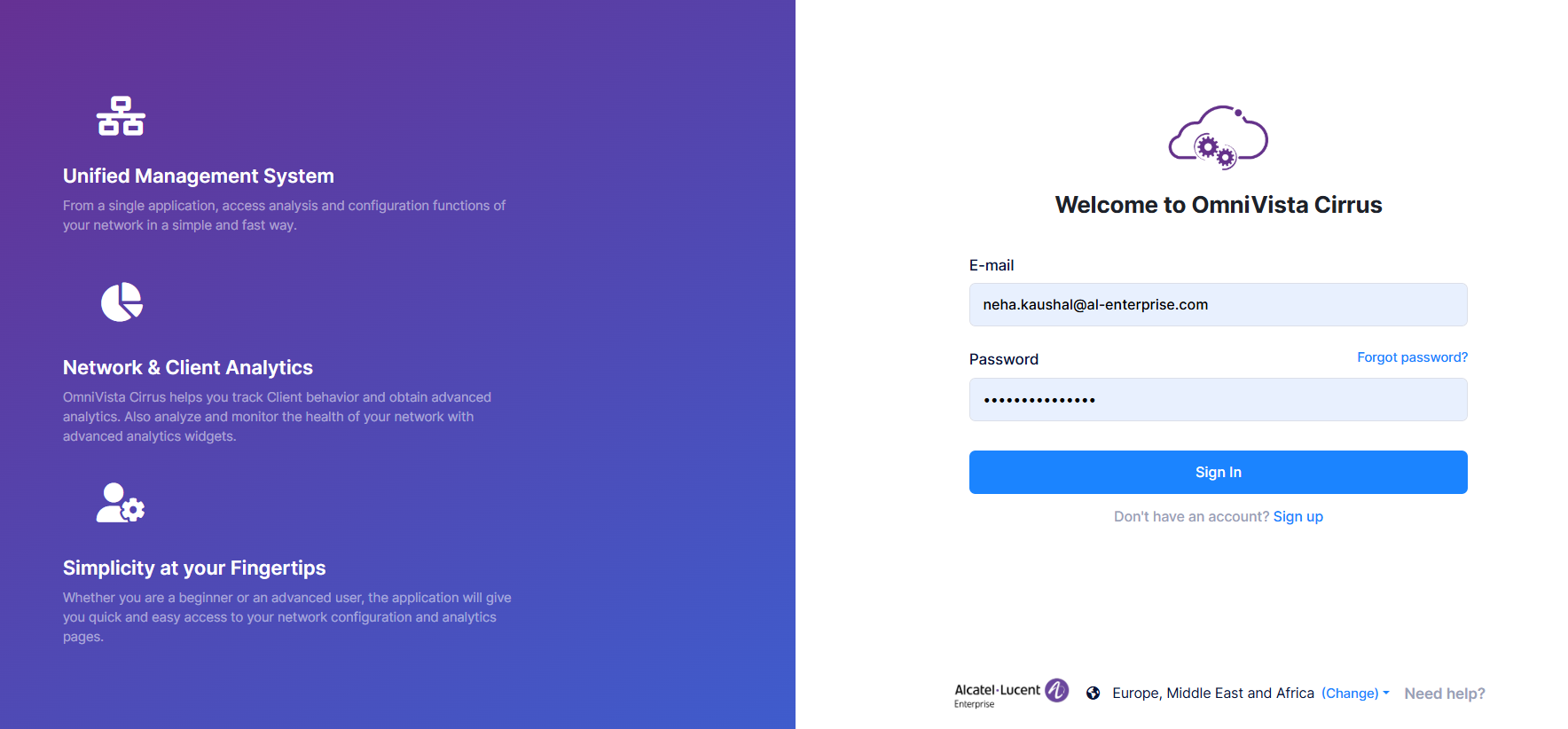
Click on the Sign in button. The OmniVista Cirrus Organization Dashboard (shown below) will appear.