Create a Floor
On the Buildings & Floor screen, click on Create Floor at the bottom of the Building Widget to declare a floor for that building.
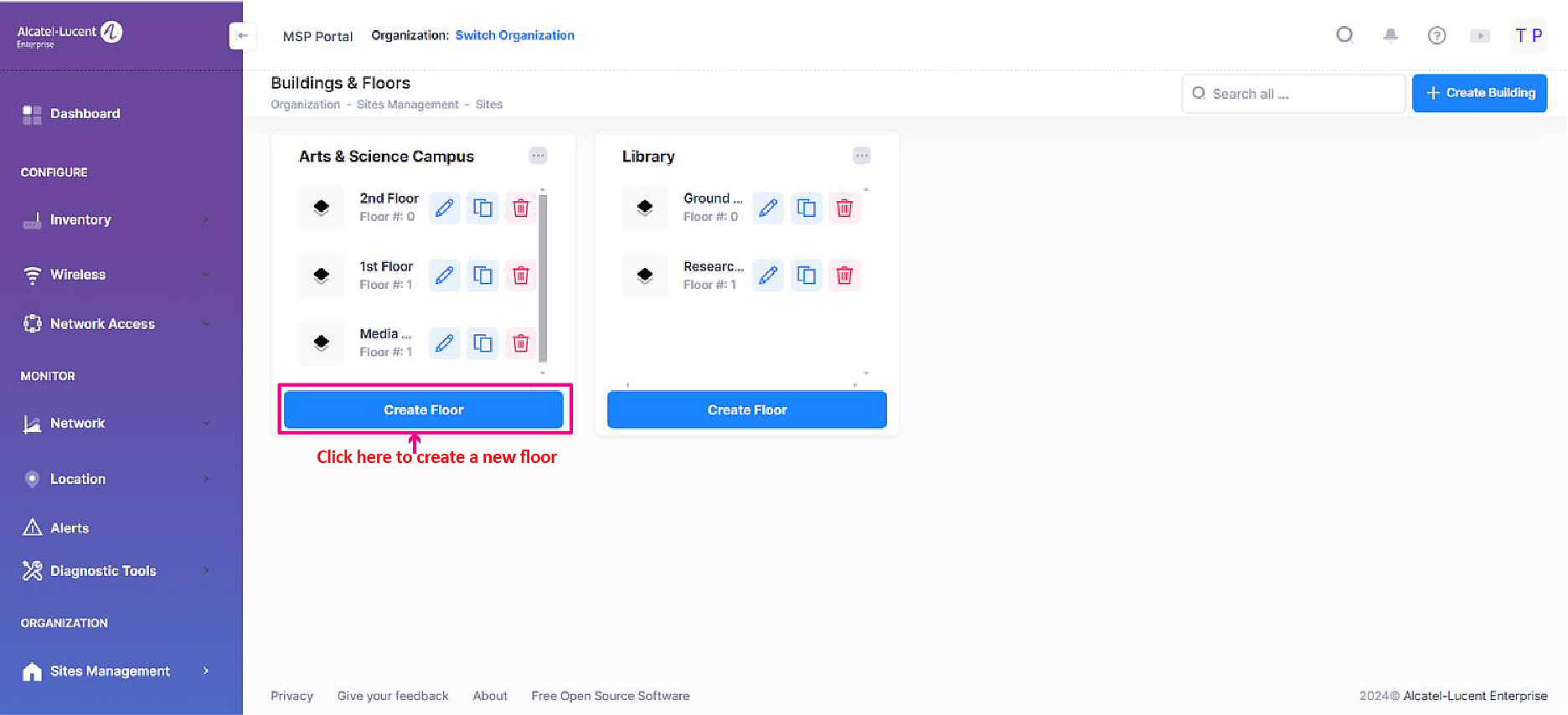
This will bring up the Create Floor form.
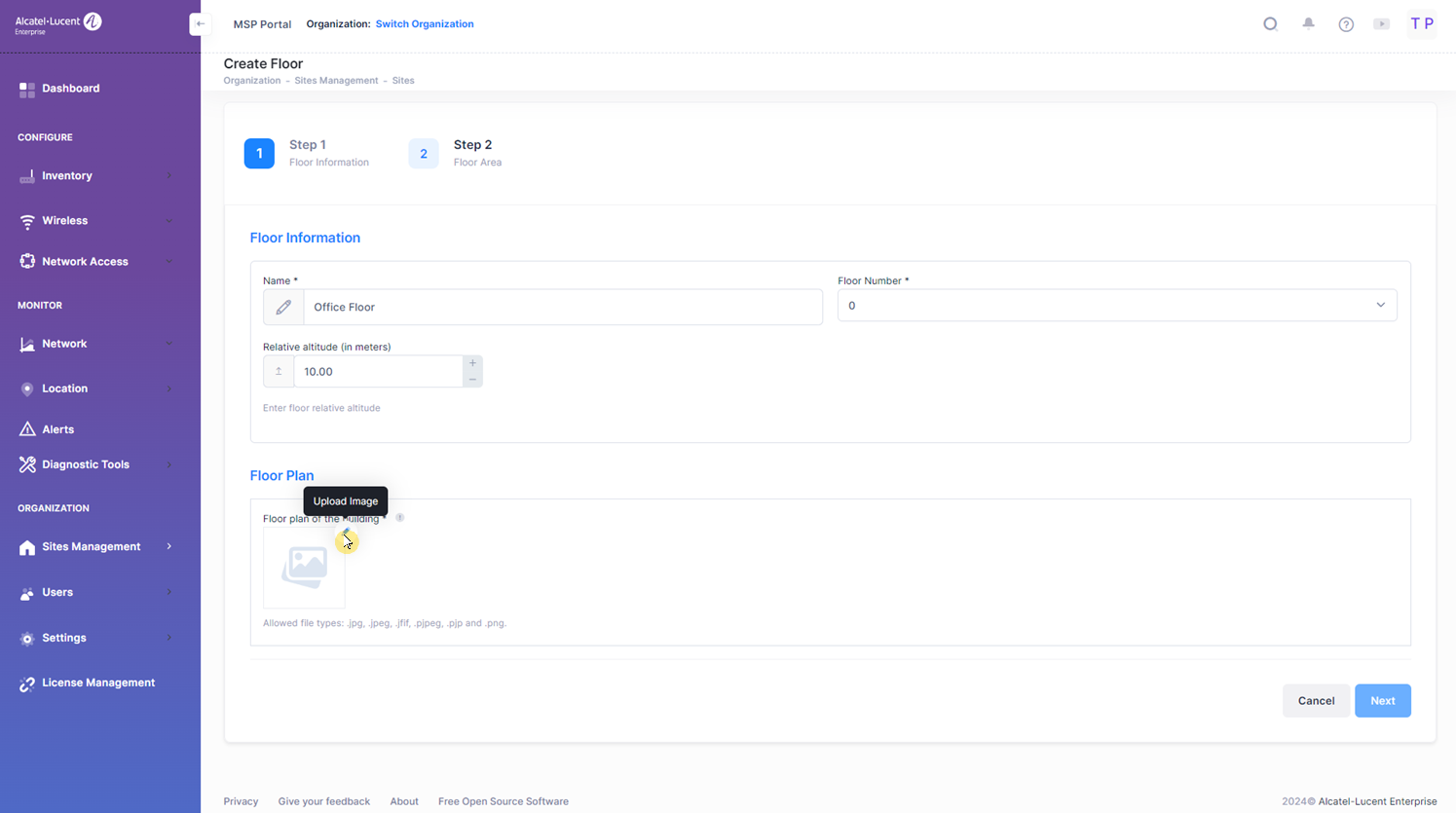
There are two parts to the Create Floor screen: Floor Information and Floor Area. Complete the required Floor Information fields as described below.
Name - Enter a name to assign to the floor.
Floor Number - Click on this field and select the number to assign to the floor.
Relative altitude - Enter an altitude value in meters for the floor.
Floor Plan - Click on this field to select an existing floor plan image file (jpg, jpeg, or png formats only).
When you select a floor plan image, the image is displayed on the form and you are asked if you want to switch to full-screen mode. Click Yes or No to continue. The floor plan image is displayed over the building site map.
Upload floor pan and click on Next. Click on Draw the floor perimeter to create details for the floor.
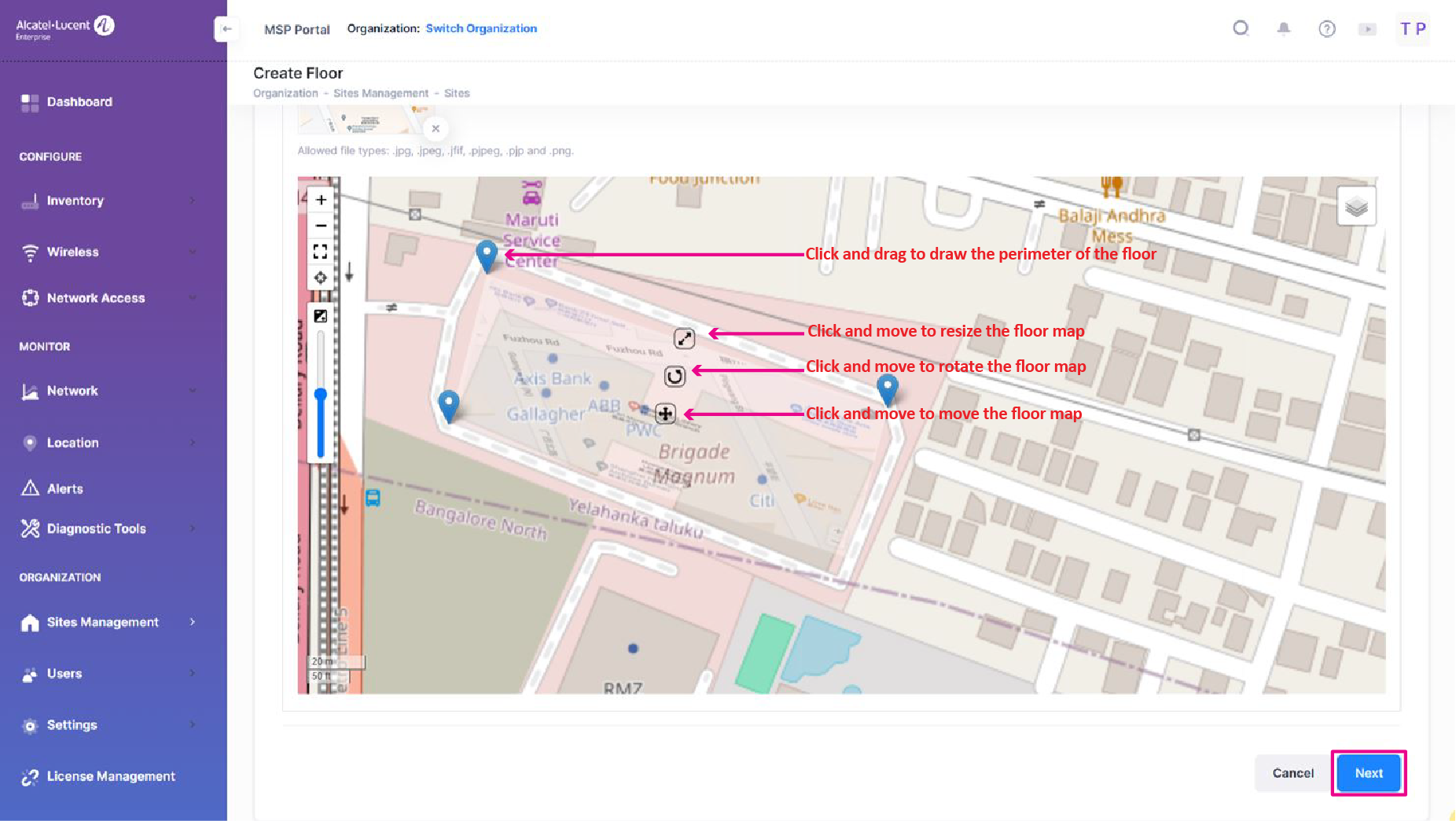
Use the three markers, as indicated on the building site map, to resize, rotate, or move the floor map to match the building footprint. Use the toolbar on the left-hand side to adjust floor map settings (such as the zoom level, enable/disable full-screen view, opacity of the floor map).
Once you have positioned the floor map to match the building site and adjusted any floor map settings, click on Next. The Floor Area screen is displayed (this is the second part of the Create Form screen).
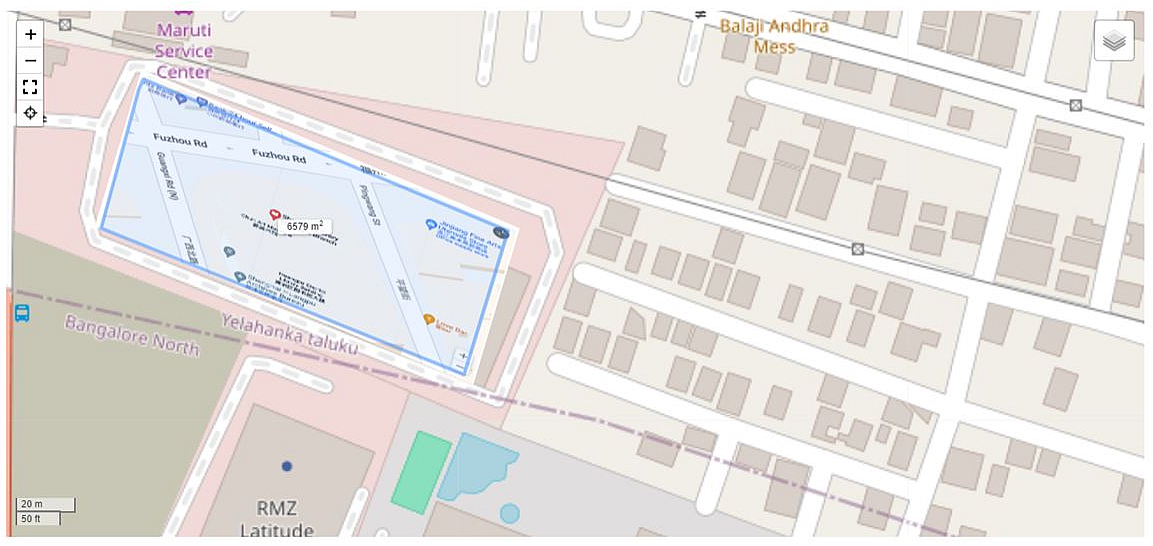
Click on Draw the floor perimeter, then click on each corner of the floor plan to define the floor area. When you click on the last corner of the floor area, the area is defined with a solid border.
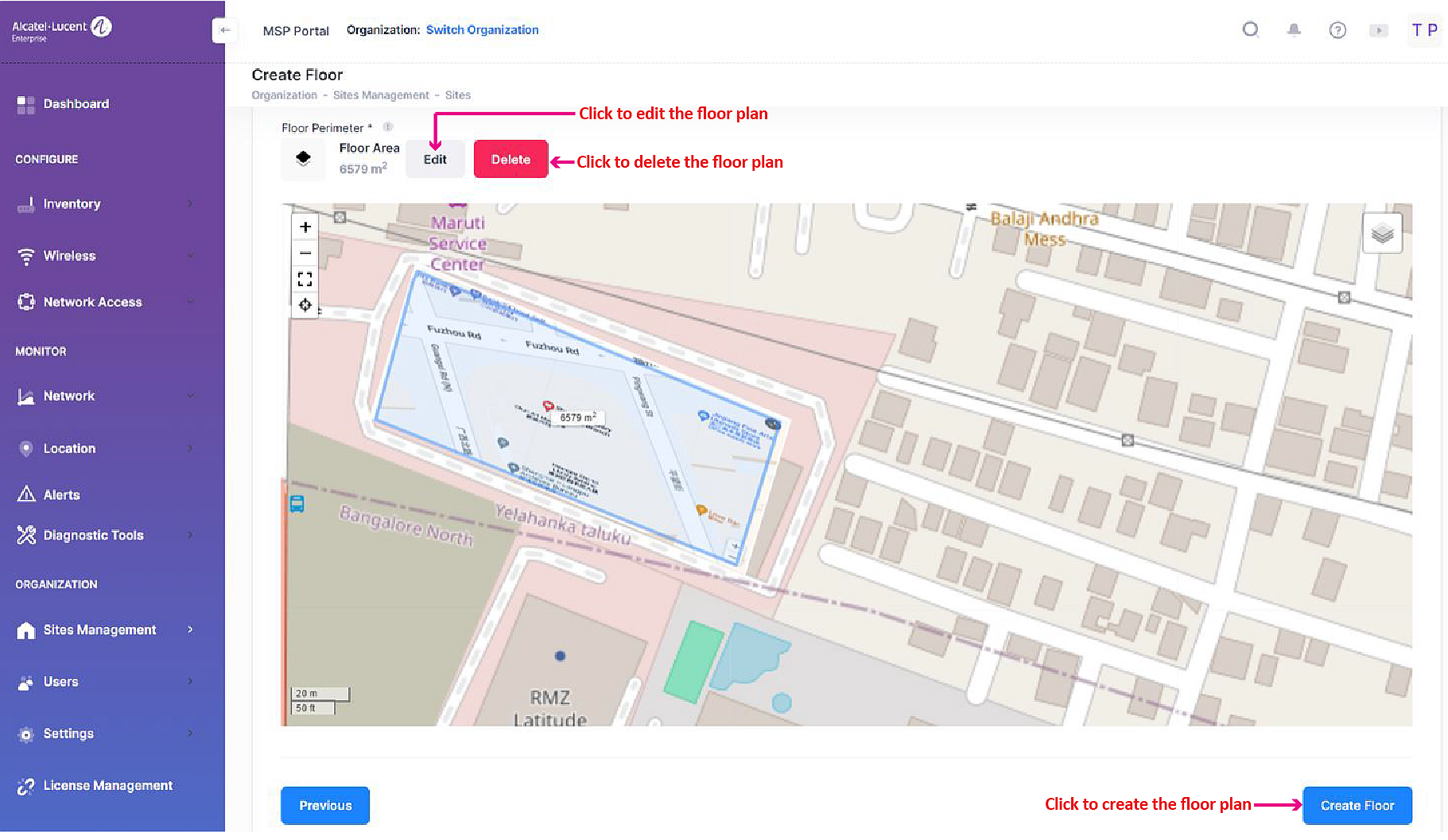
After you have defined the floor area, you can do one of the following:
Click the Edit button to make changes to the floor perimeter.
Click the Delete button to return to the previous Floor Area screen where you can define the floor perimeter again.
Click the Create Floor button to accept the new floor information and area and add the floor to the site building. The new floor entry is displayed on the Building Widget.
