Clone a Site
You can clone an existing Site and edit it to create a new Site. To clone an existing Site, click on the Actions icon and select Clone from the drop-down menu.
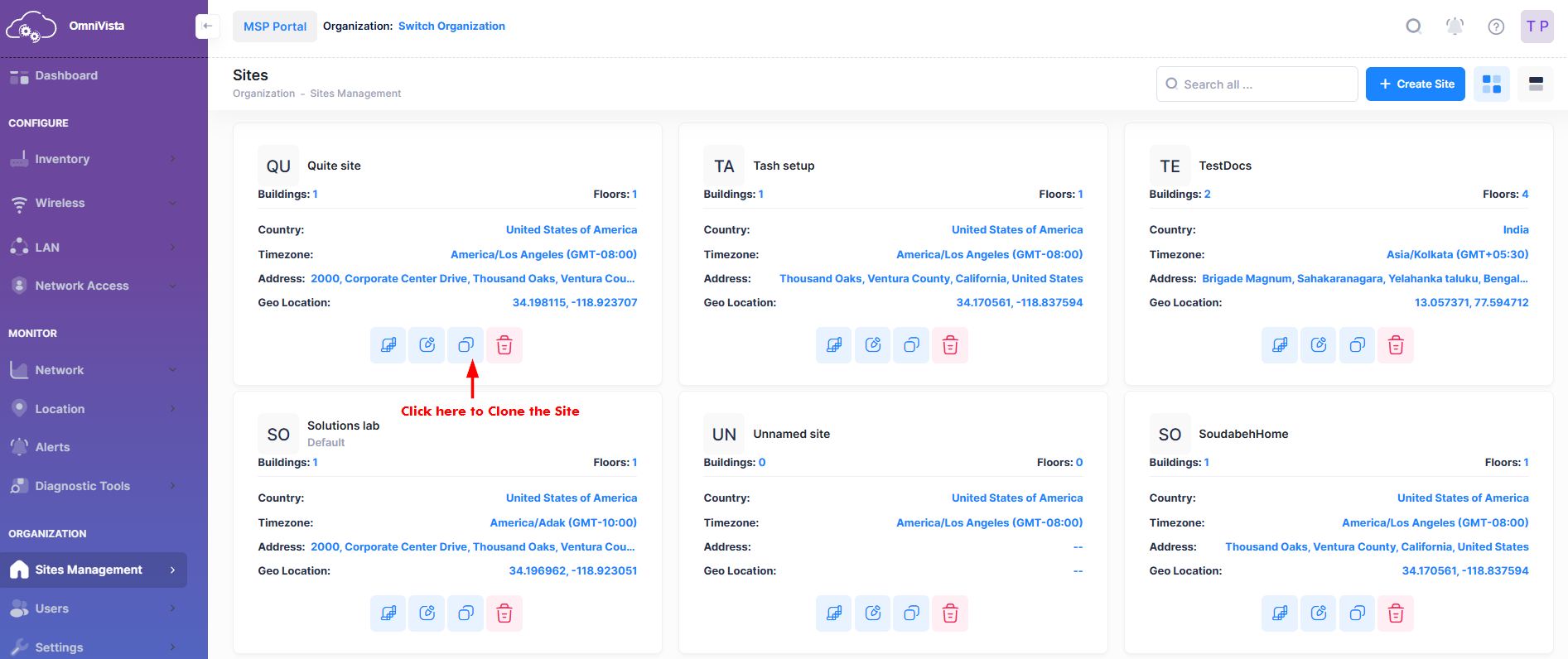
After you click on Clone, the following Clone Site prompt opens.
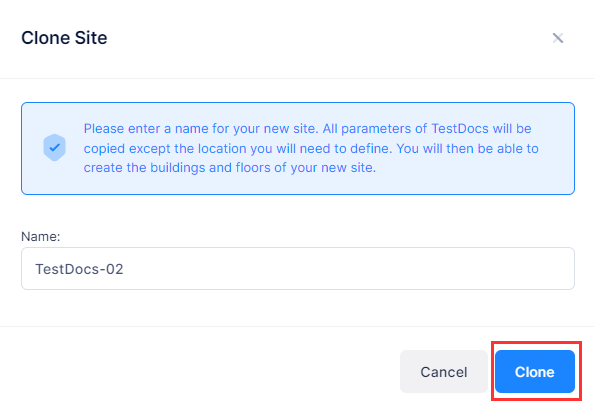
Enter the name you want to assign to the new site and click Clone. The Create Site screen will open containing all the information copied from the Site you were cloning. You can change any of the Site parameters and will need to locate your site on the map. Click on Create Site when you are done.
The following prompt displays informing you that your Site was created and a default Provisioning Configuration was automatically assigned to your site.
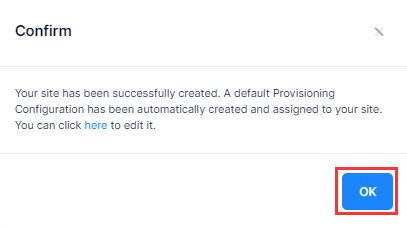
You will now be redirected to Create Site window.
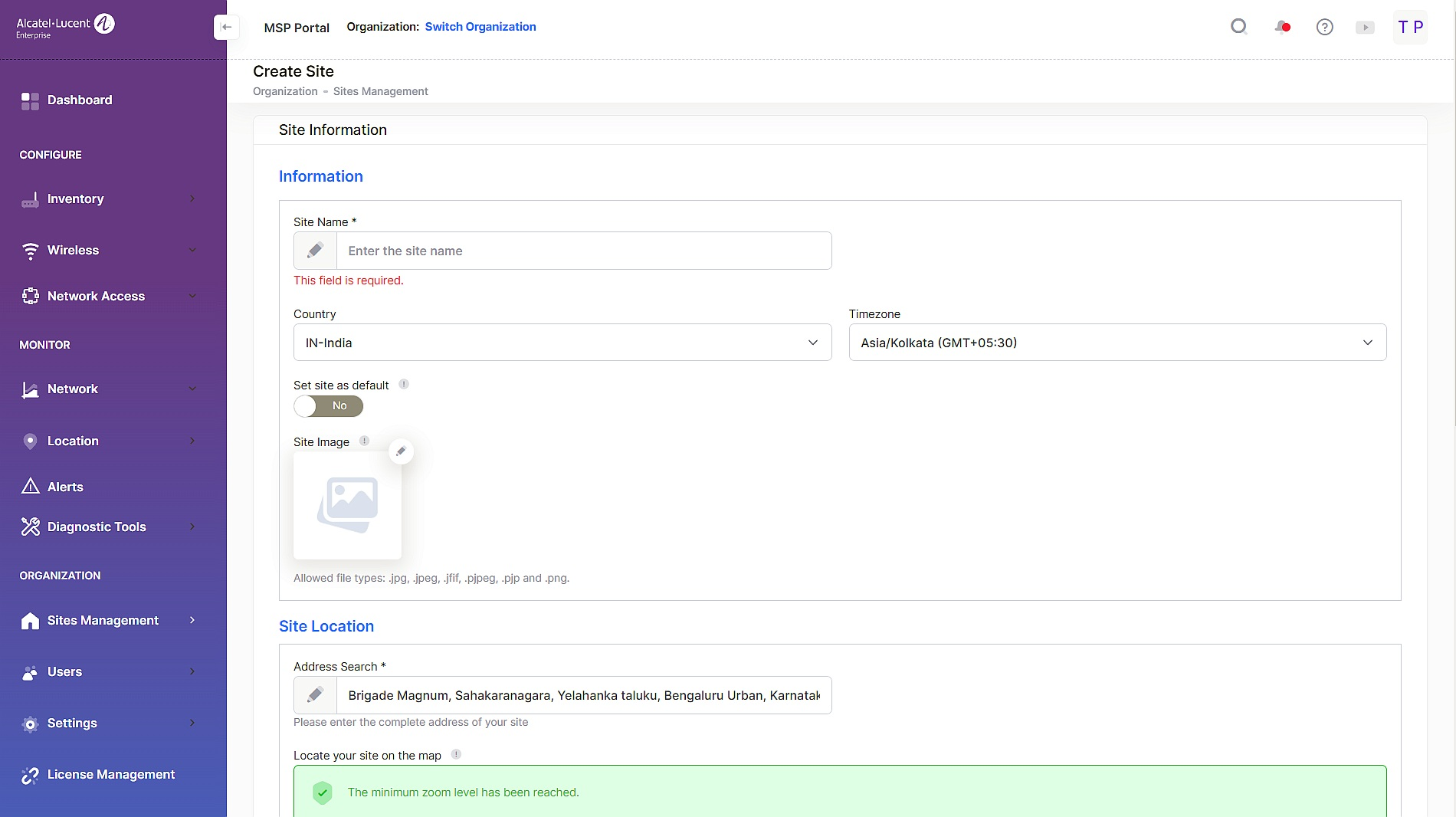
Enter the site details and click on Create.
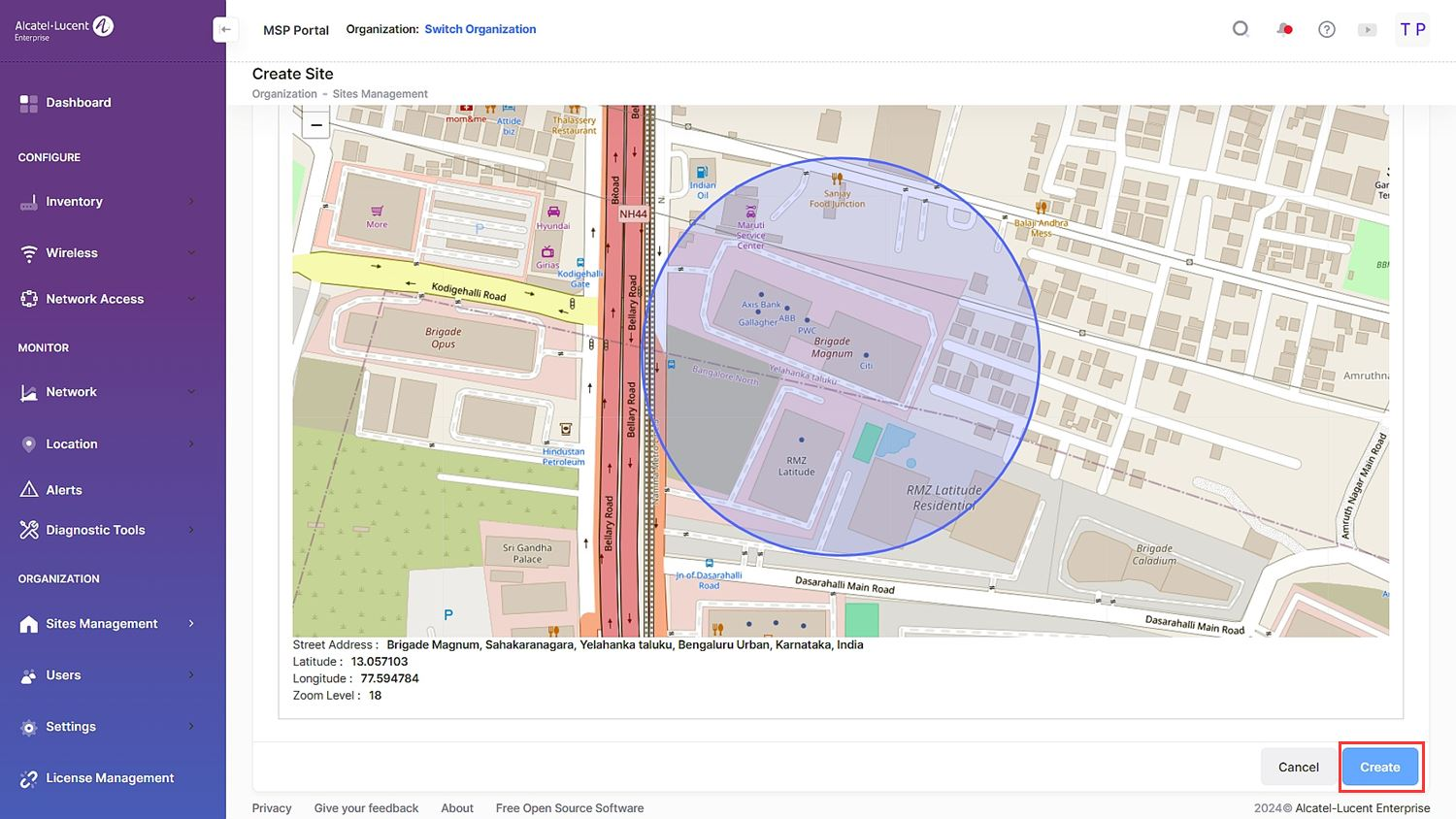
Your cloned site is now created.
