Create a Site
To create a site for an existing organization, click on Sites Management under the Organization section of the OmniVista Cirrus Menu. The menu cascades to display two additional items: Sites and Walls. Click on Sites to display the following screen for creating and managing sites:
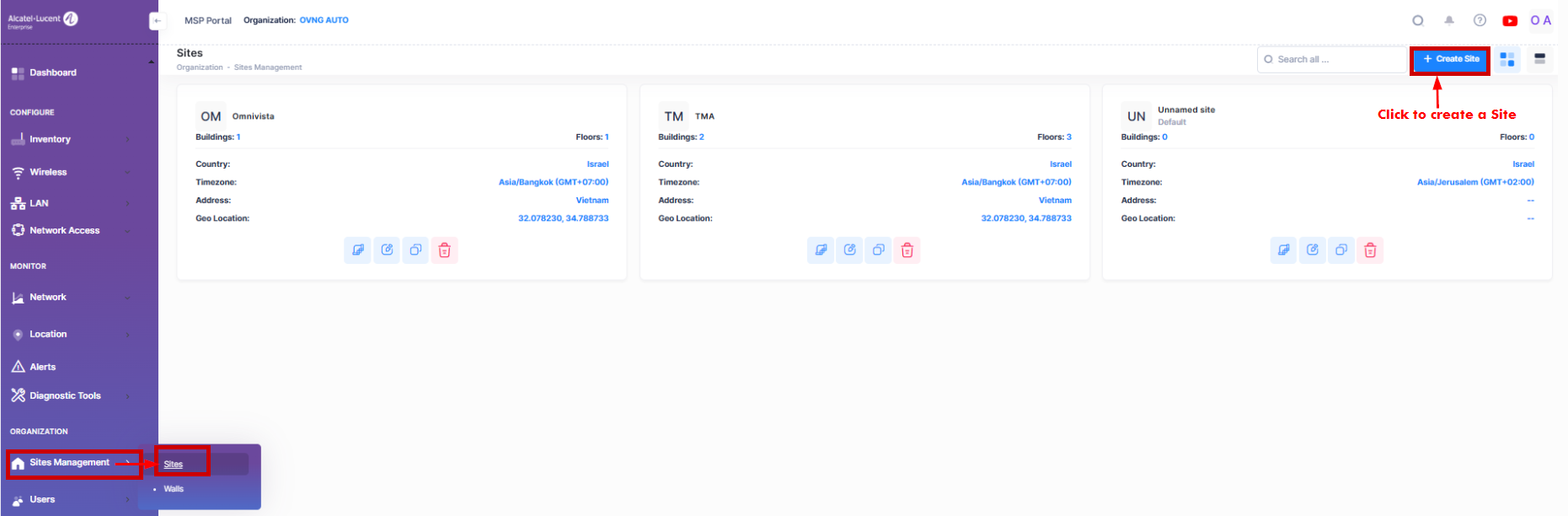
On the Sites screen, click on Create Site at the top-right of the screen to bring up the Create Site form.
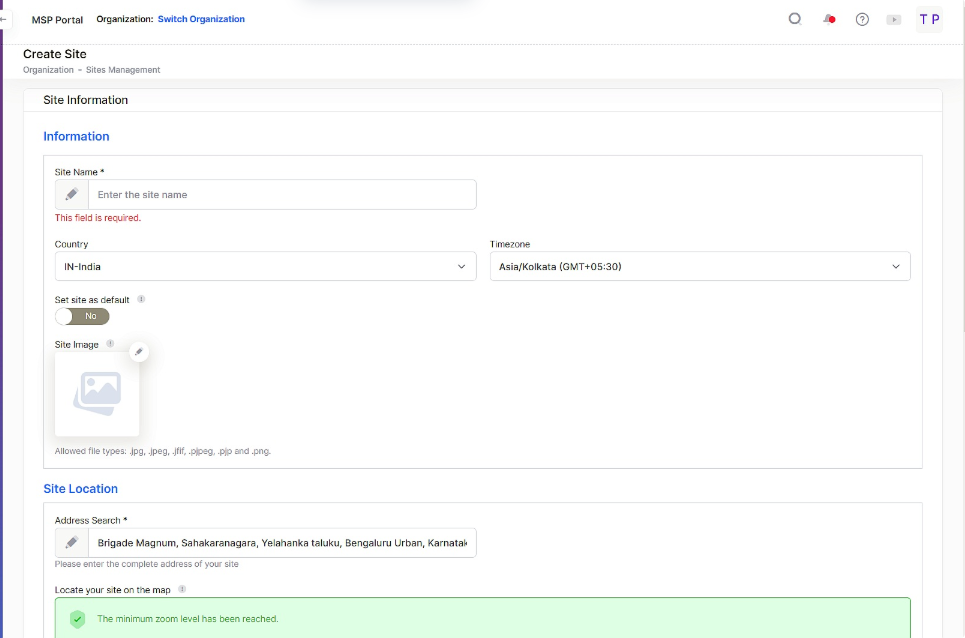
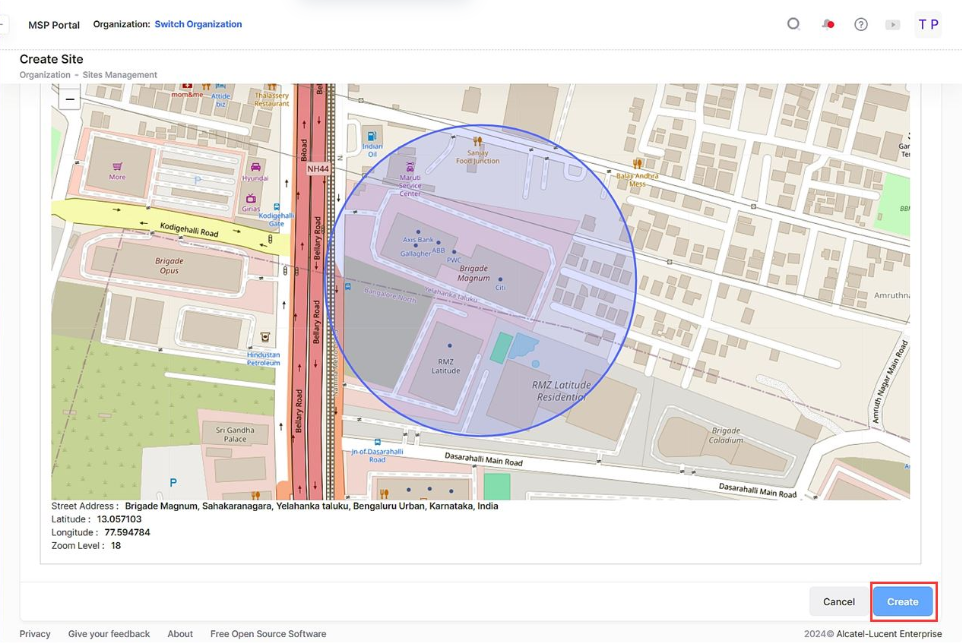
Fill out the required and optional fields for the new site and click on Create Site. You will get a confirmation screen about creation of a default provisioning configuration for the site. Click OK
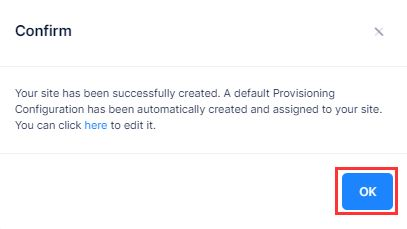
You will be returned to the Sites screen, where a widget for the new site was added and you are prompted if you want to declare the buildings and floors in the new site.
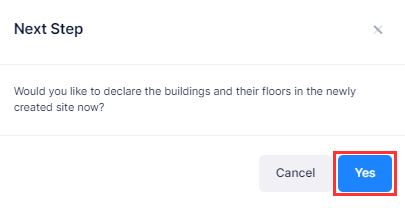
If you want to declare the buildings and floors at this point, click on Yes. If not, click Cancel.
