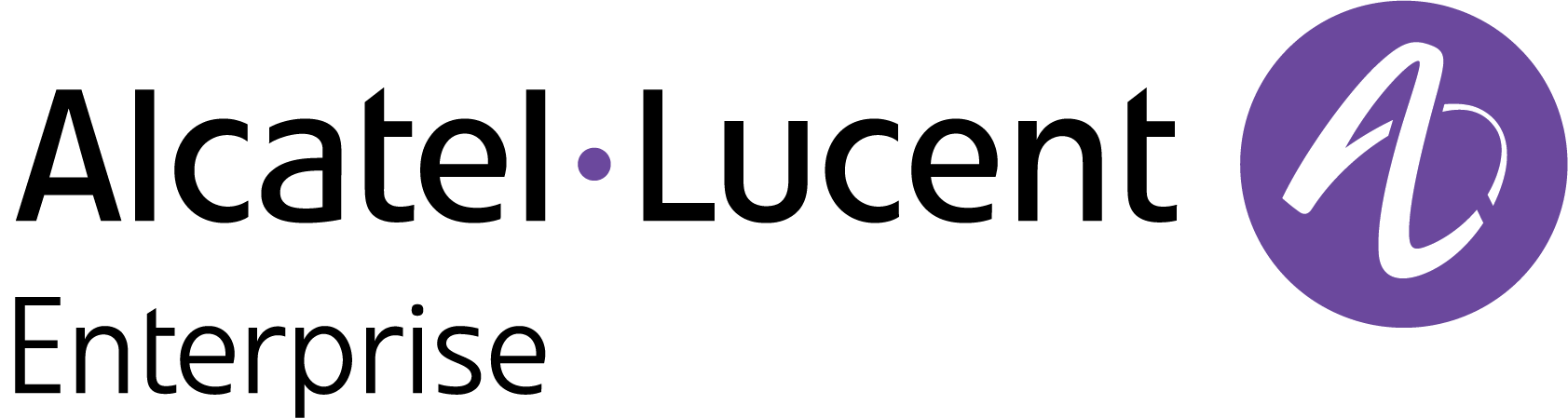Import Unmanaged Devices from an Excel Sheet
The Device List screen displays a list of devices that are known to Fleet Supervision. The list will be empty if no devices have been added. There are two methods for adding unmanaged devices to the Fleet Supervision inventory: import a CSV file or import an Excel XLSX file.
Note: You cannot import devices that are declared in OmniVista Cirrus 4 or OmniVista Cirrus 10.
To import unmanaged devices from an existing Excel sheet (.xlxs), click on Import from… and select XLSX template file. An “Import” form will open on which you will select the unmanaged devices to import and complete the related fields for the selected mode.

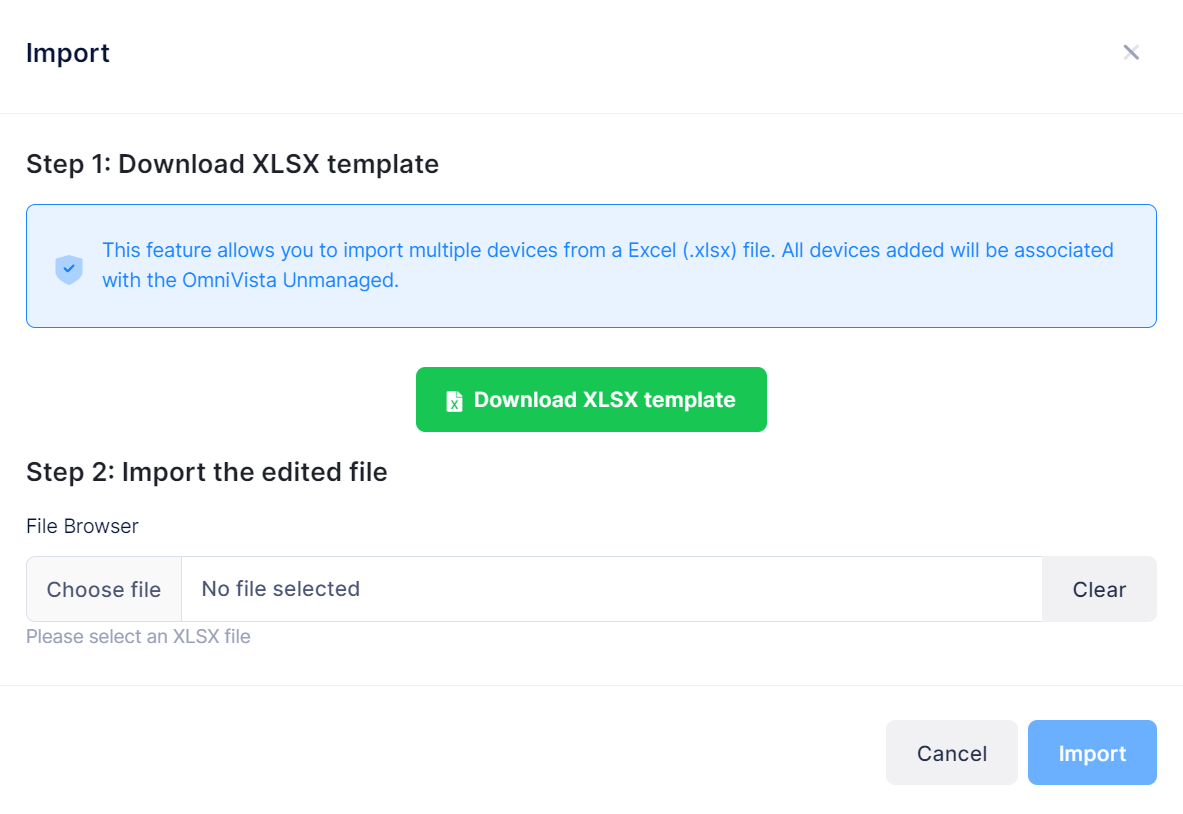
Step 1. Download XLSX Template
Click on Download XLSX template and specify where you would like to save the template file. When you open the template file, instructions are provided about how to define the devices to be added.
The following sample template file is an example of the template provided for Unmanaged devices:
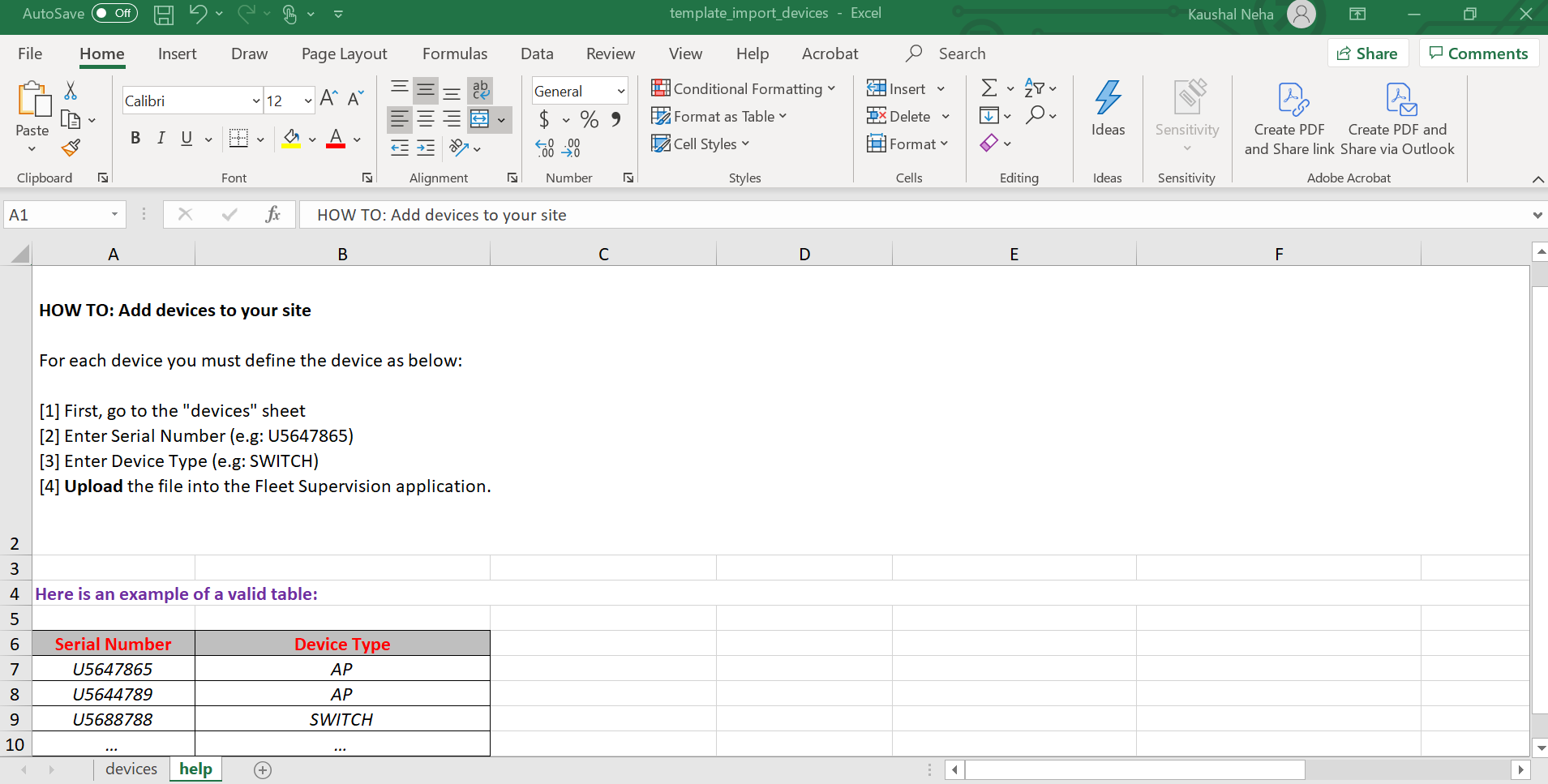
Fill out the template with information for each device that you want to import into Fleet management system. Once the file is complete and saved, return to Step 2 on the Import form.
Step 2. Import the edited file
Complete the following fields to import the devices listed in the template file:
File Browser - Click in this field to find and select the existing template file to import.
Once the Import form is complete, click on Import. The Device Catalog is populated with the imported devices.