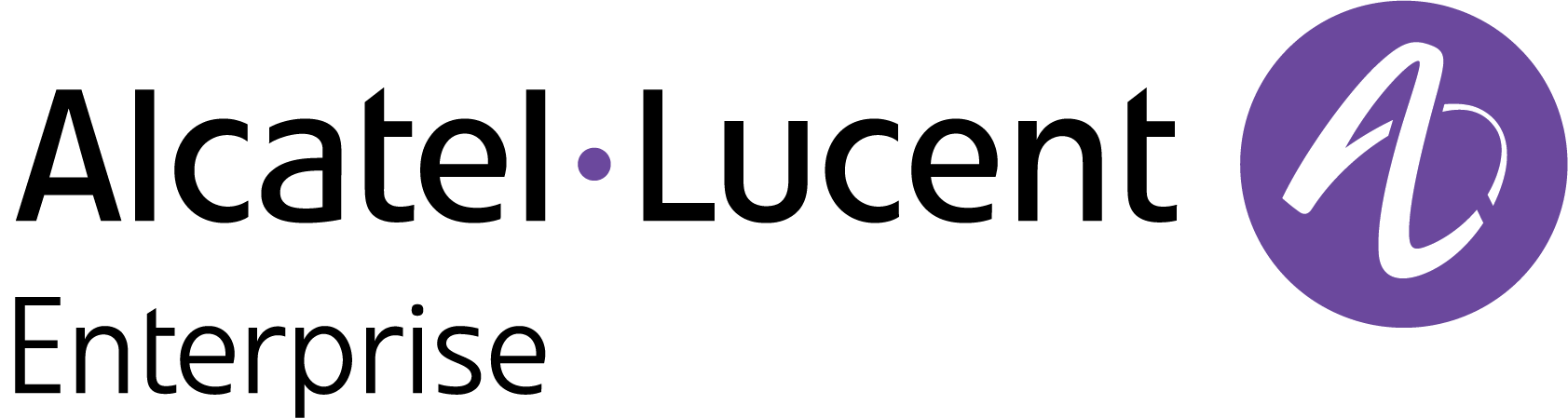Import Unmanaged Devices from a CSV File
The Device List screen displays a list of devices that are known to Fleet Supervision. The list will be empty if no devices have been added. There are two methods for adding unmanaged devices to the Fleet Supervision inventory: import a CSV file or import an Excel XLSX file.
Note: You cannot import devices that are declared in OmniVista Cirrus 4 or OmniVista Cirrus 10.
To import unmanaged devices from an existing .csv file, click on Import from… and select CSV file. An “Import” form will open on which you will select the unmanaged devices to import and complete the related fields for the selected mode.
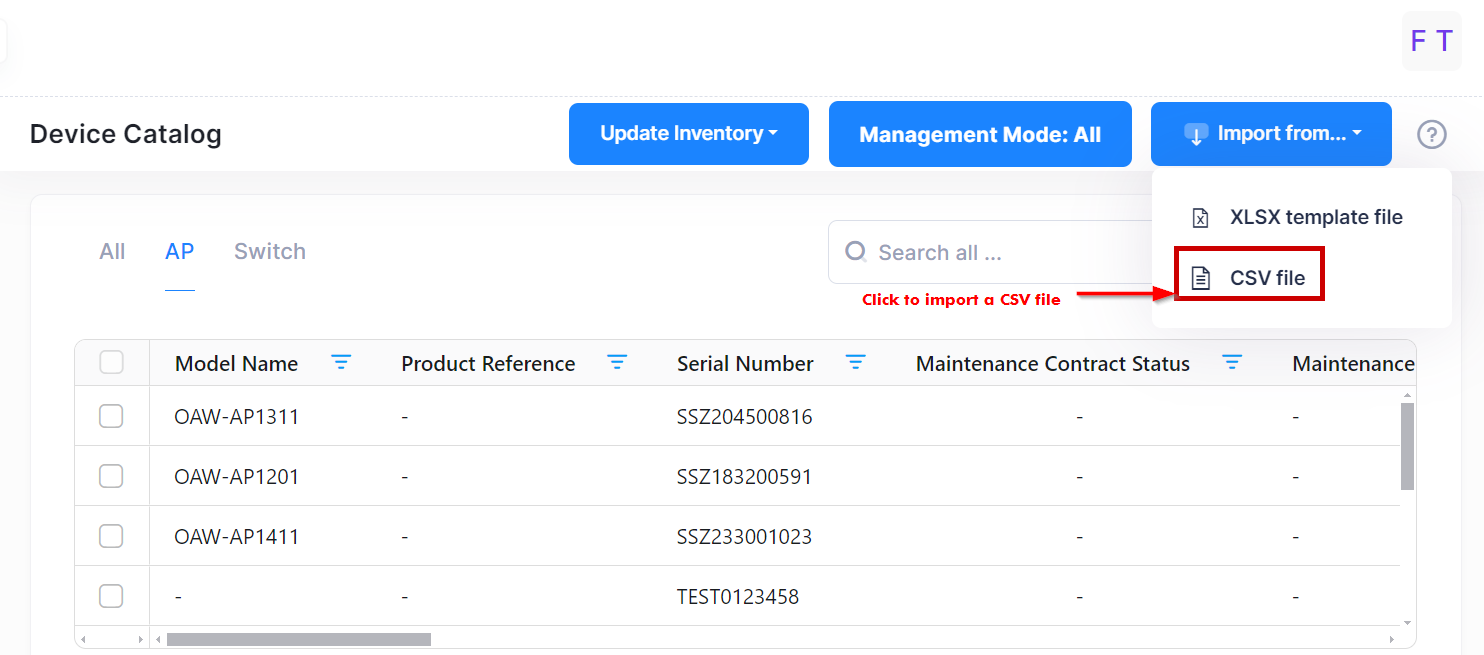
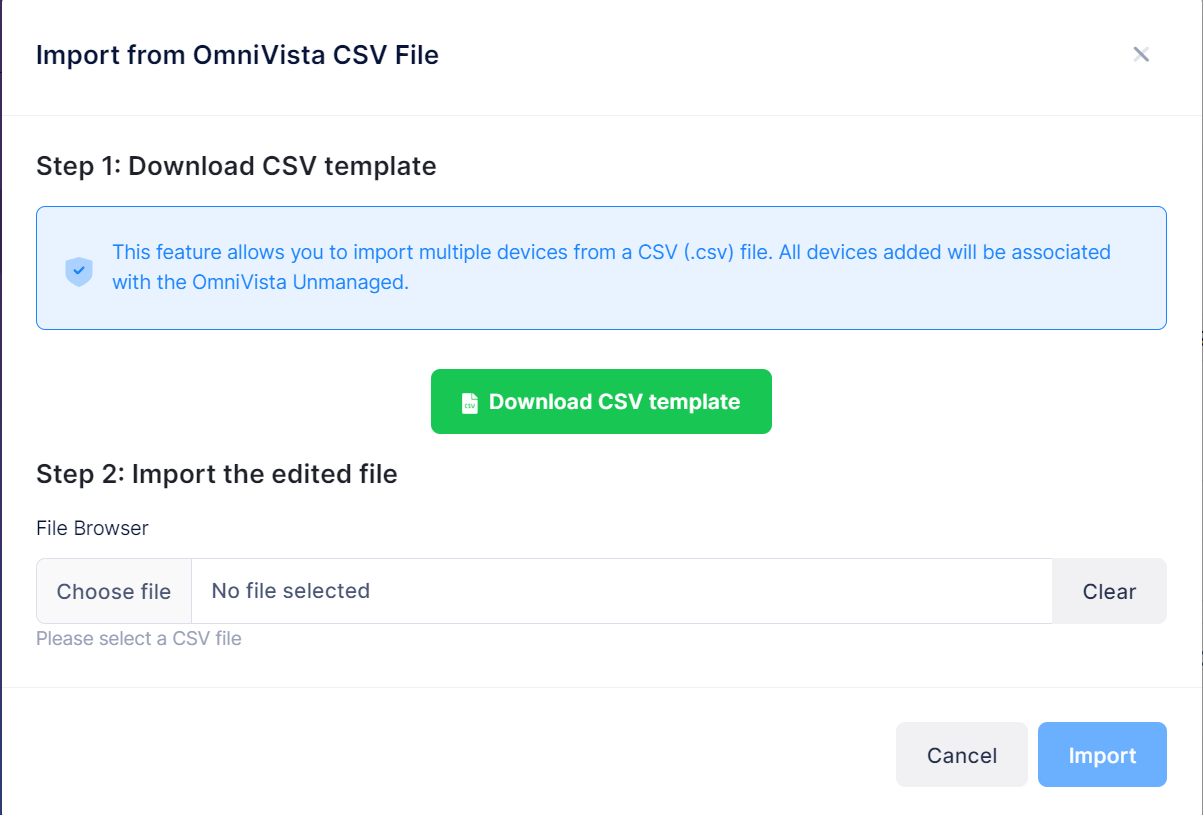
Step 1: Download CSV template
Download the CSV template file and add device information based on the template instructions.
Step 2: Import the edited file
Complete the following fields to import the devices listed in the CSV file.
File Browser - Click in this field to find and select the existing CSV file to import.
Click on Import. The Device Catalog list for the site is populated with the imported devices.