Device Catalog
The Device Catalog screen displays a list of devices known to Fleet Supervision. You can use the Management Mode filter to switch between the Unmanaged and Managed Network Devices. You can also import devices that are not managed by an OmniVista instance to your fleet inventory.
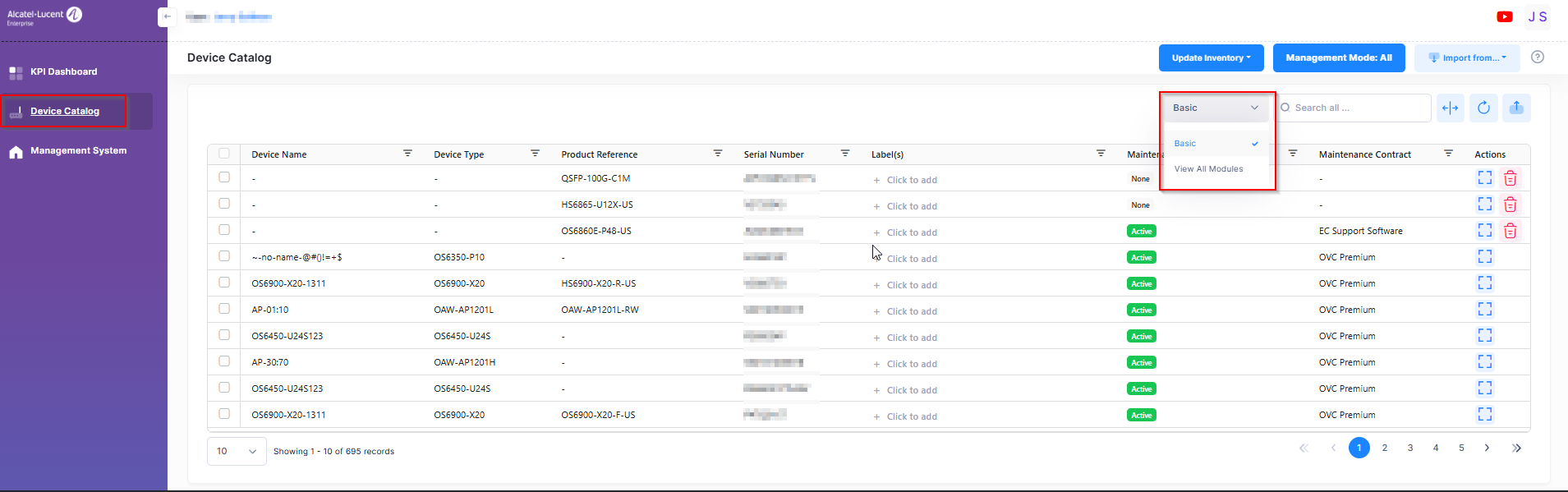
There are two main views available:
Basic - Displays just Main Devices such as chassis and APs.
View All Modules - Displays all Device Designators; Main Devices, Modules, and Transceivers.
By default, all devices are listed. Click on All, AP, or Switch to view the related device list.
From this screen, you can perform any of the following actions:
Import Unmanaged devices into the Device Catalog from an XLSX template
Import Unmanaged devices into the Device Catalog from a CSV file.
Display Device Information
Click the icon in the “Actions” column next to the Device Catalog List entry to display the Device Information screen. The information displayed on this screen is defined below.
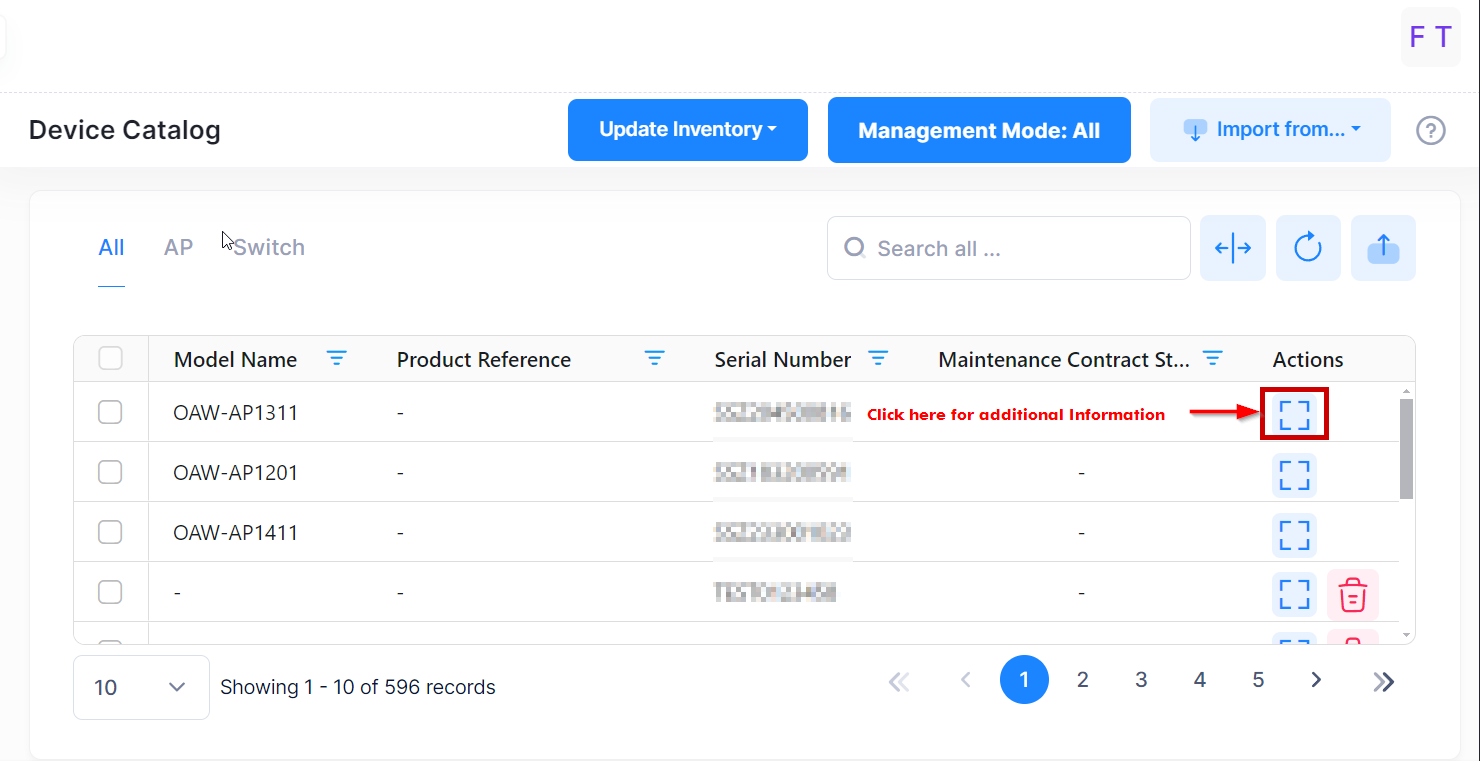
The following device information reported to Fleet Supervision is displayed for each device:
Basic Information
Version
System Information
Sales Information
Update Time
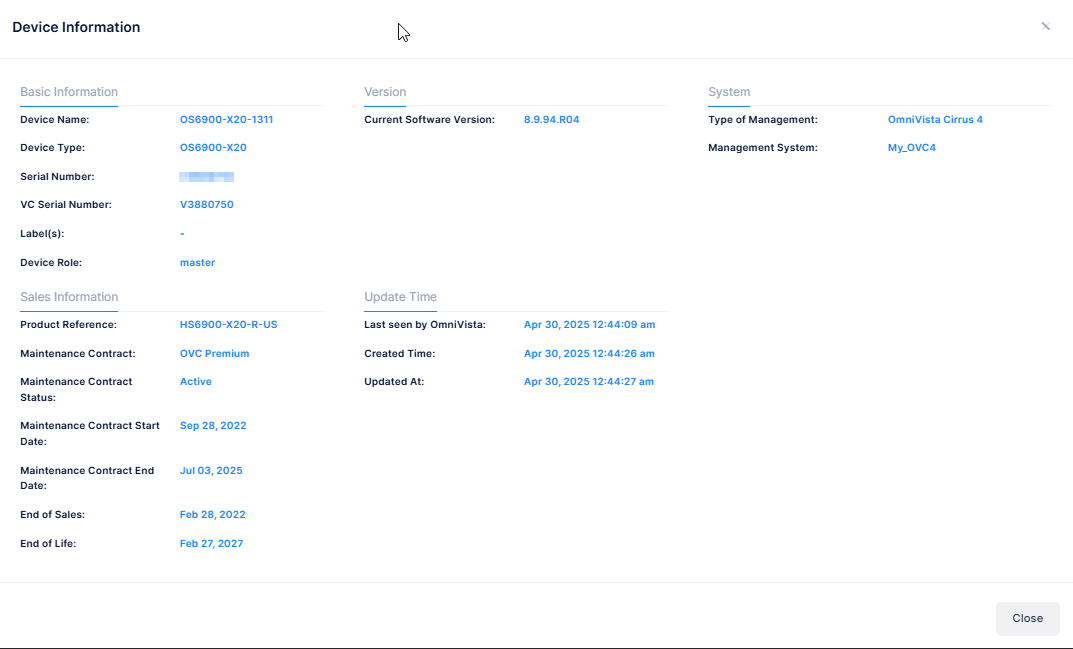
Basic Information
Device Name - The name of the device.
Device type - The device / model type.
Serial Number - The serial number for the device.
VC Serial Number - The serial number for the VC.
Label(s) - The label given to the device.
Device Role - The role of the unmanaged device (Standalone, Master, Slave).
Version
Current Software Version - The current software version for the device.
System
Type of Management - The device is unmanaged or managed by OmniVista NMS.
Management System - The name of the management system to which the managed device belongs.
Sales Information
Product Reference - The reference number used to identify the device (for example, OS6450-P48-EU)
Maintenance Contract - The current subscription type (Complimentary, BP Support Software)
Maintenance Contract Status - The latest subscription status (Active, Expired, None).
Maintenance Contract Start Date - The current subscription start date or latest subscription start date.
Maintenance Contract End Date - The current subscription end date or latest subscription end date.
End of Sales - The default value is “No” or the end of sales date is displayed.
End of Life - The default value is “No” or end of support date is displayed.
Update Time
Last seen by OmniVista - The date and time the device was last seen by OmniVista NMS.
Created Time - The data and time when the device was first added in the Fleet Supervision inventory.
Updated At - The date and time when the device was last updated.
Select Specific Management System to View Device Inventory
You can select a specific Management System by clicking on Management Mode to view the Device Inventory list of the selected Management System. By default, the list of “All” Management Systems is displayed.
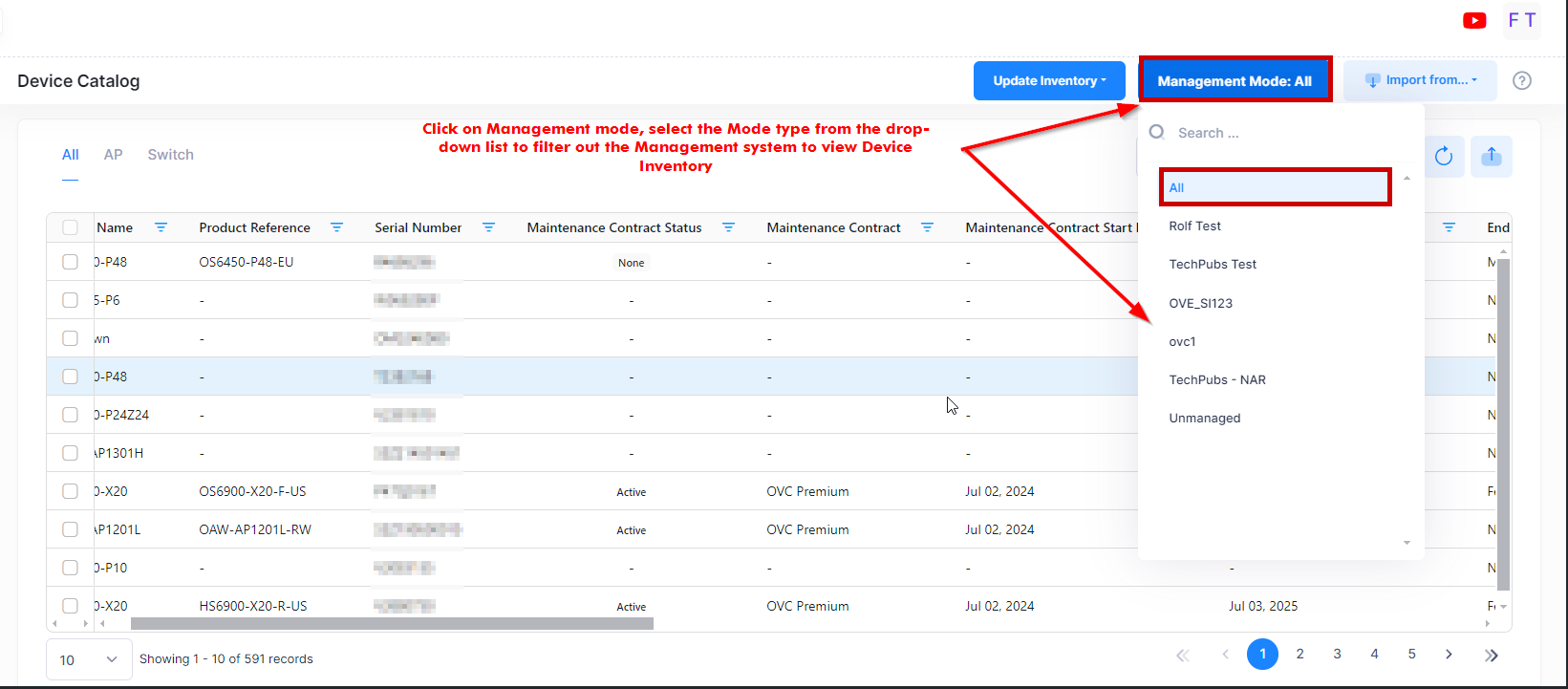
If you select “Unmanaged” from the Management mode drop-down menu, then it will filter the Network devices that are not managed by any of the Management Systems as shown below.
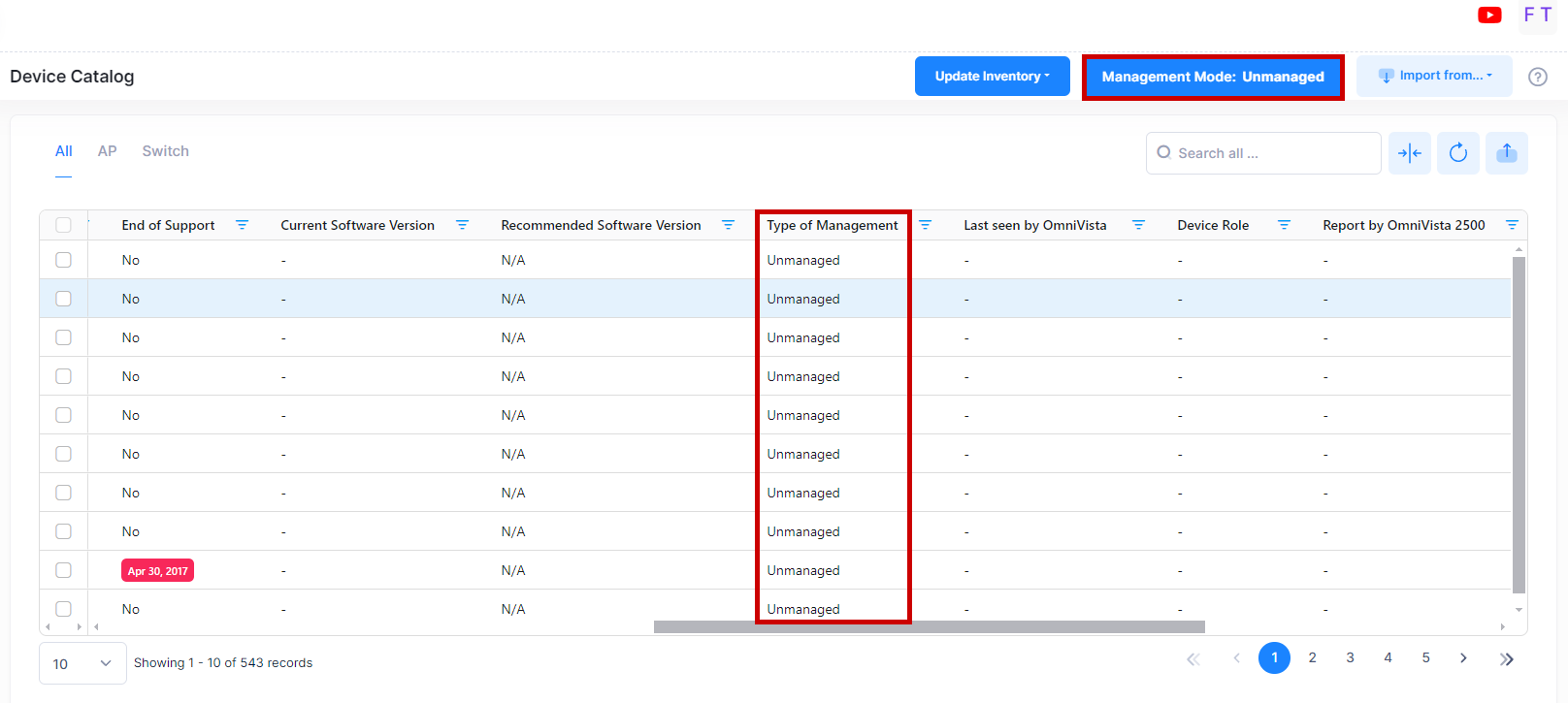
For more information on Management System, go to Management System Online help.
