Update Device Inventory
To update information about the configuration and status of Unmanaged and OmniVista Managed devices, click on Update Inventory on the Device Catalog screen. Updating the inventory includes polling Management System devices.
When you click on the Update Inventory option, the following drop-down menu will appear to select the devices to assist with managing the inventory:
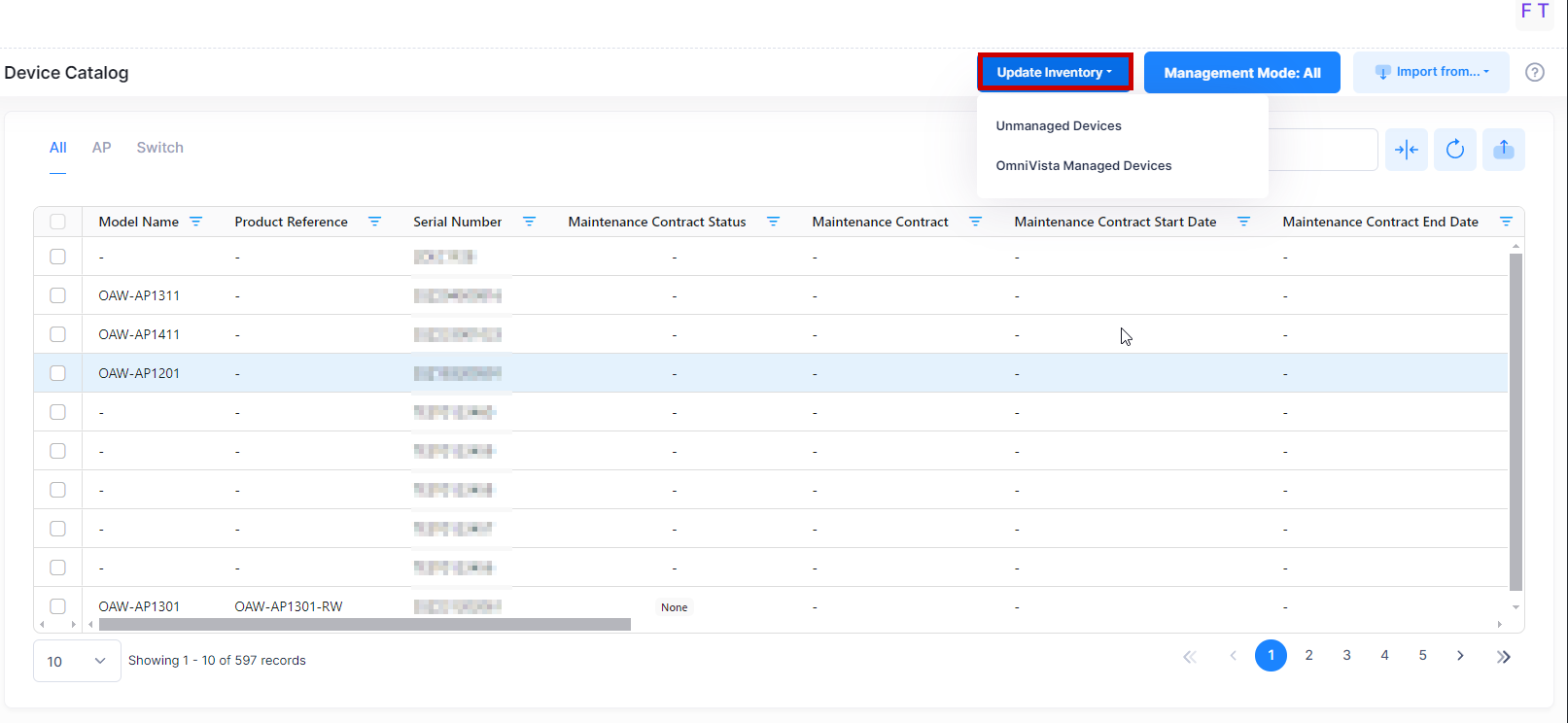
Unmanaged Devices - Updates the inventory data for all unmanaged Devices that you imported.
OmniVista Managed Devices - Polls devices from the management system to get the new data or updated inventory data from the selected managed system.
Update Inventory for Unmanaged Devices
To update the Inventory data for the Unmanaged Devices, click on Update Inventory on the Device Catalog screen and select the “Unmanaged Devices” option from the drop-down list. The following screen will appear:
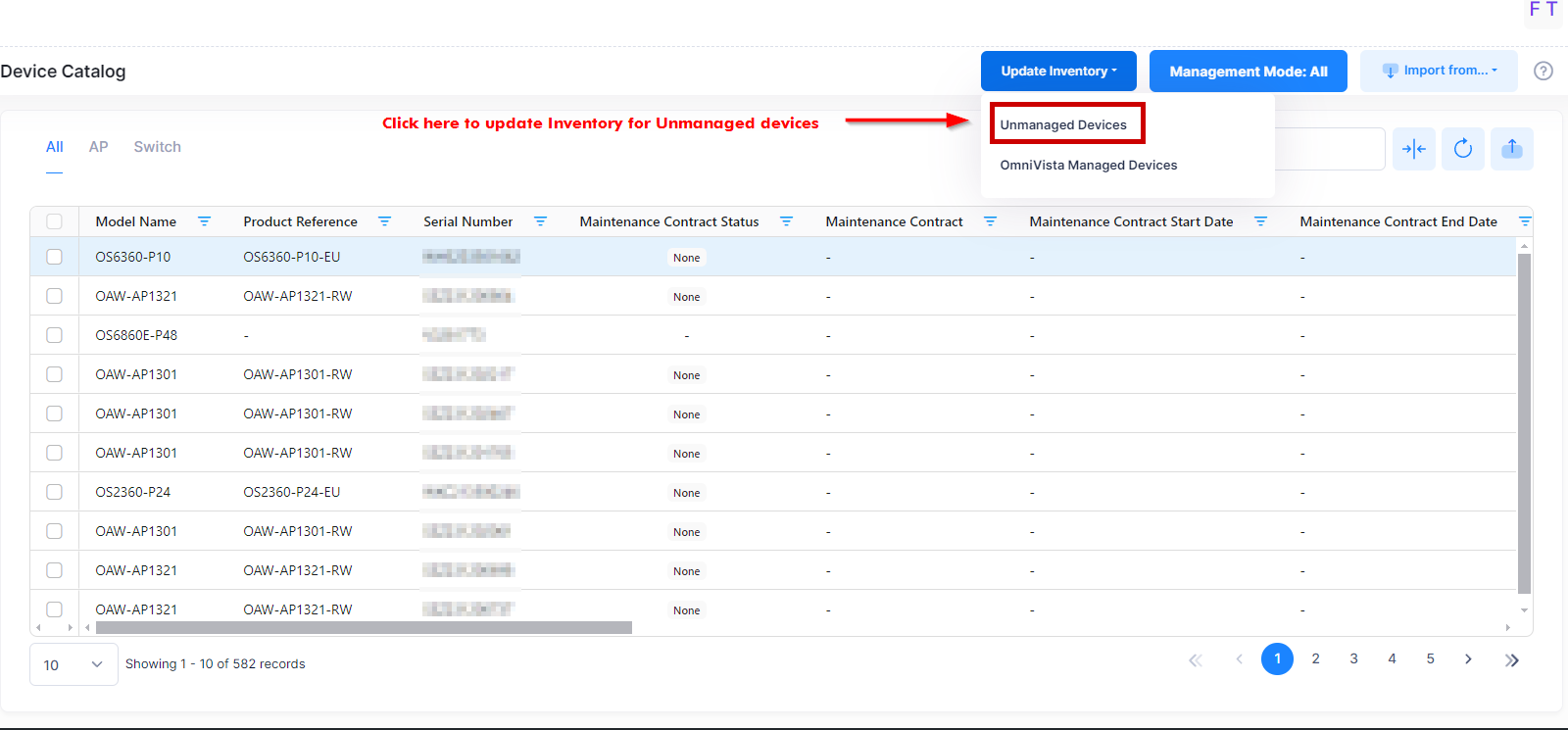
The following notification displays when you request to poll for the updated data for the unmanaged devices.

After successfully polling the data, the following information is updated for unmanaged devices in the Device Catalog List:
Maintenance Contract
Maintenance Contract Status
Maintenance Contract Start Date
Maintenance Contract End Date
End of Sales
End of Life
Last seen by OmniVista
Update Inventory for the Managed Devices
To update the Inventory data for the Managed Devices, click on Update Inventory on the Device Catalog screen and select the “OmniVista Managed Devices” option from the drop-down list. The following screen will appear:
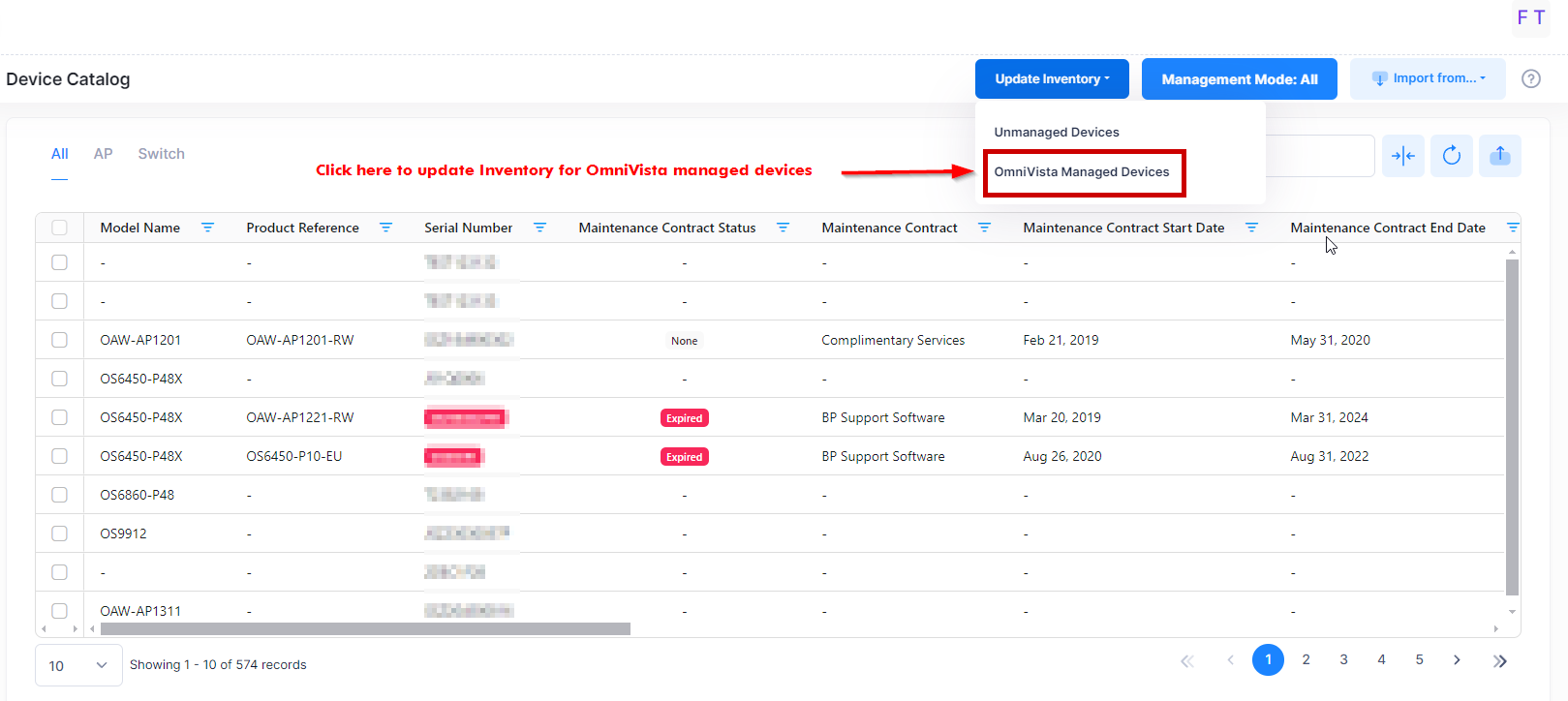
You are then redirected to the below screen:
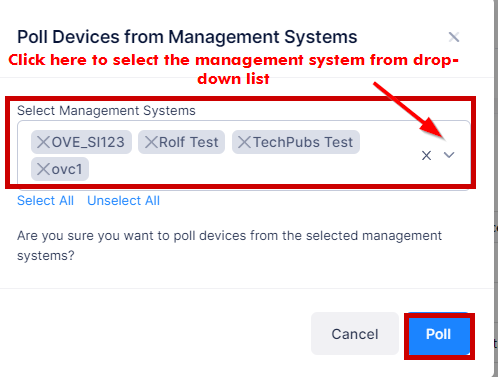
You can select and unselect the management system from which you want to poll devices for the updated data. After successfully polling the data, the following information is updated in the Device Catalog List:
Maintenance Contract
Maintenance Contract Status
Maintenance Contract Start Date
Maintenance Contract End Date
End of Sales
End of Life
Last seen by OmniVista
