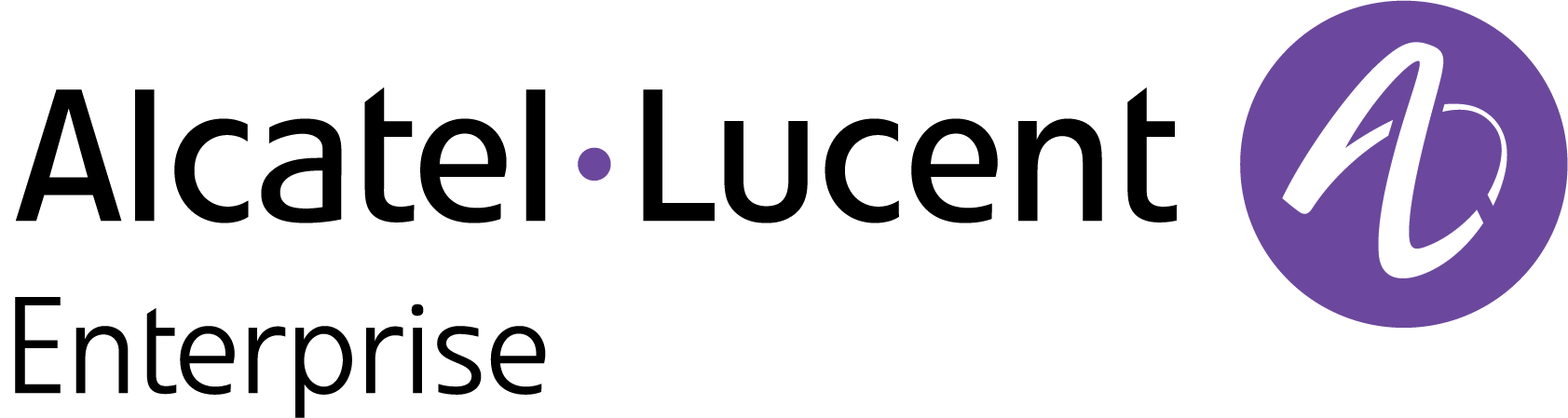Change Password
Your Fleet Supervision Login Password is created when you create your account. You can change it at any time on the User Profile Menu.
Open the User Profile Menu by clicking on your initials in the upper-right corner of any screen. Select My Profile to bring up the My Profile screen, then click on the Security tab.
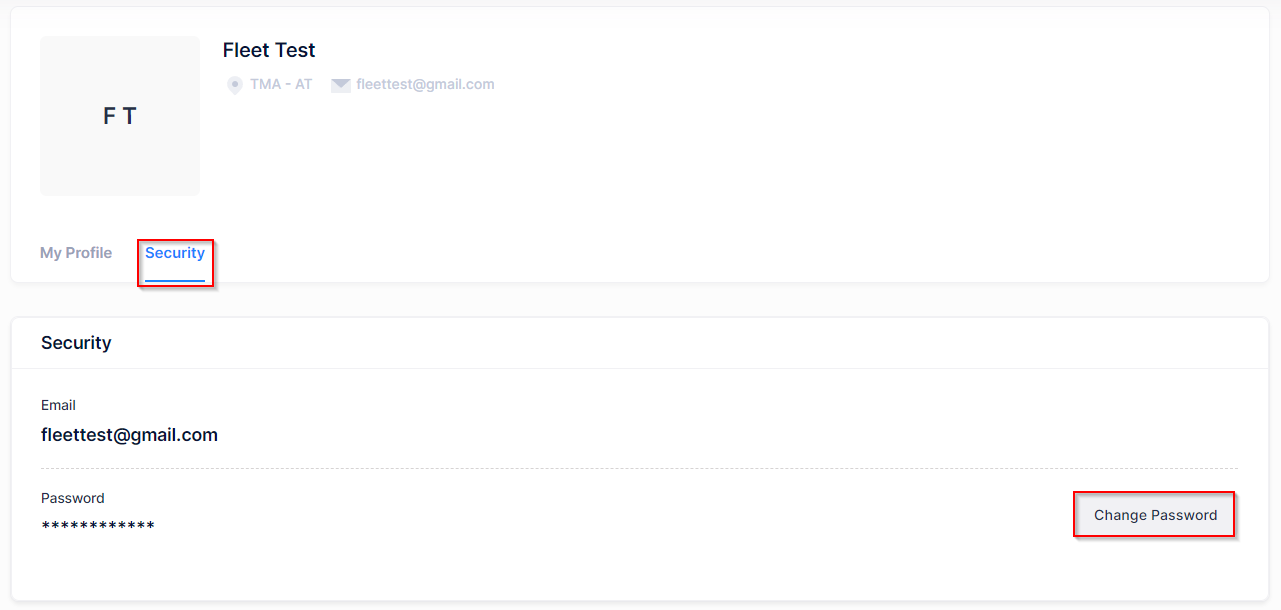
To change or reset the password, click on Change Password on the Security tab.
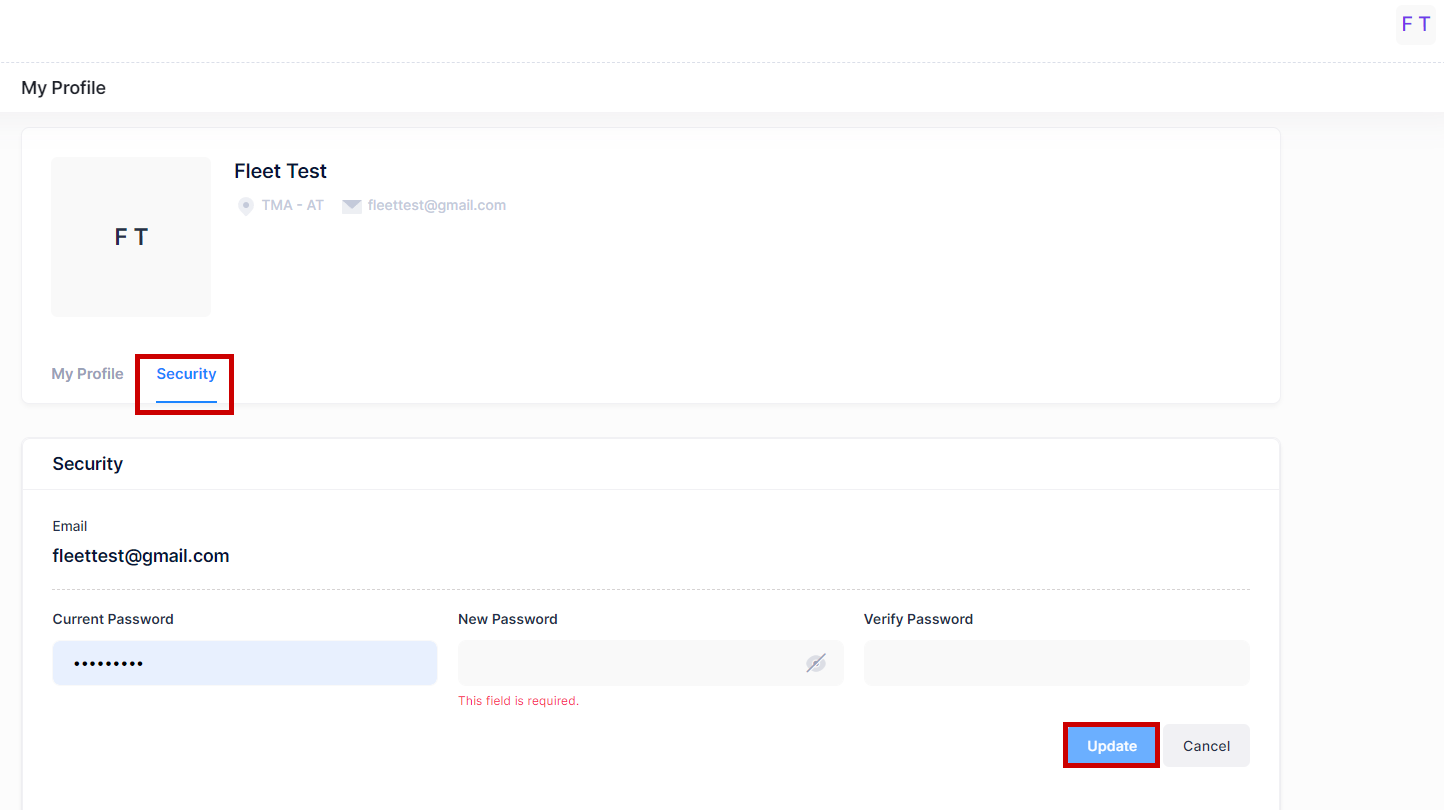
Enter your current password, then enter and verify the new password following the guidelines at the top of the screen, and click Update.