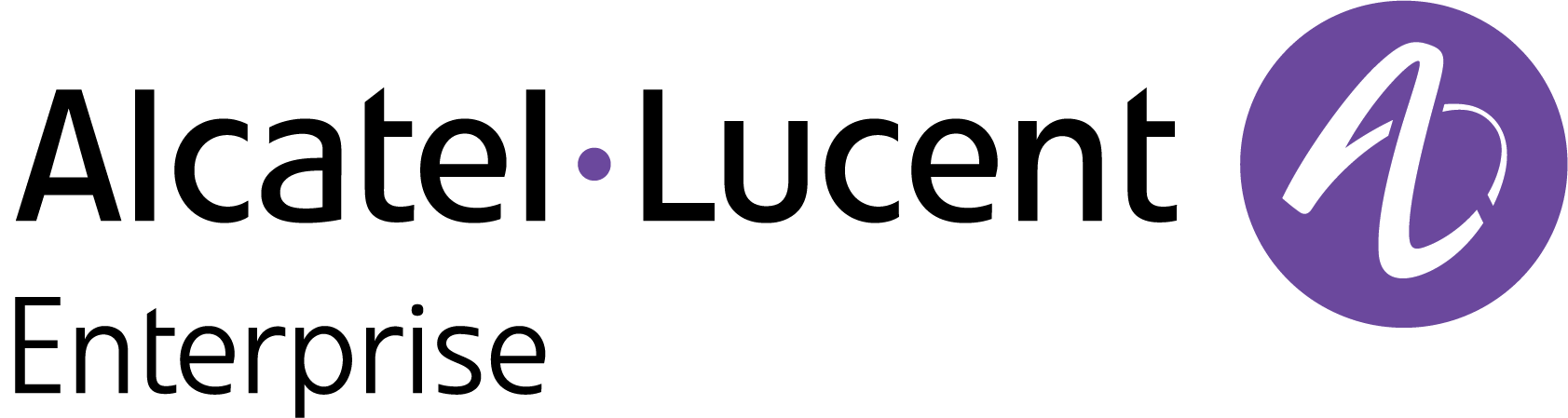View an Organization
You must have access to an Organization before you can manage it. After creating an Organization, click on Request Teaser Period on the Organization Widget to request access.
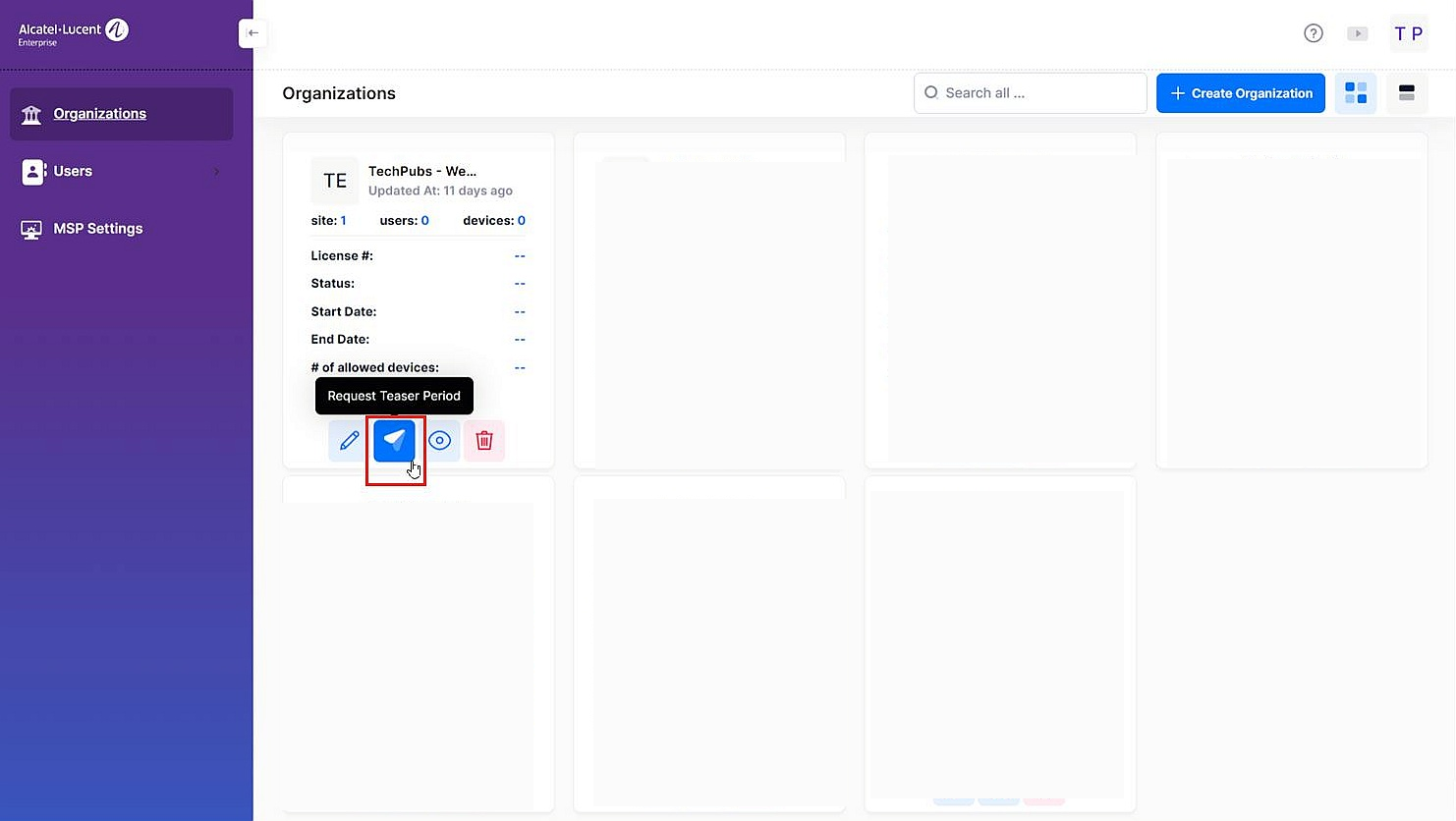
The following Request Teaser Period form will appear.
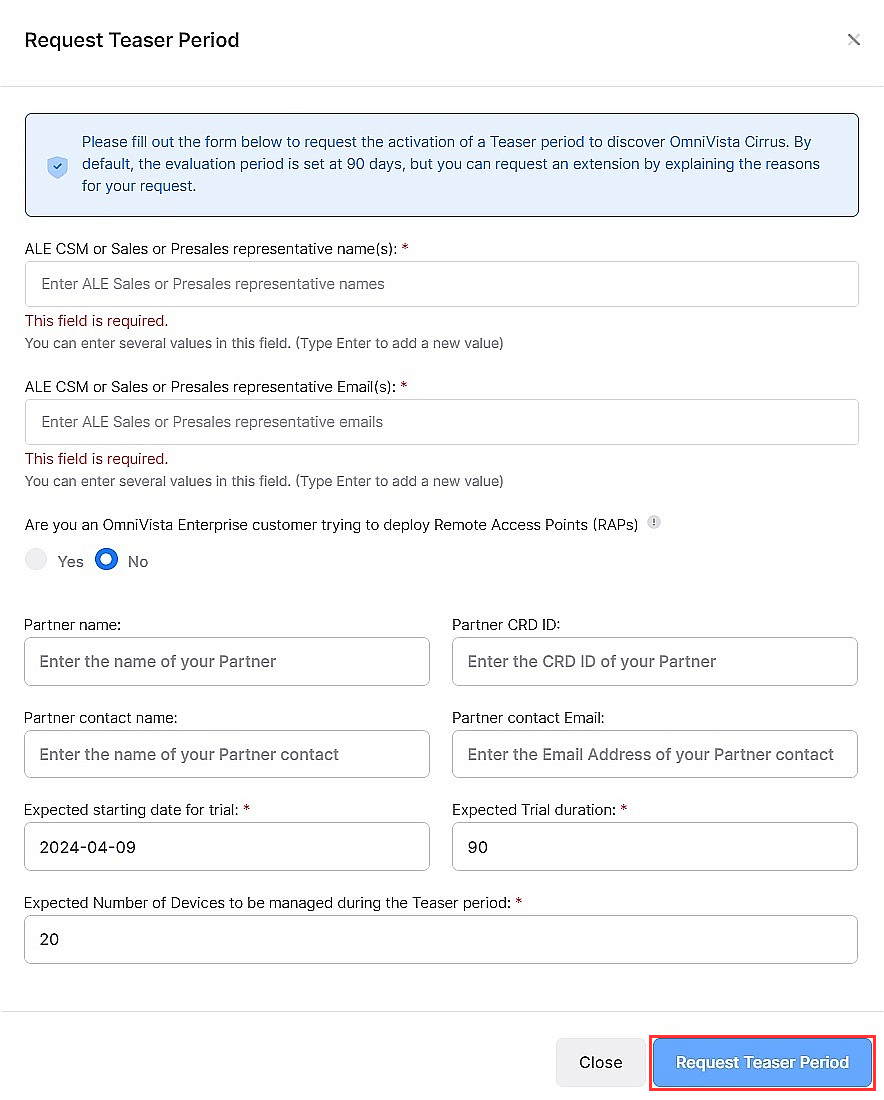
Complete the fields as described below, then click on Request Teaser Period. You must complete the mandatory fields. Other fields are not required.
ALE CSM or Sales or Presales representative name(s) – The name(s) of the ALE Sales Representative(s) you are working with.
ALE CSM or Sales or Presales representative Email(s) – The Email address(es) of the ALE Sales Representative(s) you are working with.
Are you an OmniVista Enterprise Customer trying to deploy remote access points (RAP’s)- When this option is chosen you will get to exclusively declare and setup your remote access points to talk to OmniVista Cirrus R10 through a management VPN Tunnel. As this option is only for the management of remote access points by OmniVista Cirrus R10, you cannot declare any other Access Points to manage in this Organization.
Partner name – The name of the Business Partner you are working with.
Partner CRD ID – The CRD ID of the Business Partner you are working with.
Partner contact name – The Business Partner contact you are working with.
Partner contact Email – The Business Partner contact Email address.
Expected starting date for trial – The expected start date for the Trial Period. By default, the current date is entered.
Expected Trial duration – By default, the Trial Duration is 90 days.
Expected Number of devices to be managed during the Teaser period – By default you can manage up to the default number of 20 network devices.
Business argument (when the duration is more than 90 days or devices more than 20) – If you request a longer Trial Duration or higher number of devices, enter a reason for the request.
Your request will be sent to the OmniVista Cirrus Product Line Manager for approval. You will receive an email notification when the request is approved. Once it is approved, you will have access to the Organization.
Once you have been granted access, the Request Teaser Period option at the bottom of the Organization Widget changes to Access this organization. When you click on Access this organization on any Organization Widget, the Organization Dashboard will appear. From the Organization Dashboard, you can create sites, buildings, and floors. You can also add devices, create Organization Users, and monitor the Organization’s network.