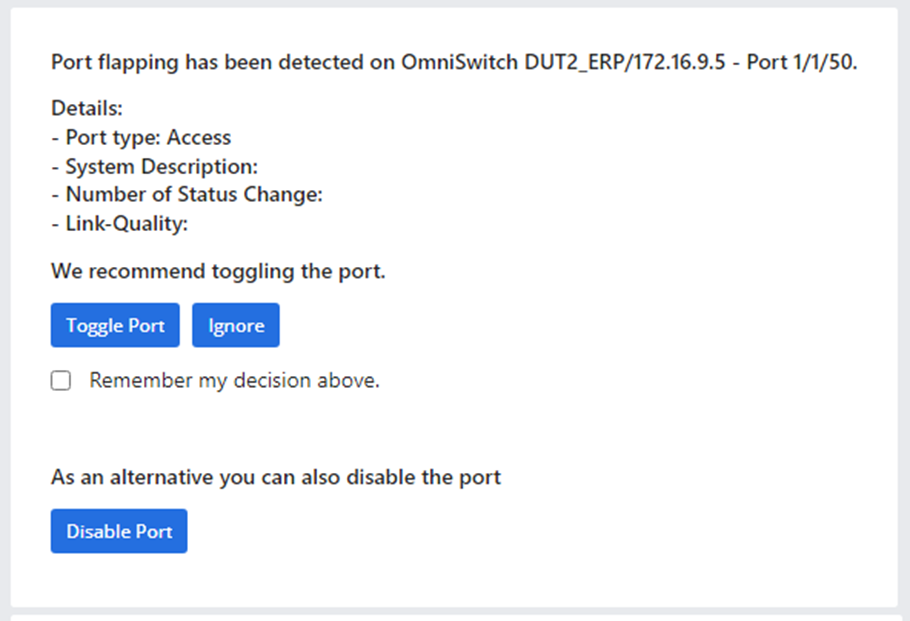Microsoft Teams Anomaly Notification
Members of a Network Advisor Microsoft Teams List can act on Anomaly Notifications sent to the List. This section provides information about the different types of Anomaly Notifications. For information about how to setup Anomaly Notification Bubbles in Microsoft Teams List, Microsoft Teams List Management.
Informative Notifications
An informative notification identifies a problem and suggests a remedy to the user. The user can choose to acknowledge the message or ignore it. Some examples are shown below. Microsoft Teams List will display what action was taken and the name of the anomaly.
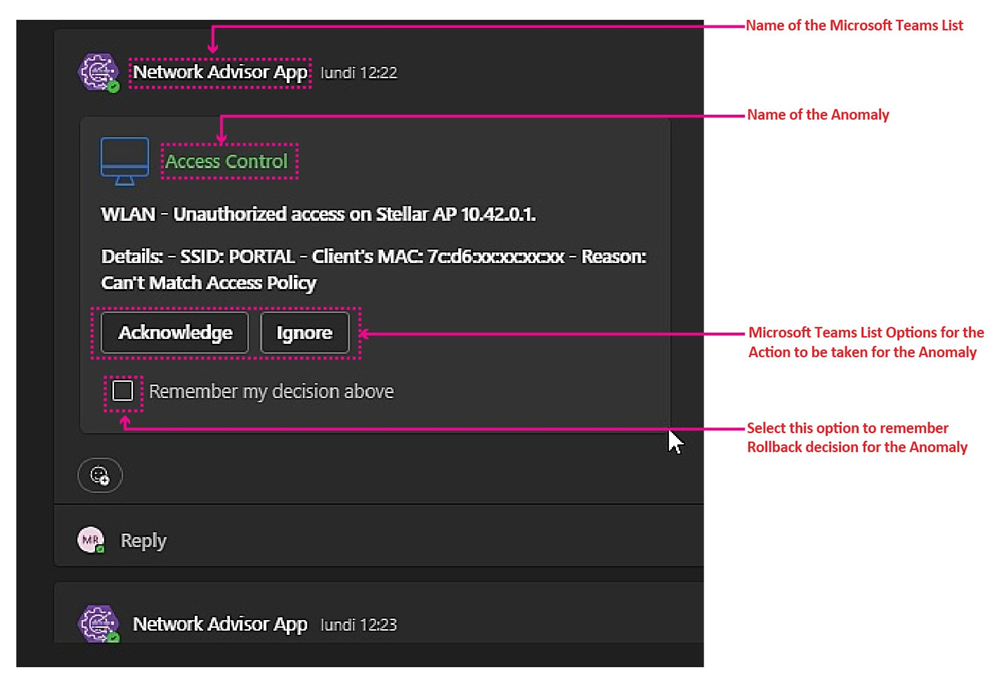
The user in each case can decide to Acknowledge or Ignore the Anomaly Notification.
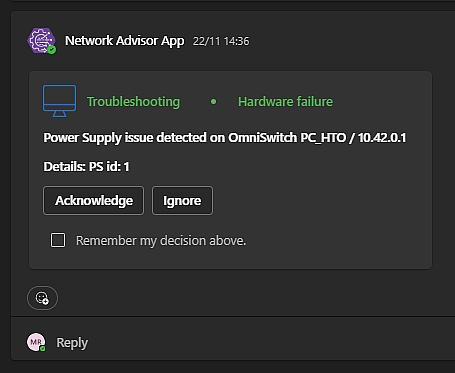
When the user Acknowledges a message, the Network Advisor may obtain additional information from the device. Note that the user could have checked the “Remember my decision above” checkbox. In this case, if the same Notification is sent in the future, it will automatically be Acknowledged.
When Remember + Acknowledge is selected: logs are collected, and the event is logged in the application anomaly history page. A Microsoft Teams List notification is not sent.
When Remember + Ignore is selected: logs are not collected but event is logged in the application anomaly history page. A Microsoft Teams List notification is not sent.
Collect Logs Notifications
A second type of message is one which informs the user of an event and asks the user if they want to download log messages to help identify the problem. Depending on the anomaly, some logs may be collected from the device while others may be collected from Network Advisor itself. Some examples are shown below.
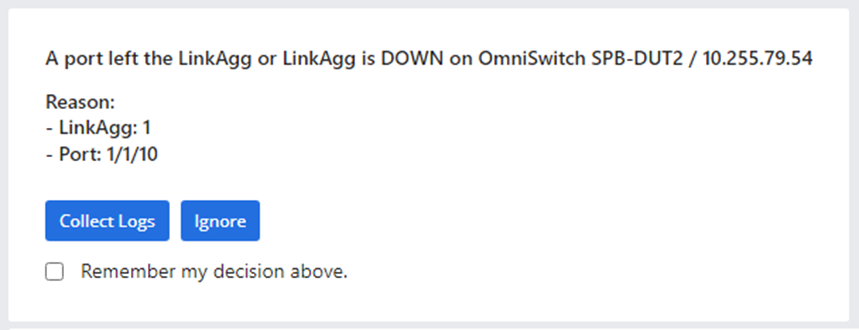
Network Advisor may also allow the user to collect Tech-Support Logs or direct the user to the Technical Knowledge Base for additional information.
Take Action Notifications
The third type of notification demonstrates the real power of Network Advisor. Not only does the message inform the user that a problem occurred and suggest a remedy, but the user is also allowed to take immediate action without leaving the Microsoft Teams List.
In the Notification below Network Advisor has identified a Spanning Tree mode mismatch on OmniSwitch VLANs. If the user clicks on EnableSTP, the Network Advisor will automatically enable STP on the noted VLANs.

“Remember my decision above” is remembered for a specific switch. Another type of notification is just a variant of the third type. In this situation, a problem has been identified but there are multiple types of remediation which can take place. An example is shown below.