Appendix C - Migration to OmniVista Network Advisor 1.4
Before installing OmniVista Network Advisor 1.4, it is essential to back up the current configuration to facilitate the import of settings and licenses post-installation. The installation process involves backing up the existing configuration, installing the new version, importing the previous configuration, configuring any missing settings, and importing the license. To back up the configuration, users need to access the Backup-Restore option under the Settings-Configuration page and follow the prompts to create and download the backup. After installation, users can restore the backup by navigating to the specified IP address and following the steps to import the configuration and license.
The steps consist of:
Create a backup of the existing OmniVista Network Advisor configuration.
Proceed with the installation of OmniVista Network Advisor 1.4.
Transfer the previous OmniVista Network Advisor configuration into the updated version.
Adjust any settings in OmniVista Network Advisor 1.4 that may be missing, if required.
Please ensure to create a backup beforehand to mitigate any issues..
Backup Previous OmniVista Network Advisor Configuration
Do the following to backup the existing OmniVista Network Advisor configuration.

Click on Backup-Restore under the “Settings-Configuration” page.
Click on Create Backup.
Click on Download to retrieve the corresponding zip file.
Install OmniVista Network Advisor 1.4
Install OmniVista Network Advisor 1.4 as described in the installation chapter. See Installation for more information.
Import the Previous OmniVista Network Advisor Configuration
Navigate to https://<IP_OmniVista Network Advisor> to restore the OmniVista Network Advisor backup.
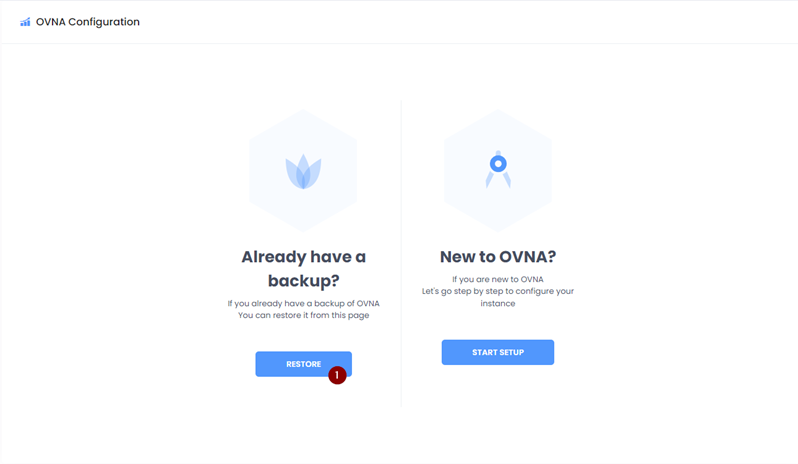
Click on the RESTORE button.

Click on Browse button to select your backup zip file.
You should see your backup in the input field.
Click on the Import button.
After the import is complete you will be redirected to the home page of OmniVista Network Advisor 1.4 with a popup indicating the import was successful.
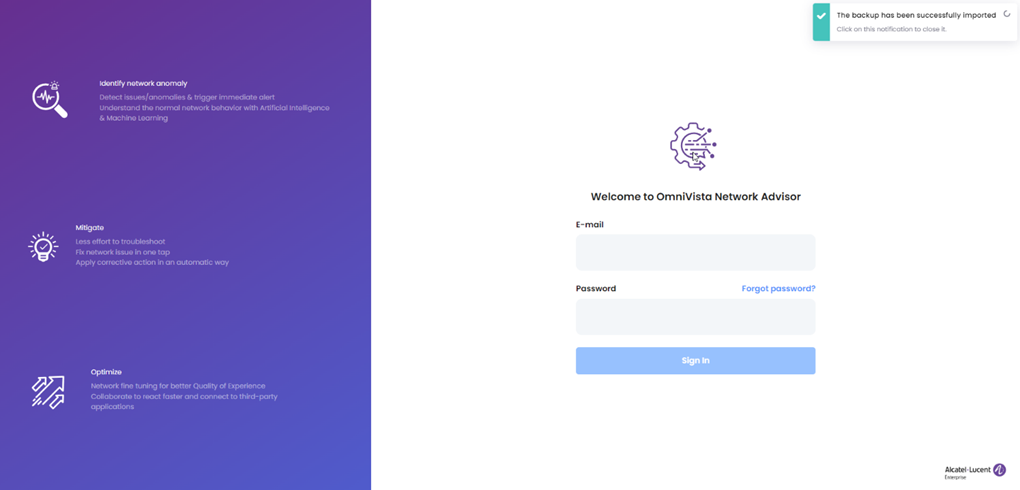
Sign-in and Configure Missing OmniVista Network Advisor 1.4 Settings
Fill in the form to provide the missing OmniVista Network Advisor 1.4 settings and click on the Submit button to finish the configuration of OmniVista Network Advisor 1.4. A popup will be displayed indicating the setup has been completed.
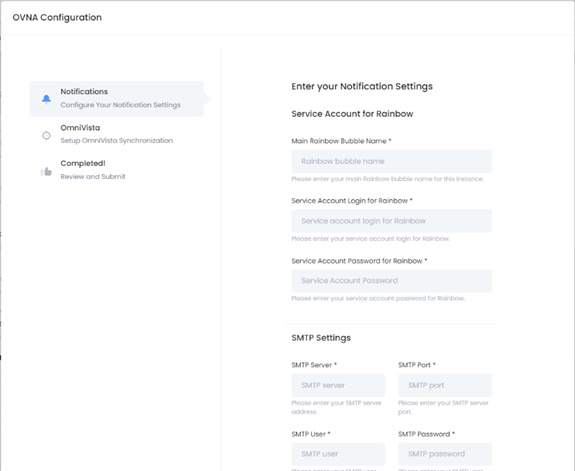

Import Your License
After migrating from the previous OmniVista Network Advisor configuration the license file must be imported. The same license file that was used for the previous OmniVista Network Advisor configuration is compatible with OmniVista Network Advisor 1.4.
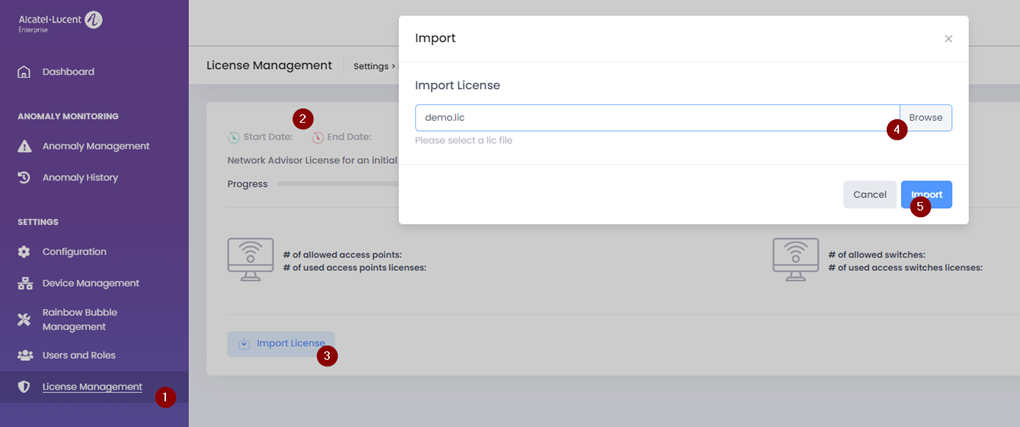
Go to
License Management under “Settings”.
You can see that the old license is not active.
Click on Import License and browse to the license file.
Browse to your license file.
Click on Import. The license will be imported.

