Configure Users and Roles
The Users and Roles screen is where user-access to Network Advisor is configured and managed. Access to Network Advisor is controlled through the definition of user logins and passwords.
To access the Users and Roles screen, click on Users and Roles under the “Settings” section of the Network Advisor Dashboard. This screen displays a list of known users from which you can create, edit, and delete user logins.
Note: User and Roles is not available to users with the Support role.
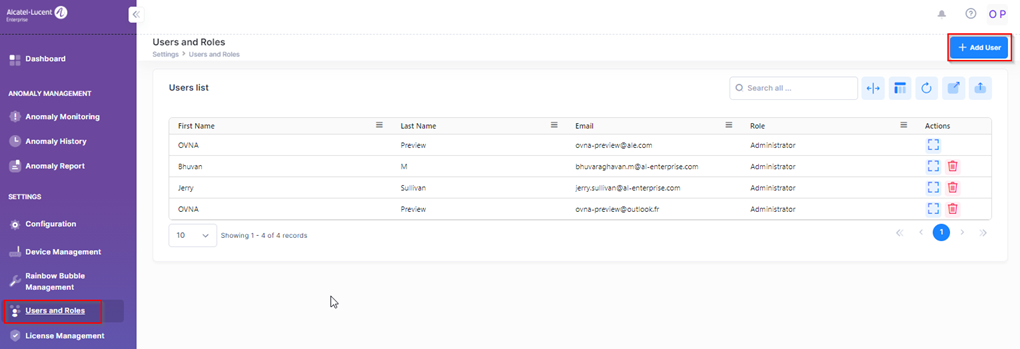
Creating a User Login
Click on Add User at the top-right corner of the Users and Roles screen to configure the login credentials for a Network Advisor user. The following screen will appear. Complete the fields on this screen as described below, then click on Submit.
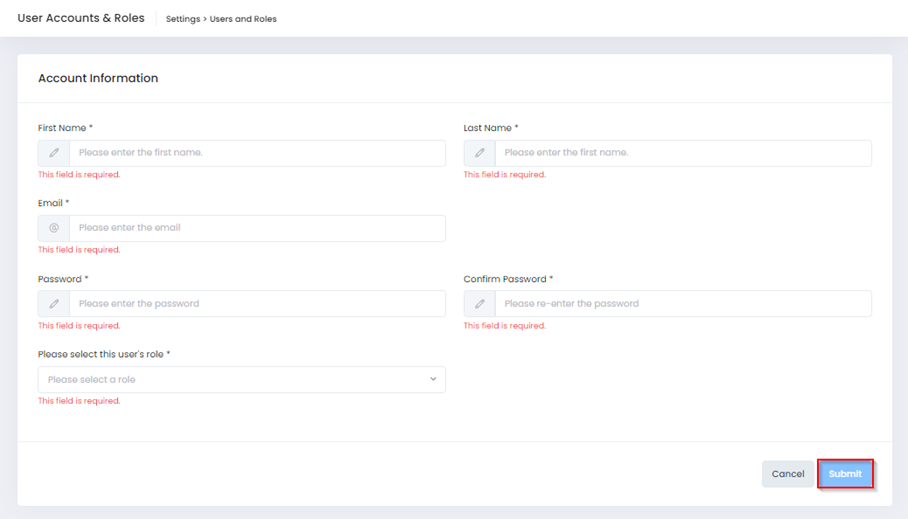
First Name/Last Name – Enter the first and last name of the user.
Email – Enter the valid email address for the user.
Password – Enter the Password for the user. Password must contain 8 characters with at least 1 uppercase, 1 lowercase, 1 digit and 1 special character.
Confirm Password – Re-enter the password.
Please select this user’s role – Click on this field and select Administrator, Rainbow, or Support to assign a user role for this login. The user role determines the level of access and functionality the user will have when logged into Network Advisor. User with a Support role does not have access to Users and Roles management. User with a Support role can import new anomalies.
"Rainbow" roles are allowed to chat with the Rainbow Bot without having access to the UI of OmniVista Network Advisor.
Deleting a User Login
Select the user login that you want to remove, then click on the Delete icon next to the user list entry. A confirmation prompt will appear. Click Delete to confirm that you want to remove the user login.
