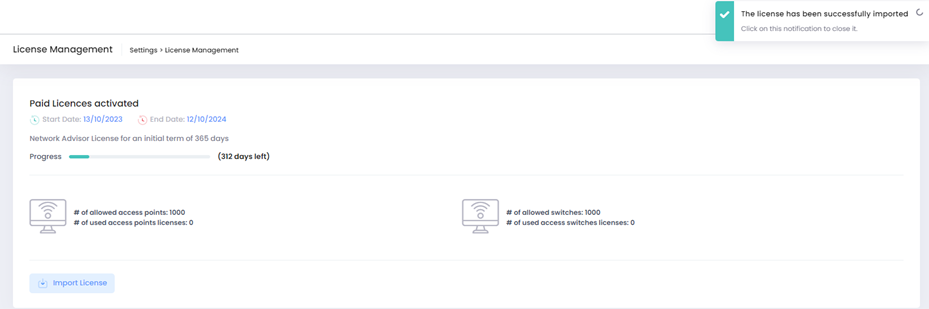Appendix C - Migration to OmniVista Network Advisor 1.3
Prior to installing OmniVista Network Advisor 1.3 the existing OmniVista Network Advisor configuration should be backed up so that it can be imported after the installation along with the license. The steps consist of:
Backing up the existing OmniVista Network Advisor configuration.
Installing OmniVista Network Advisor 1.3
Importing the previous OmniVista Network Advisor configuration into OmniVista Network Advisor 1.3.
Configuring the missing OmniVista Network Advisor 1.3 settings if needed.
Importing the license.
Please ensure to create a backup beforehand to mitigate any issues..
Backup Previous OmniVista Network Advisor Configuration
Do the following to backup the existing OmniVista Network Advisor configuration.
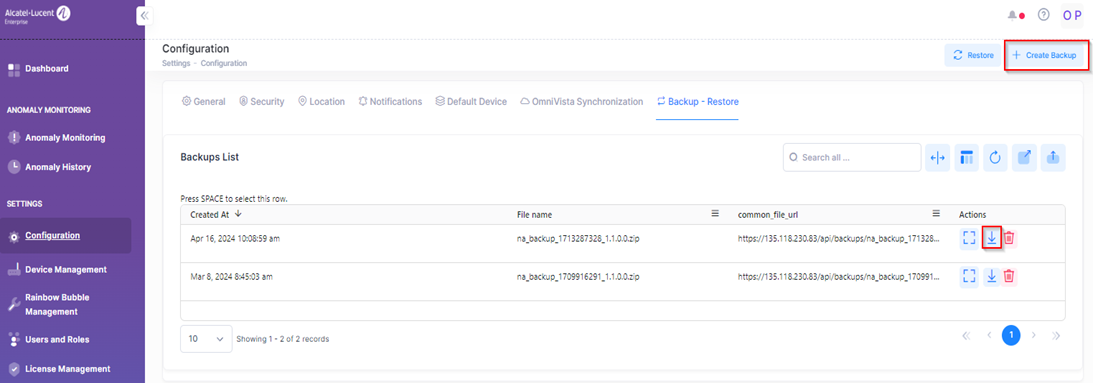
Click on Backup-Restore under the “Settings-Configuration” page.
Click on Create Backup.
Click on Download to retrieve the corresponding zip file.
Install OmniVista Network Advisor 1.3
Install OmniVista Network Advisor 1.3 as described in the installation chapter. See Installation for more information.
Import the Previous OmniVista Network Advisor Configuration
Navigate to https://<IP_OmniVista Network Advisor> to restore the OmniVista Network Advisor backup.
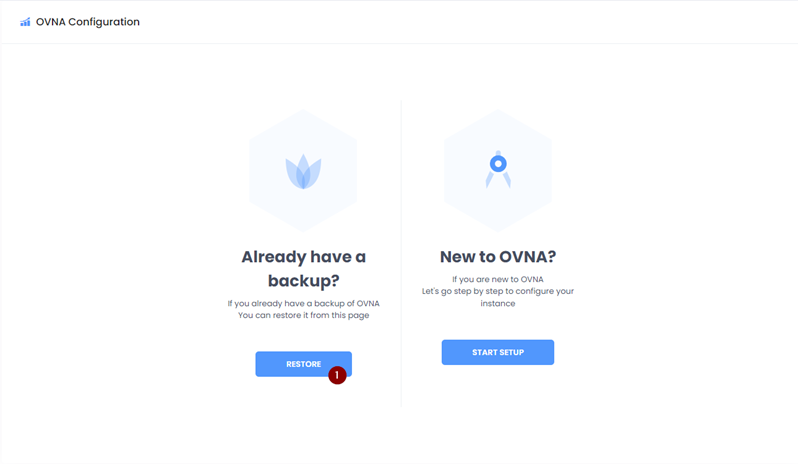
Click on the RESTORE button.
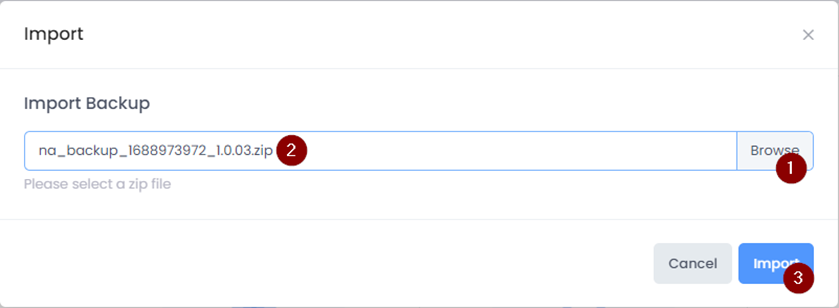
Click on Browse button to select your backup zip file.
You should see your backup in the input field.
Click on the Import button.
After the import is complete you will be redirected to the home page of OmniVista Network Advisor 1.3 with a popup indicating the import was successful.
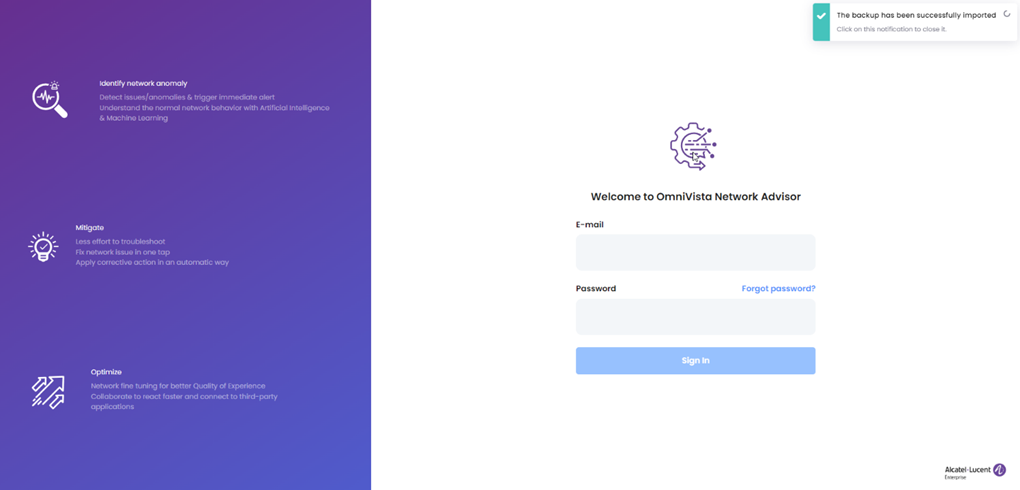
Sign-in and Configure Missing OmniVista Network Advisor 1.3 Settings
Fill in the form to provide the missing OmniVista Network Advisor 1.3 settings and click on the Submit button to finish the configuration of OmniVista Network Advisor 1.3. A popup will be displayed indicating the setup has been completed.
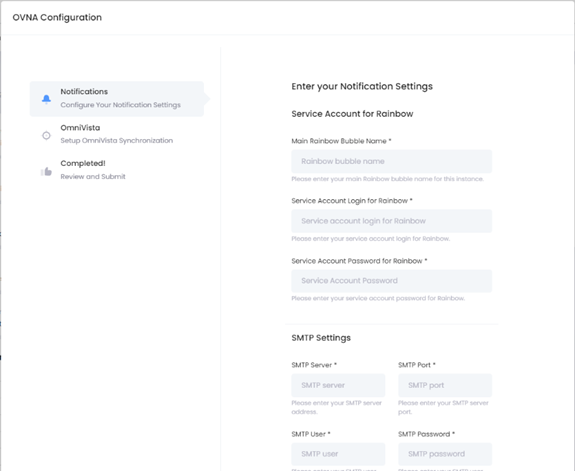

Import Your License
After migrating from the previous OmniVista Network Advisor configuration the license file must be imported. The same license file that was used for the previous OmniVista Network Advisor configuration is compatible with OmniVista Network Advisor 1.3.
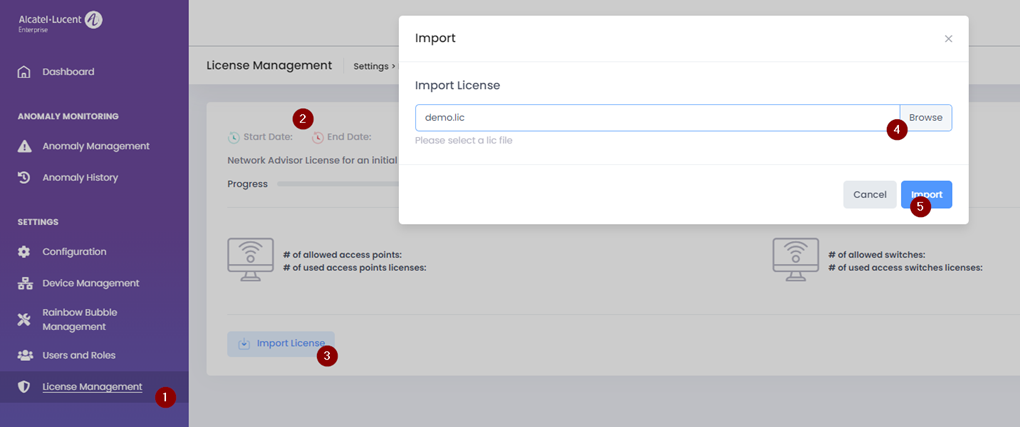
Go to
License Management under “Settings”.
You can see that the old license is not active.
Click on Import License and browse to the license file.
Browse to your license file.
Click on Import. The license will be imported.