Anomaly Report
In addition to viewing and analyzing the detected anomalies, you can send an Anomaly History report by email or export the Anomaly History.
Sending an Anomaly History Report by Email
To create an anomaly report to send immediately or schedule when to send the report (daily or weekly), click Create Report on the Anomaly Report screen. The Report Information screen will open.
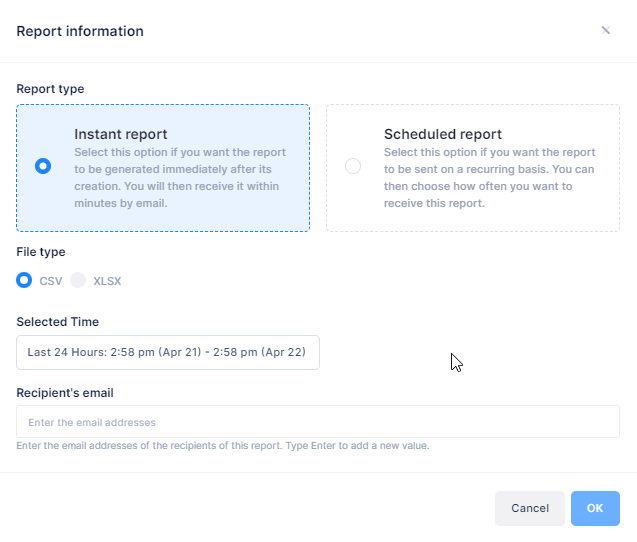
Complete the fields as described below, then click OK to create the report.
Report type – Select one of the following options:
Instant report – Send the report immediately after it is generated.
Scheduled report – Send the report on a recurring basis. If selected,
Scheduler – Specify whether to send the report every day or every week.
File type – Choose either CSV or XLSX format.
Selected Time – Choose the time to be included in the report.
Recipient’s email – Enter the email address of each recipient that you want to receive the report.
