Status Page FAQs
Frequently Asked Questions about the OmniVista® Cirrus status pages.
What is the status page for?
We use Instatus for updates and notifications of OmniVista® Cirrus issues or downtime incidents and planned maintenance. The status page includes of a visual overview of:
an overall status (solid bar in the header under logo),
service status updates for the last 30 days (each bar is a region/service where each bar’s rectangle represents 1 day) and
history of past incidents in the last week (scroll down to the “RECENT NOTICES” section).
The OmniVista® Cirrus 4 (Legacy) status page URL is https://ovc4x-status.ovcirrus.com/.
The OmniVista® Cirrus status page URL is https://status.ovcirrus.com/.
What does the “Network Management and Authentication Services” list mean?
This list is a breakdown of OmniVista® Cirrus operational regions.
What does the “Global Services” list mean?
This list is a breakdown of OmniVista® Cirrus services that OmniVista® Cirrus tenants regardless of operational region are directly dependent on for certain tasks. At the moment, only OmniVista® Cirrus 4 has global services listed.
What incidents are reported?
Any issues detected or reported affecting above 20% per “Network Management and Authentication Services” listed region (or “Global Service” for OmniVista® Cirrus 4) are reported to the status page.
Planned maintenance including new release upgrades will be reported in the status page as well. Note: email notifications to OmniVista® Cirrus admin(s) will continue as usual.
What does “Partial degradation”  (yellow) incident mean?
(yellow) incident mean?
Partial degradation incident means that one or more services are operating 20% below the regular standard for specified operational region(s). The affected daily rectangle(s) will contain yellow on the affected service’s status bar. Clicking on any status bar day’s rectangle that has yellow will provide a clickable title for more details.
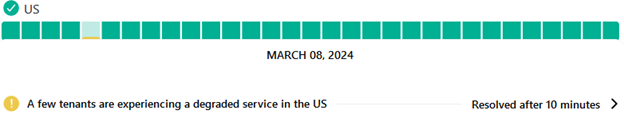
Partial degradation incident’s clickable title (fictitious incident, for illustration)
What does “Major outage”  (red) incident mean?
(red) incident mean?
Major outage incident means that one or more services are not available, and it affects 20% or more of the specified operational region(s). The affected daily rectangle(s) will contain red on the affected service status bar. Clicking on any rectangle that has red will provide a clickable title for more details.
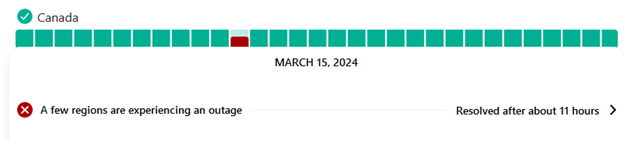
Major outage incident’s clickable title (fictitious incident for illustration purposes)
What are the incident phases?
There are four different phases that describe the course of a problem regardless of the level of impact (whether “Partial degradation” or “Major outage”):
Investigating: We have noticed the issue depicted in the incident title/description and are currently investigating how to fix the problem. (Short incidents may skip this phase.)
Identified: We have identified the problem and have a fix. (Short incidents may skip this phase.)
Monitoring: We implemented the fix and are currently monitoring the result. (Short incidents may skip this phase.)
Resolved: The service(s) are back to normal.
What are the maintenance and release upgrade phases?
There are three different phases that describe the course of upcoming maintenance and release upgrades:
Planned / Not Started Yet: We have not started the planned maintenance yet.
In progress: We have started the planned maintenance and is now in progress.
Completed: We have finished the planned maintenance.
Note that OmniVista® Cirrus tenant administrator users will continue to receive emails with more details about upcoming maintenance.
If my OmniVista® Cirrus tenant is experiencing a problem, will I see it reflected in the status page?
Not necessarily, it depends on how many tenants are experiencing the same problem. Please refer to What incidents are reported? for more details.
How do I subscribe to get all incident and maintenance updates?
To receive status page incident/maintenance updates, simply mouse-over the “Get Updates” button at the top right corner of the page and select the option of how you want to be notified. Then, follow the Instatus instructions in the prompts.
How do I subscribe to get updates on a single incident or maintenance?
To receive status page updates on only one incident/maintenance, simply click on the “Subscribe” button to the right of the incident or maintenance title and select the option of how you want to be notified. Then, follow the Instatus instructions in the prompts.
How do I report an issue with my OmniVista® Cirrus tenant?
For OmniVista® Cirrus subscriptions that have not expired, click on the My Portal link to open a support ticket in Alcatel-Lucent Enterprise “MyPortal” page. All others should click on the ALE Spacewalkers link to post a question for community forum support.
For more information, click on the Support link.
Note that all these links are also provided in the footer section of the status page.
What are the “Support”, “My Portal” and “ALE Spacewalkers” links for?
These links are for additional support and reporting issues. My Portal is for those with OmniVista® Cirrus subscriptions that have not expired to open a support ticket in Alcatel-Lucent Enterprise “MyPortal” page. ALE Spacewalkers is a community forum support for posting a question.
