Management System
Use the Management System screen to configure a connection to the OmniVista NMS instance where the managed devices are declared. Each connection is referred to as a Management System.
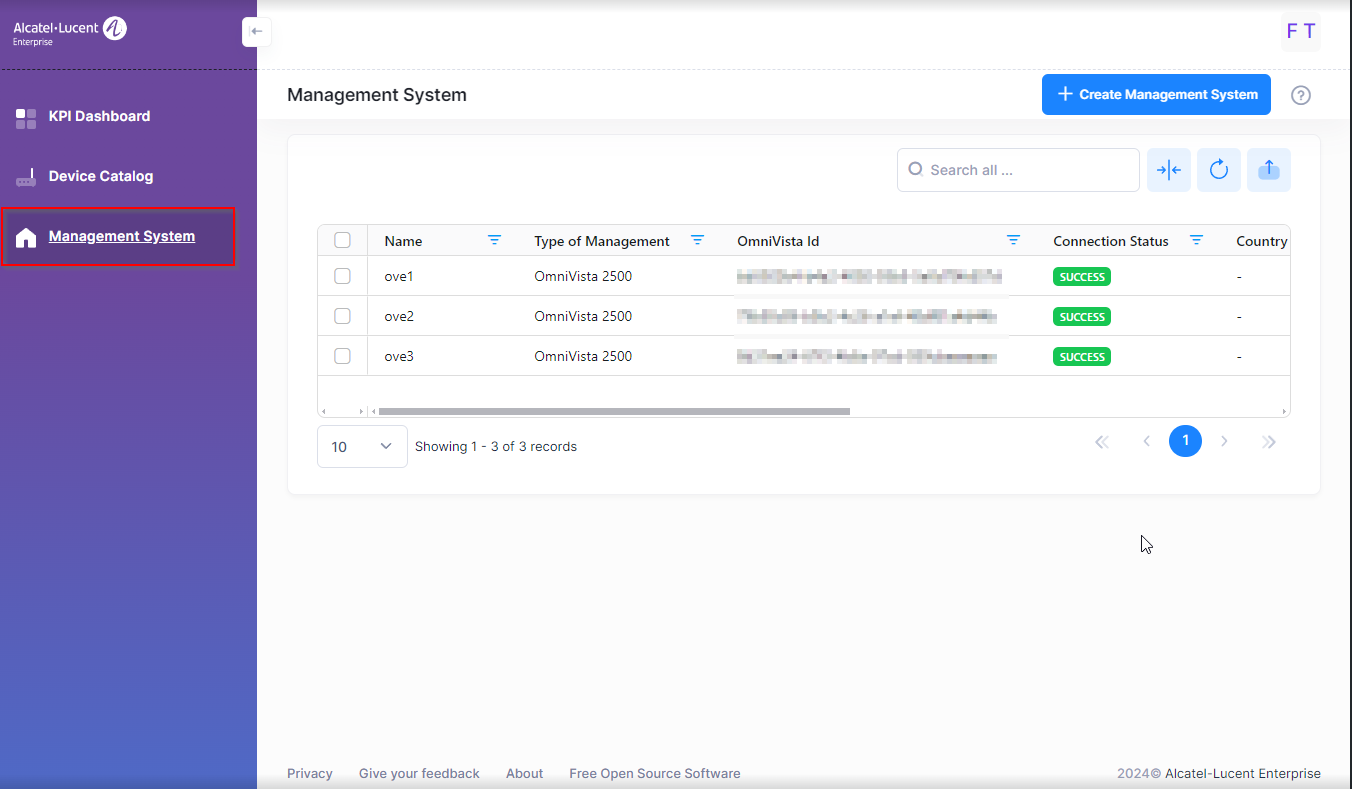
To create a Management System, click Create Management System.
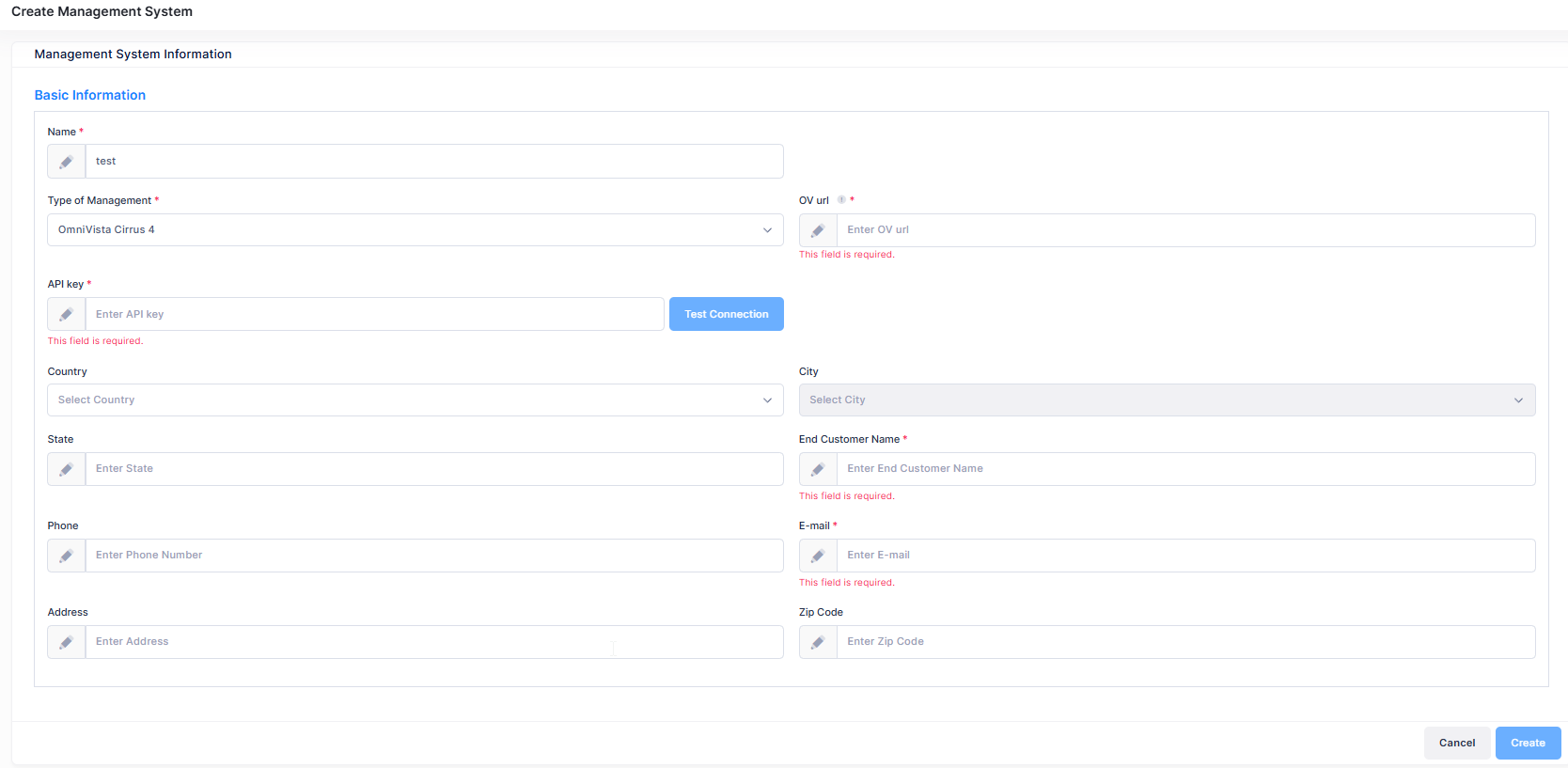
OmniVista 2500 and OmniVista Cirrus 4
Complete the fields as described below, then click Create.
Name - Enter a name to identify the Management System.
Type of Management - Select OmniVista 2500 or OmniVista Cirrus 4 from the drop-down menu.
OV ID - Enter the OmniVista ID for the OmniVista 2500 NMS instance. Fleet Supervision uses the OV ID to determine the OmniVista 2500 NMS data that is uploaded to the Call Home Backend (hosted on us.fluentnetworking.com). See How to Find the OmniVista Identifiers and Keys for more information. After entering the OV ID, click Test Connection to test the connection between Fleet Supervision and the OmniVista 2500 NMS instance.
OV URL - The URL of the OmniVista Cirrus 4 instance.
API Key - The API Key of the OmniVista Cirrus 4 instance.
Country (Optional) - Select the country for this instance from the drop-down menu.
City (Optional) - The name of the city for this instance.
State (Optional) - The name of the state for this instance.
End Customer Name - The name of the end customer for this instance.
Phone (Optional) - The contact phone number for this instance.
E-mail - The email address for instance.
Address (Optional) (Optional) - The address for this instance.
Zip Code (Optional) (Optional) - The zip code for this instance.
OmniVista Cirrus 10
Complete the fields as described below, then click Create.
Name - Enter a name to identify the Management System.
Type of Management - Select OmniVista Cirrus 10 from the drop-down menu.
OV URL - The URL of the OmniVista Cirrus 10 instance.
See How to Find the OmniVista Identifiers and Keys for information on location the Organization ID, App ID, and Application Secret.
Organization ID - The Organization ID stored in OmniVista Cirrus 10.
App ID - The App ID stored in OmniVista Cirrus 10.
Application Secret - The Application Secret stored in OmniVista Cirrus 10.
Country (Optional) - Select the country for this instance from the drop-down menu.
City (Optional) - The name of the city for this instance.
State (Optional) - The name of the state for this instance.
End Customer Name - The name of the end customer for this instance.
Phone (Optional) - The contact phone number for this instance.
E-mail - The email address for instance.
Address (Optional) (Optional) - The address for this instance.
Zip Code (Optional) (Optional) - The zip code for this instance.
The following prompt appears if the Management System was successfully created:
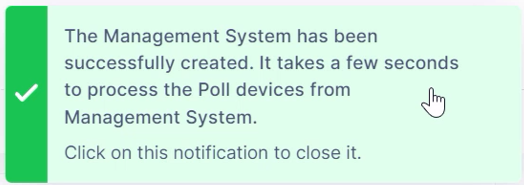
When the Management System is successfully created, the Device Catalog is populated with the managed devices associated with the Management System.
If the Device Catalog is not populated with the managed devices associated with the Management System, check the OmniVista NMS instance to make sure the data was uploaded to the Call Home Backend.
