Guidelines and FAQs
Accounts and Passwords
The default password for logging into OVTX is changeme. A valid email address is required to change the default password. If a valid email is not available the default password cannot be changed.
The OmniVista ID is displayed in the top right corner of the OmniVista Admin Center.
VM Backup and Maintenance Guidelines
The following are recommended procedures for VM Backup and Maintenance.
VM snapshots without memory are the recommended method for backups.
When snapshots with memory are taken, the OVTX UI and Admin Center will be temporarily inaccessible. If done on the main node this may also cause another node to be promoted to take its place.
Old VM Snapshots should be deleted regularly to prevent performance degradation. Keep one VM snapshot at a time to avoid performance degradation.
Cluster and Node Guidelines
If a node disconnects from the cluster due to a power cycle or loss of network connectivity, note the following
From 0–10 minutes: Downtime occurs and the system is not accessible.
At the 10th minute: Users can access the UI (Web Admin and OVTX), but cannot perform any actions since some services are still not stable.
At the 15th or 20th minute or later: Users can access the UI and perform actions as expected.
Replacing a node is not supported
If the cluster encounters a broken node there is currently no way to recover the cluster. The following options are not yet supported:
Deleting the broken node.
Adding a new node with the same configuration to the cluster.
If a node becomes broken (e.g., cannot start or cannot join the cluster) a fresh cluster must be installed.
The HA L2 cluster supports a 3-node setup ONLY in version 10.5.1.
In the event of two nodes being offline, OVTX becomes unavailable.
OmniVista Terra Installation
If a certificate error similar to one below is seen in the install log run the installation process again.
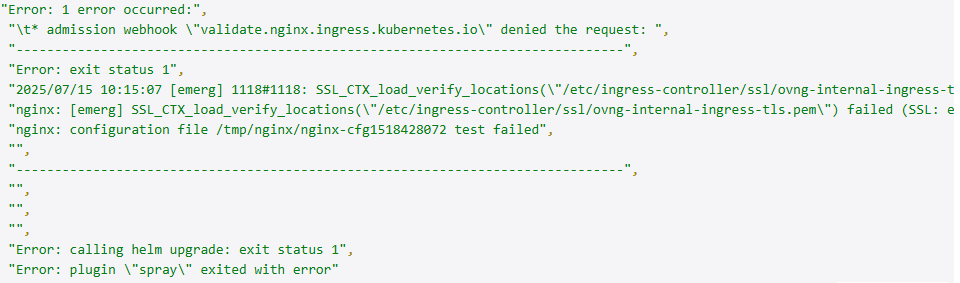
Perform the following to re-install.
Access the Web Admin Center
Navigate to Install->Release Files
Click Install to restart the installation process
