Deploying OmniVista Terra on VMware ESXi
Login to ESXI server and click on Create / Register VM button.
Select Deploy a virtual machine from an OVF or OVA file option and click on Next button.
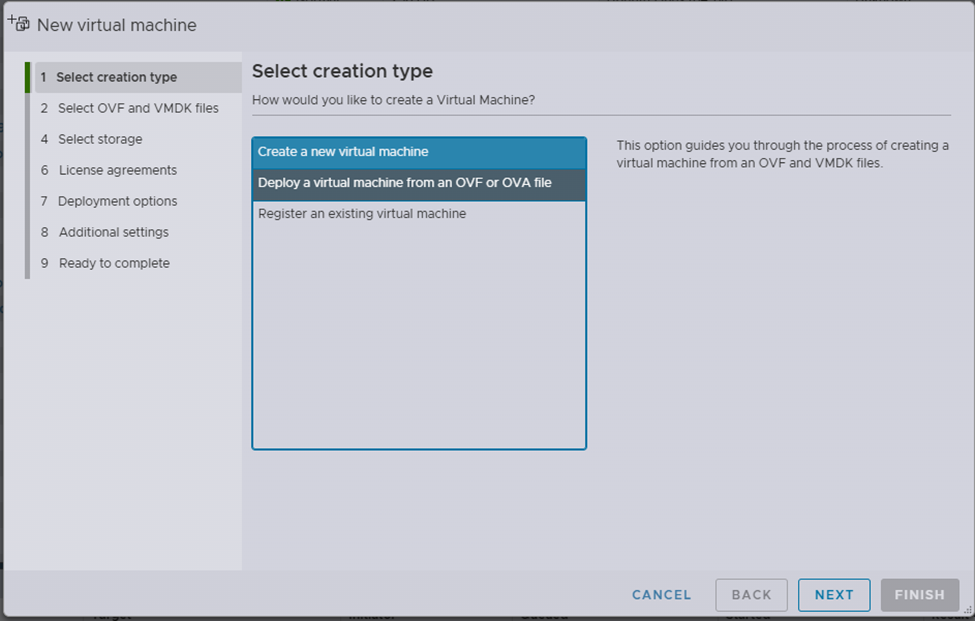
Enter the Name (ex: ovtx-13171) and click on Click to select files or drag/drop option and select the downloaded OVA file.
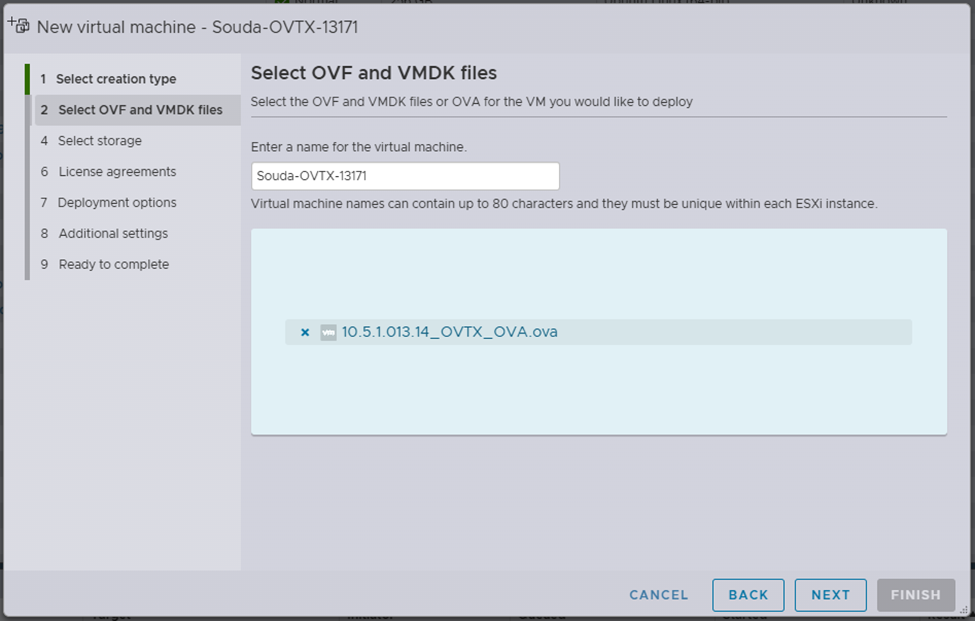
Click on Next button and then click on Next button again.
Select the storage option.
Disk Provisioning may be set to Thick as the default option. Select the Thin option if the total disk available for 3 nodes together is less than 9TB.
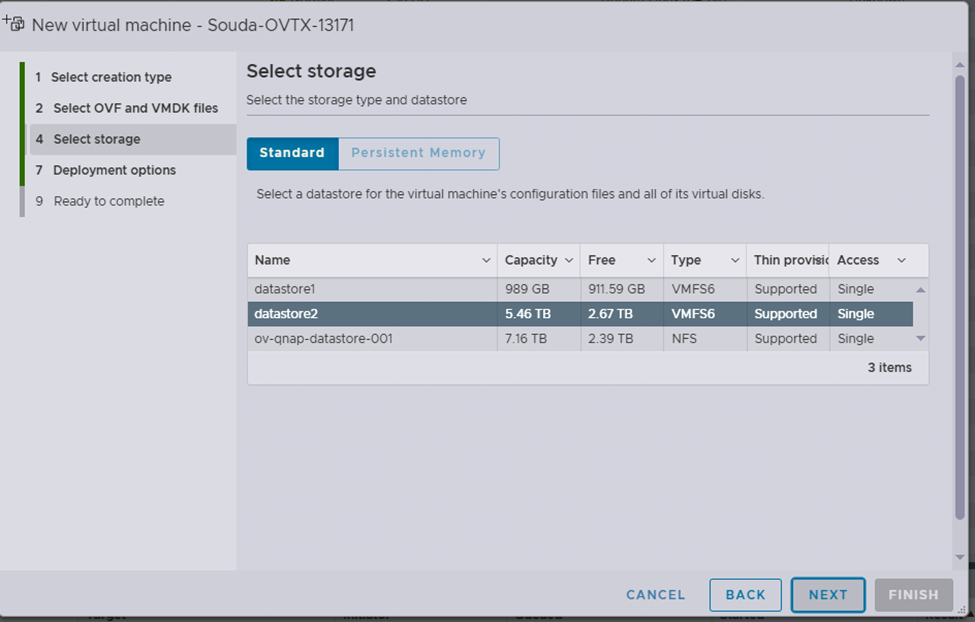
Select the NIC card from the dropdown based on your network and then click on Next button and then click on Finish button.
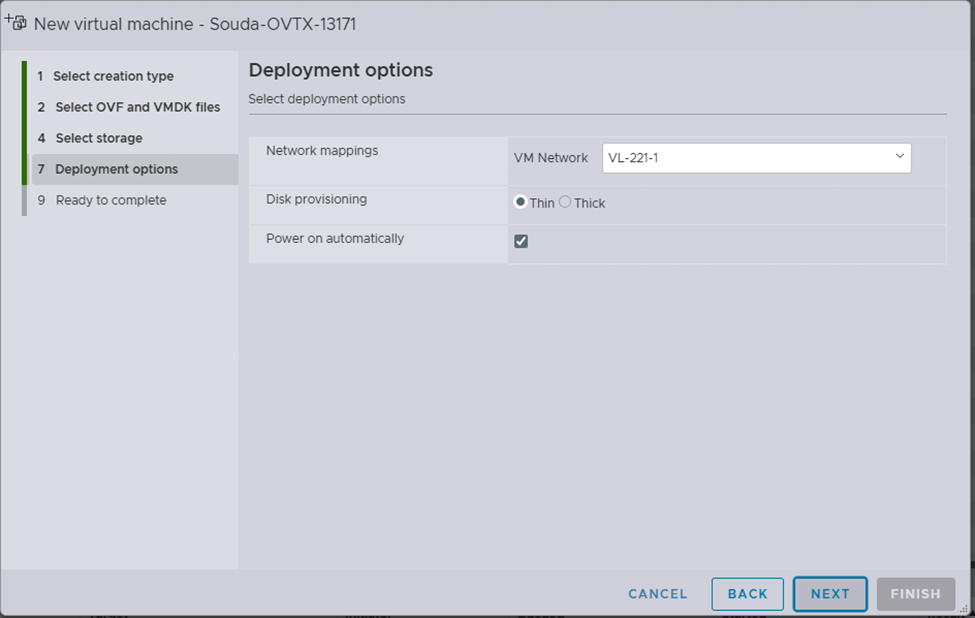
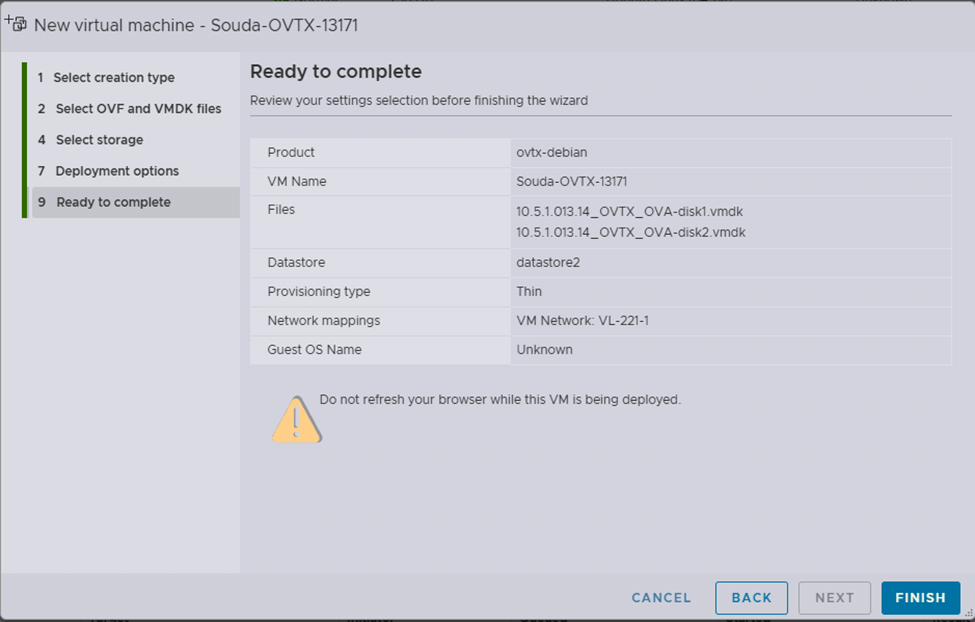
Wait until the process is completed.

Open the console of the created VM and click on Enter.
Follow the screen prompts to configure the keyboard options.
Enter the hostname: For example : ovtx13171. (Use any unique name for all the 3 VMs. The hostname should be unique for all the 3 VMs)
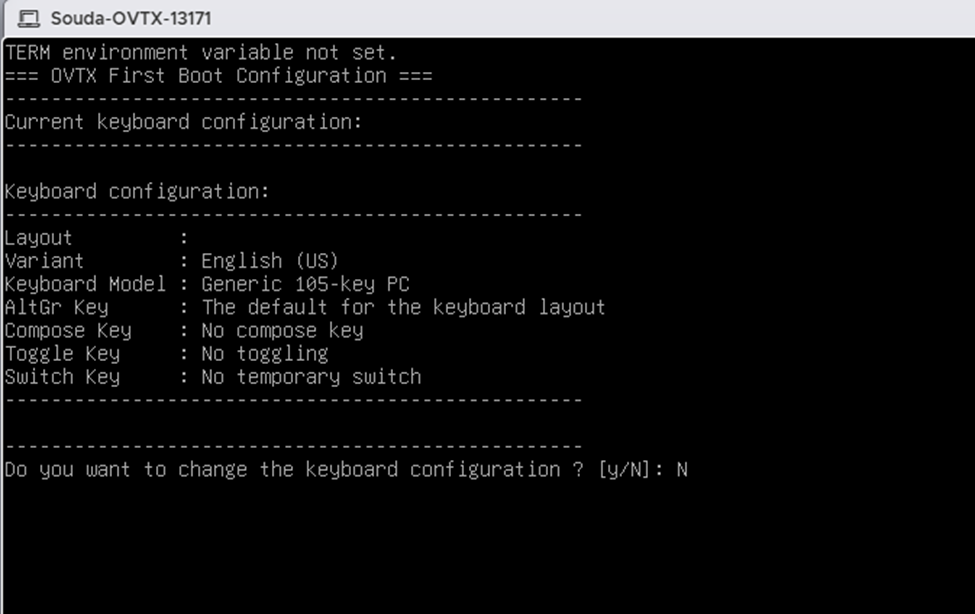
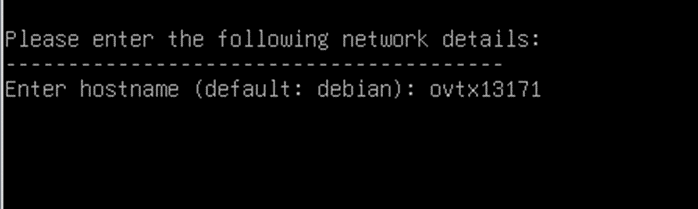
Enter IP address: For example 10.95.161.31. (Use an available IP address from your network corresponding to the NIC selected in the step above)
Enter netmask: For example 255.255.255.0.
Enter gateway IP: For example 10.95.161.1.
Set the primary DNS and secondary DNS to the settings that will be able to resolve myovterra.myovcloud.com. If left blank, defaults will be used.
Configure the ovtx user password
Enter ovtx user password:
Confirm ovtx user password:
Apply this configuration (y/n) : y
The system will reboot. Wait for sometime and then the ovtx login prompt will be displayed.
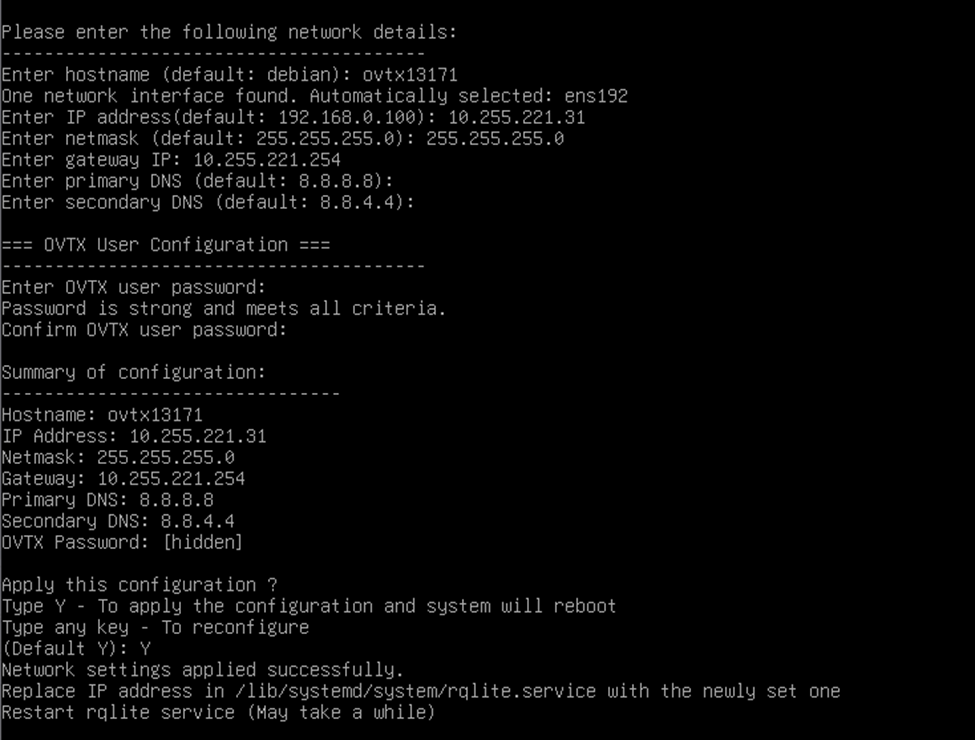
Login with username ovtx and with the configured password.
Run the command ip addr to confirm the IP address is correctly configured.
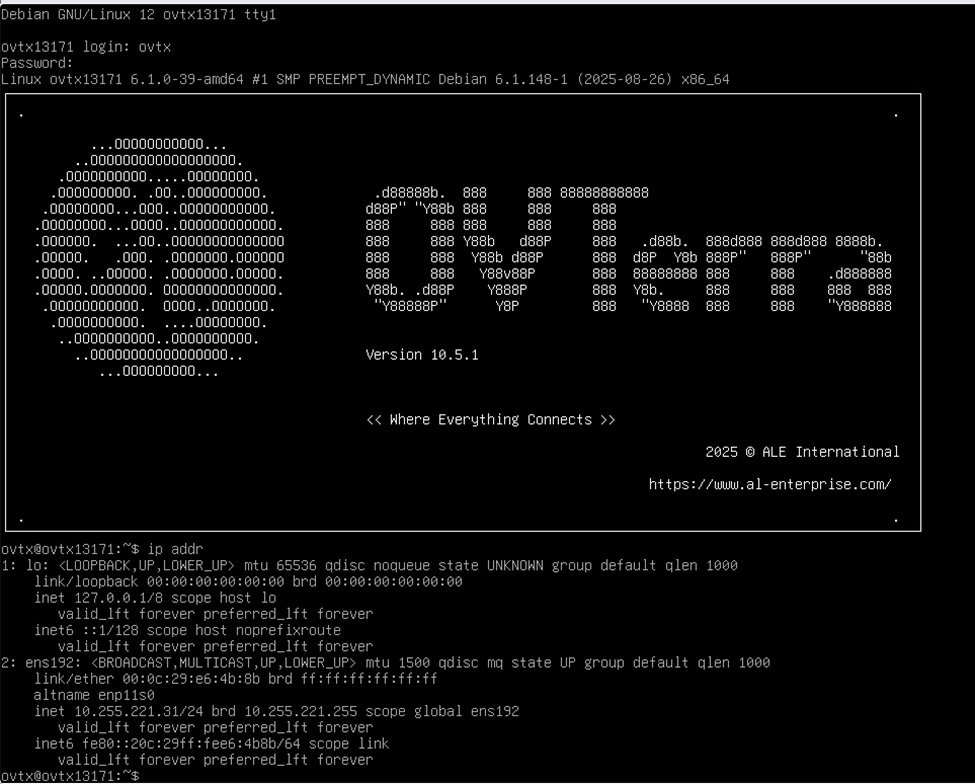
Create a 2nd and 3rd node following the above steps but with different IP addresses.
