Create a First Application
Before making your first API call, you need to create an Application.
Sign In to the OmniVista Terra application with your user account.
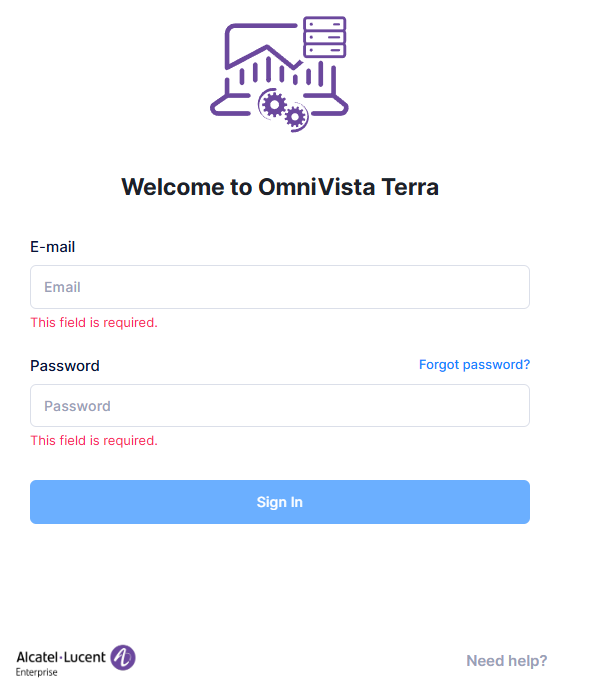
2. Click on your user icon on the top right corner and select the Applications item:
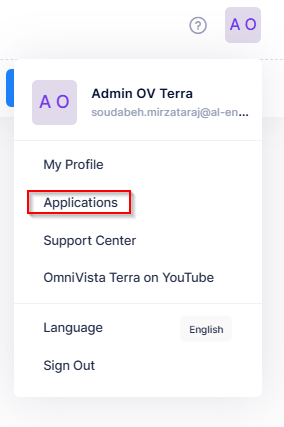
3. You are redirected to the Applications page. Click on Create Application.
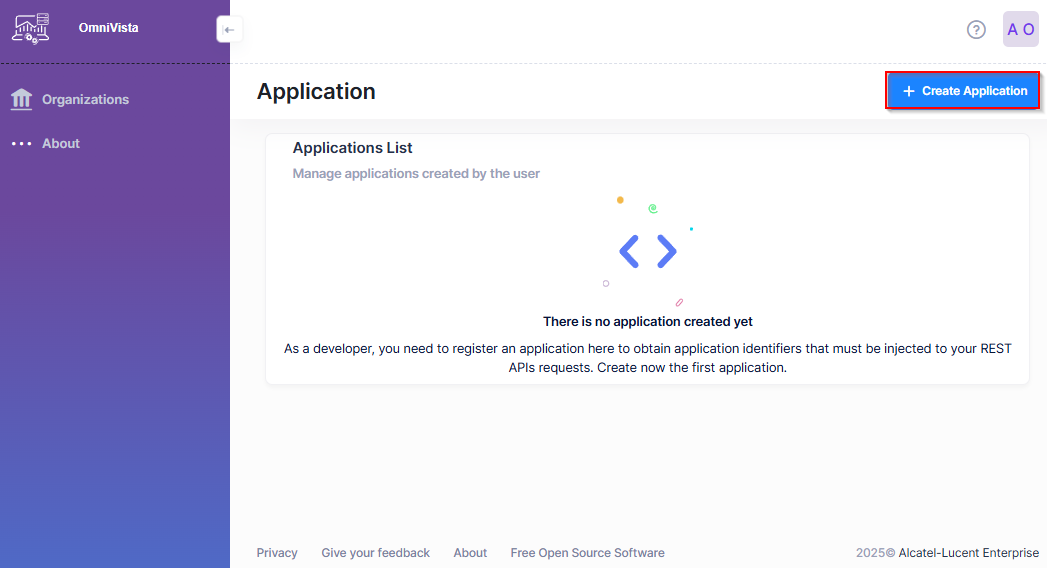
4. Fill in the new application form and click on Create Application.
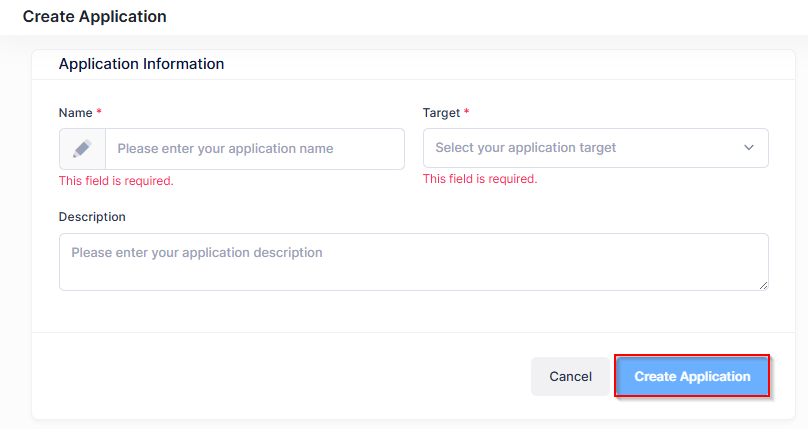
5. The application is created and appears on your Applications page. Click on the Edit application icon to access the application keys.
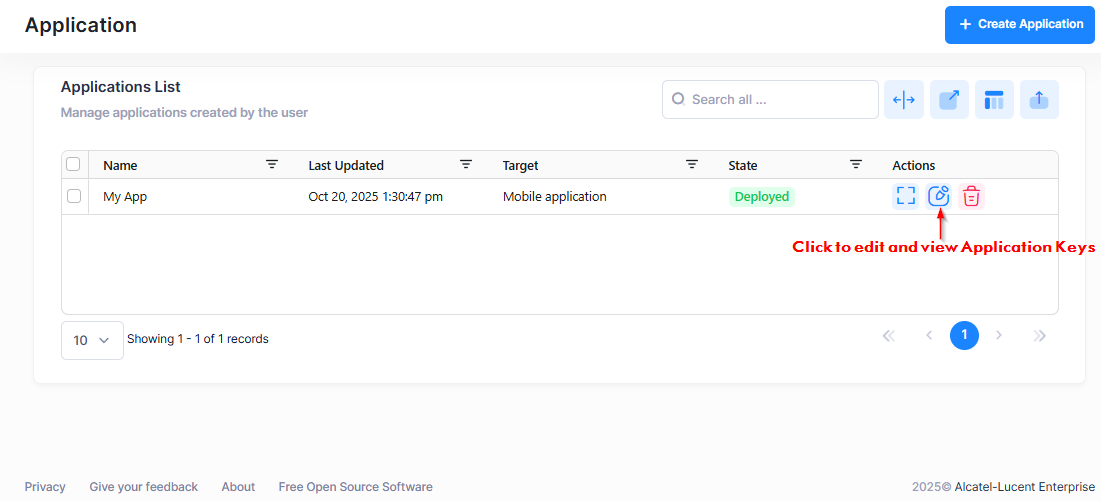
6. The Application Keys section of the screen displays your generated Application ID and Application Secret. These two keys are unique and identify your application. Use these keys to make your API calls.
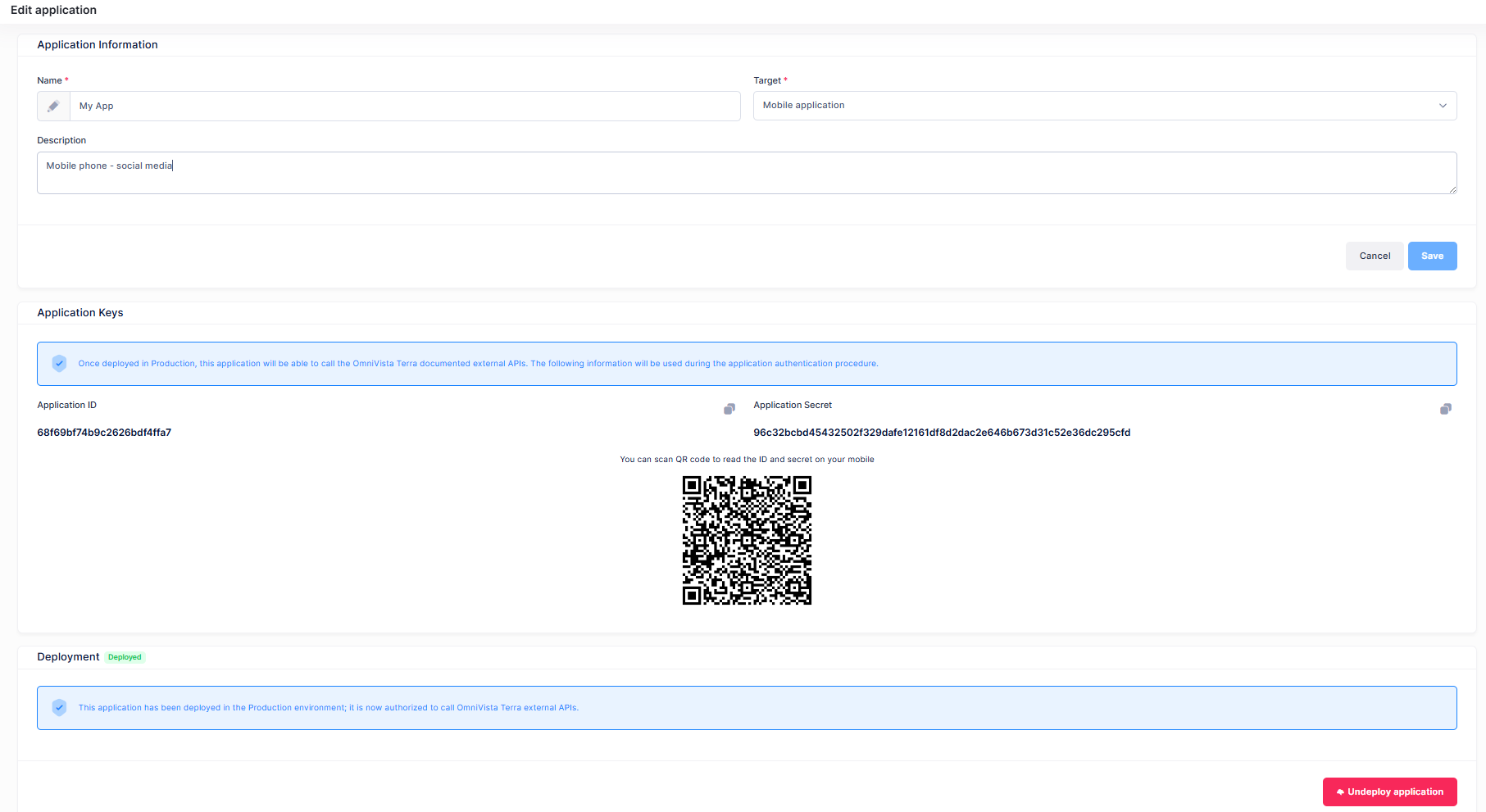
7. You are now ready to make your first API call!
Tip: When a new application is created, its status is automatically set to Deployed. When an application is Deployed, its API calls are authorized on the OmniVista solution with an Application ID/Application Secret associated with the application. If you want to suspend for a time the usage of these identifiers, you can Un-deploy the application. The status will change to Undeployed and the usage of the Application ID/Application Secret identifiers are suspended.
