Custom Anomalies
Creating a Custom Anomaly
A set of pre-defined ALE Certified anomalies are provided. You can edit certain information for these anomalies, but you cannot delete them. However, you can create a custom anomaly.
To create a custom anomaly notification, click on Create a Custom Anomaly at the top-right of the Anomaly Management screen to open the New Custom Anomaly screen. Complete the fields as described below, then click Submit. The new custom anomaly will appear in the anomalies list.
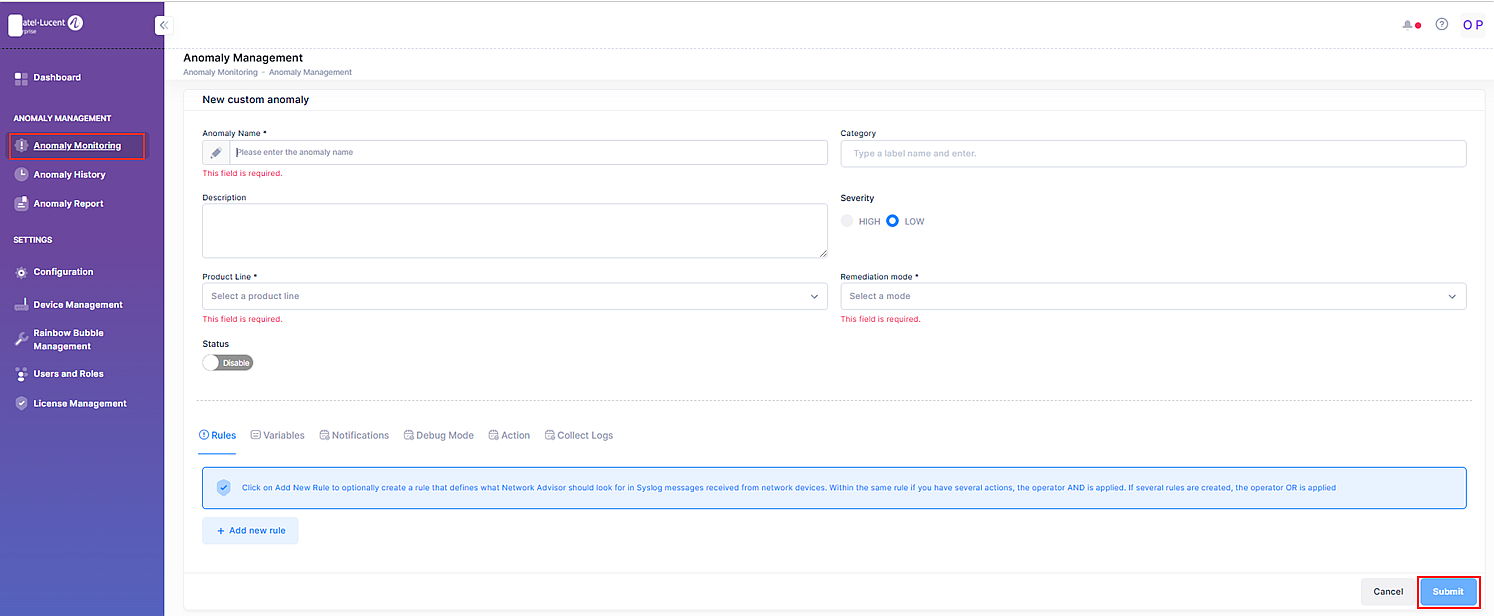
The New Custom Anomaly screen is where you specify information to configure a custom anomaly notification. Complete the fields as described below to create a custom anomaly.
Anomaly Name – The name to assign to the custom anomaly.
Description – Enter a description for the custom anomaly.
Product Line – A description of the product line the anomaly is applicable to, either LAN or WLAN.
Rules – Click on Add new rule to optionally create a rule that defines what Network Advisor should look for in syslog messages received from network devices.
Within the same rule if you have several actions, the operator AND is applied.
Example:

Category – Click on this field to select one or more category or labels from the drop-down list to categorize the type of monitoring the anomaly will perform. By default, the “Custom” label is selected.
Severity – Set the severity level of the notification message sent to Rainbow (High or Low).
Status – Click on the slider to toggle the status On (active) or Off (inactive). When On is selected:
Remediation – The corrective action that is taken when this anomaly is detected (User Interaction, Automated, or Advanced).
Deleting a Custom Anomaly
The default set of pre-defined ALE Certified anomalies cannot be deleted. You can only delete custom (user-defined) anomalies. To delete a custom anomaly, click on the Delete icon under the “Actions” column.

Click Delete on the Confirmation Prompt to remove the custom anomaly entry.
Create Remediations for Custom Anomaly
OmniVista Network Advisor has enhanced its Custom Watchdogs feature to support a wider range of use cases. The feature allows users to set different actions based on the severity of events, such as sending notifications for low-importance messages or performing critical actions for urgent events. Various scenarios are outlined, including simple notifications, actions combined with notifications, and advanced logging for critical incidents. The most comprehensive setup includes enabling advanced debug logging, executing immediate actions, and notifying stakeholders, ensuring thorough incident management and response.
Users can leverage Watchdogs for an array of scenarios, from simple notification to critical incident response.
OmniVista Network Advisor enhances its Custom Watchdogs feature, expanding functionality to support a wider range of use cases, from simple notifications to critical incident responses.
Custom Anomaly Scenarios
Notify Only
Scenario: A low-priority event or informational message is received.
Action: Send a notification message to the user via Rainbow.
Notify + Action
Scenario: A critical event occurs requiring immediate response.
Action: Send a notification message to the user via Rainbow and perform an action, such as shutting down a port or applying QoS.
Notify + Collect Log
Scenario: An event occurs that requires further investigation without immediate action.
Action: Send a notification message to the user via Rainbow and collect additional logs from the device.
Notify + Action + Collect Log
Scenario: A critical event requires both immediate action and further investigation.
Action: Send a notification message via Rainbow, perform an action, and collect logs from the device.
Notify + Debug + Action + Collect Log
Scenario: A critical event requiring a detailed response.
Action: Enable advanced debug logging, send a notification to the user via Rainbow, execute necessary remedial actions, collect comprehensive logs, and notify relevant stakeholders.
Notify + Debug + Collect Log + Action
Scenario: A critical event necessitating both immediate action and in-depth analysis.
Action: Enable advanced debug logging, send a notification via Rainbow, collect detailed logs, execute remedial actions, and notify all relevant stakeholders.
These expanded capabilities allow users to customize responses to various network events, enhancing OmniVista Network Advisor’s effectiveness in incident management.
